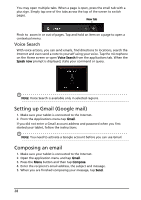Acer A501 User Guide - Page 24
Connecting to a television with HDMI, Connecting to the dock (optional), HDMI micro
 |
View all Acer A501 manuals
Add to My Manuals
Save this manual to your list of manuals |
Page 24 highlights
Tap Find nearby devices to scan for available devices. Note: Please check for updates to the tablet's software that may add support for additional Bluetooth devices. See "Updating your tablet's operating system" on page 56. Connecting to a television with HDMI Connect an HDMI micro (Type D) cable to your tablet then plug the other end of the cable into a TV or monitor with an HDMI port. Connecting to the dock (optional) The optional dock holds your tablet and allows you to easily charge the battery with a single connection. The dock provides extra ports that replace your tablet's built-in ports while it is docked. Please check the dock's specifications for the exact features provided. 24

24
Tap
Find nearby devices
to scan for available devices.
Note:
Please check for updates to the tablet's software that may add
support for additional Bluetooth devices. See “Updating your tablet’s
operating system” on page 56.
Connecting to a television with HDMI
Connect an
HDMI micro
(Type D) cable to your tablet then plug the other end
of the cable into a TV or monitor with an HDMI port.
Connecting to the dock (optional)
The optional dock holds your tablet and allows you to easily charge the battery
with a single connection.
The dock provides extra ports that replace your tablet's built-in ports while it is
docked. Please check the dock’s specifications for the exact features provided.