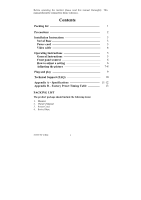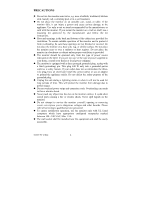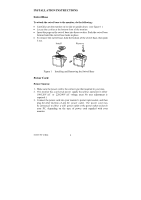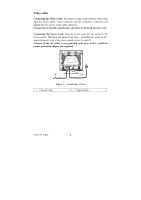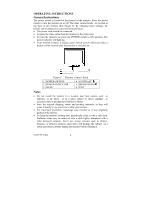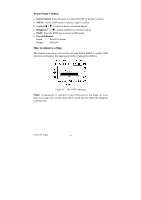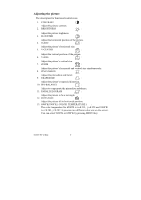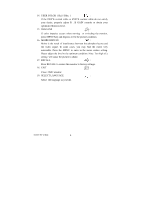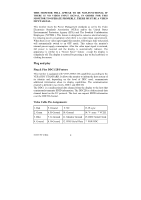Acer AC511 User Guide - Page 4
Video cable - installation
 |
View all Acer AC511 manuals
Add to My Manuals
Save this manual to your list of manuals |
Page 4 highlights
Video cable Connecting the Video Cable: The monitor comes with a built-in video cable. Plug the signal cable's 15-pin connector into the computer's video port and tighten the two screws on the cable connector. Caution:Don't bend the signal cable, otherwise it will break the inner wire. Connecting the Power Cord: Plug the power cord into the monitor's AC power socket. Then plug the power cord into a grounded AC outlet or ULapproved power strip or the power output socket on your PC. Caution: If the AC outlet is not grounded (with three holes), install the proper grounding adapter (not supplied). Figure 2 Connecting Cables 1. Power Cord 2. Signal Cable 41A604-786-2A 英文 4
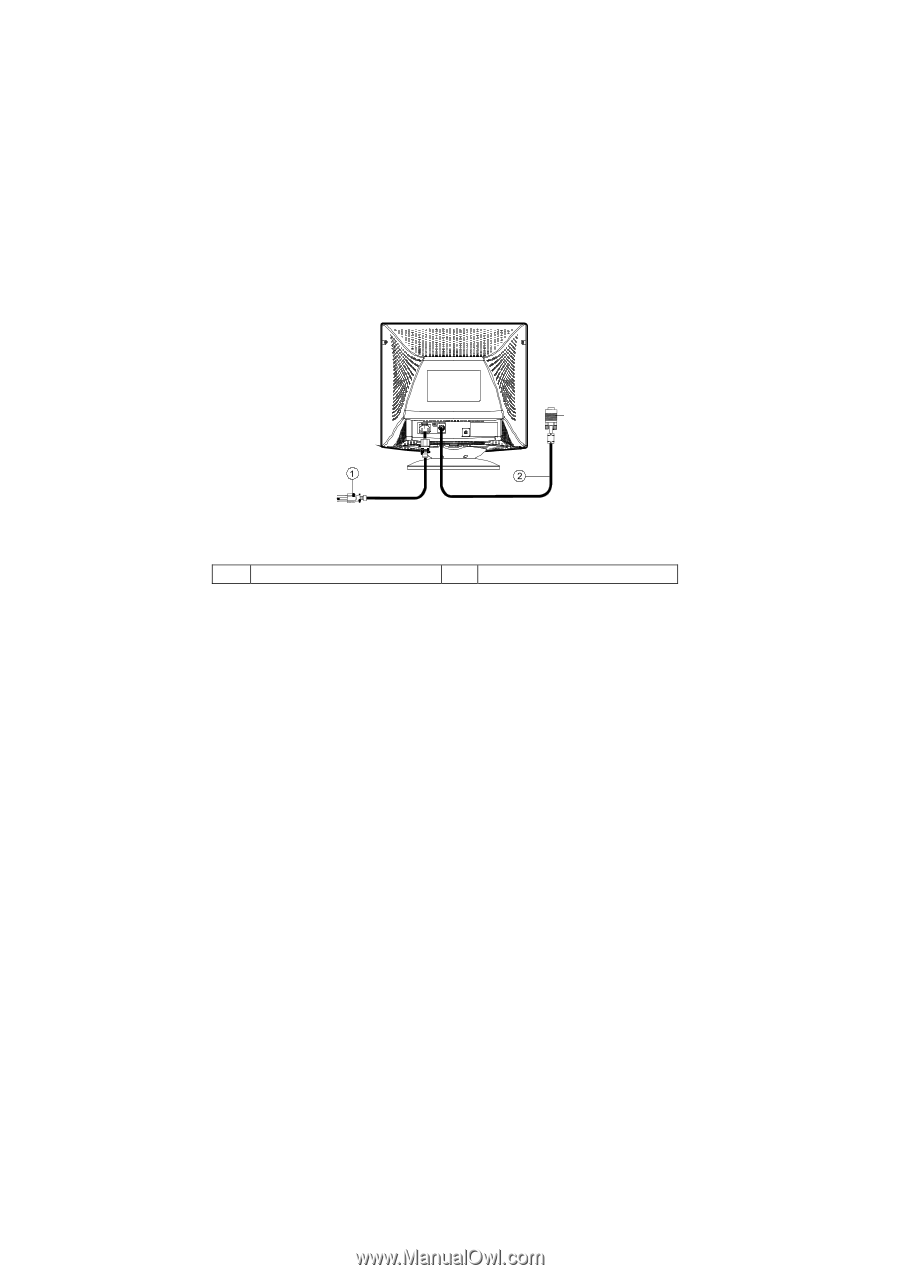
41A604-786-2A 英文
4
Video cable
Connecting the Video Cable:
The monitor comes with a built-in video cable.
Plug the signal cable's 15-pin connector into the computer's video port and
tighten the two screws on the cable connector.
Caution:Don’t bend the signal cable, otherwise it will break the inner wire.
Connecting the Power Cord:
Plug the power cord into the monitor's AC
power socket. Then plug the power cord
into a
grounded AC outlet or UL-
approved power strip or the power output socket on your PC.
Caution: If the AC outlet is not grounded (with three holes), install the
proper grounding adapter (not supplied).
Figure 2
Connecting
Cables
1.
Power Cord
2.
Signal Cable