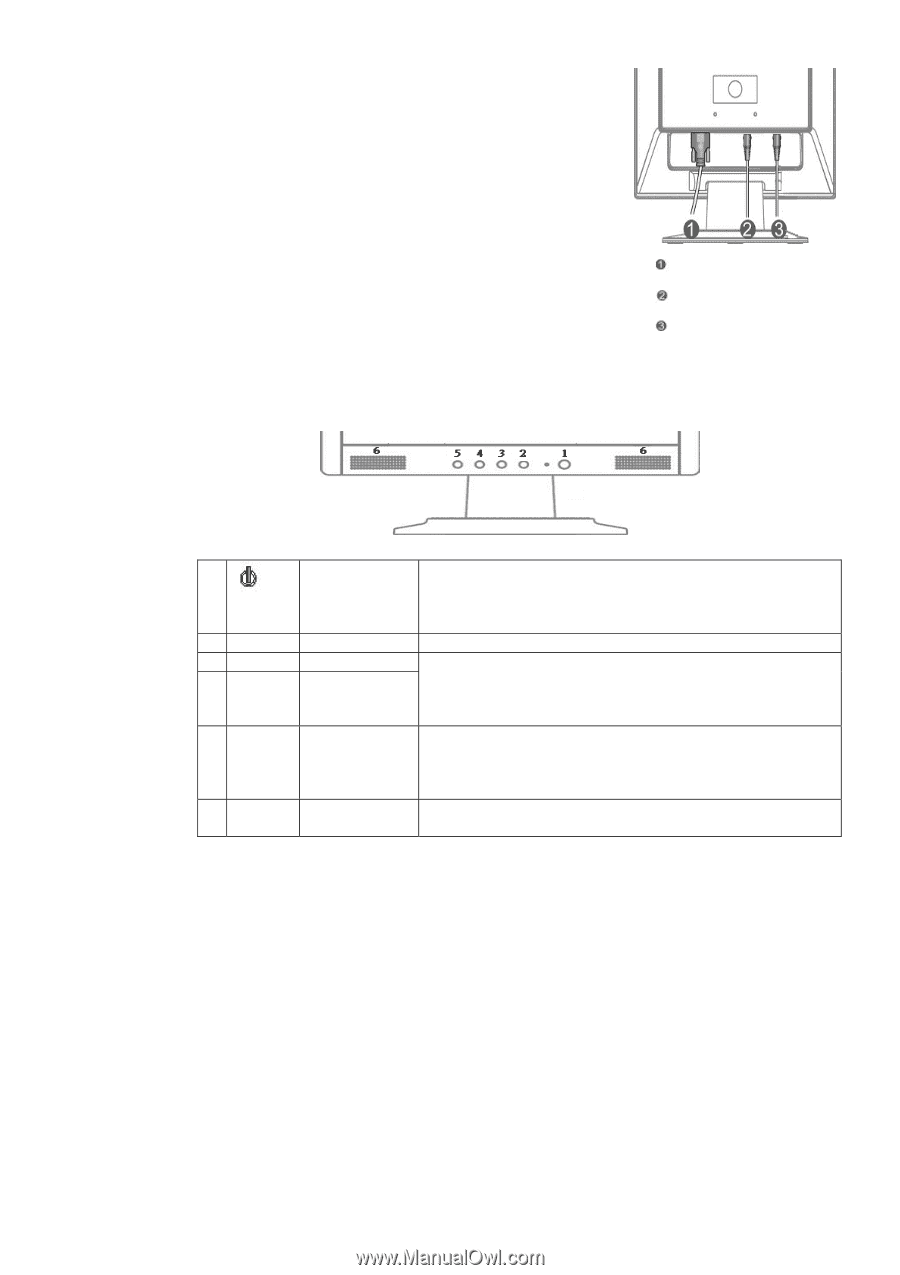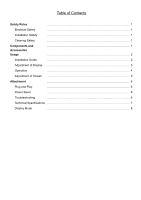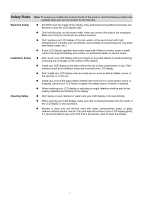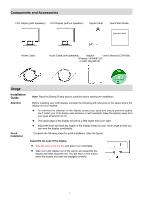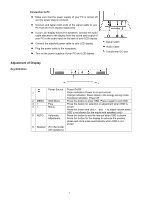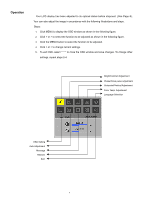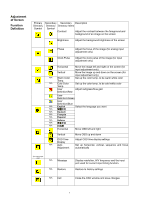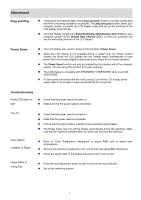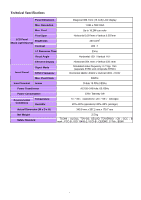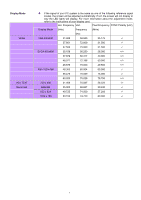Acer AL1512m AL1512m User's Guide - Page 4
Adjustment of Display - power supply
 |
View all Acer AL1512m manuals
Add to My Manuals
Save this manual to your list of manuals |
Page 4 highlights
Connection to PC Make sure that the power supply of your PC is turned off and the power plug is removed. Connect and fasten both ends of the signal cable to your PC host and LCD display respectively. If your LCD display has built-in speakers, connect the audio cable attached to the display from the sound card output of your PC to the audio input on the back of your LCD display. Connect the attached power cable to your LCD display. Plug the power cable to the receptacle. Turn on the power supplies of your PC and LCD display. Adjustment of Display Key Definition Signal Cable Audio Cable Transformer DC end Power Source 1 2. MENU 3 > 4 < OSD Manu Plus Minus 5 AUTO Automatic Adjustment 6 Speaker (For the model with speakers) Power On/Off Green indication: Power is on and normal Orange indication: Sleep status in the energy-saving mode Colorless indication: Power off Press this button to enter OSD. Press it again to exit OSD. Press this button for selection or adjustment when OSD is shown. Press this button and click < and > to adjust volume when OSD is not shown (for the model with speakers only) Press this button to exit the manual when OSD is shown. Press this button for the display to optimize the position, phase and clock pulse automatically when OSD is not shown. 3