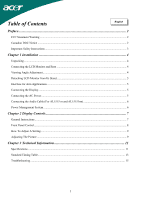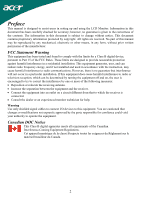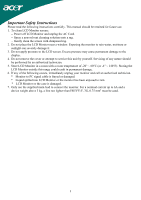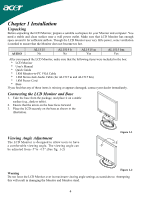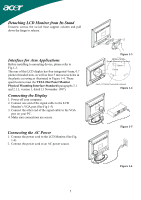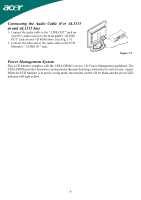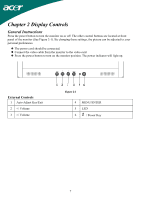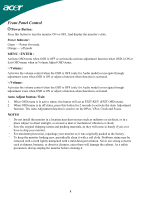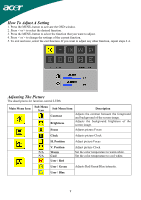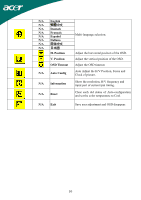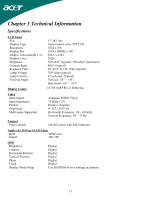Acer AL1515T AL1515 User's Guide - Page 6
Connecting the Audio Cable For AL1515, m and AL1515 bm, Power Management System
 |
View all Acer AL1515T manuals
Add to My Manuals
Save this manual to your list of manuals |
Page 6 highlights
Connecting the Audio Cable (For AL1515 m and AL1515 bm) 1. Connect the audio cable to the " LINE OUT " jack on your PC's audio card or to the front panel's "AUDIO OUT" jack of your CD ROM drive. (See Fig. 1-7) 2. Connect the other end of the audio cable to the LCD Monitor's " AUDIO IN " jack. Figure 1-7 Power Management System This LCD Monitor complies with the VESA DPMS (version 1.0) Power Management guidelines. The VESA DPMS provides four power saving modes through detecting a horizontal or vertical sync. signal. When the LCD Monitor is in power saving mode, the monitor screen will be blank and the power LED indicator will light yellow. 6
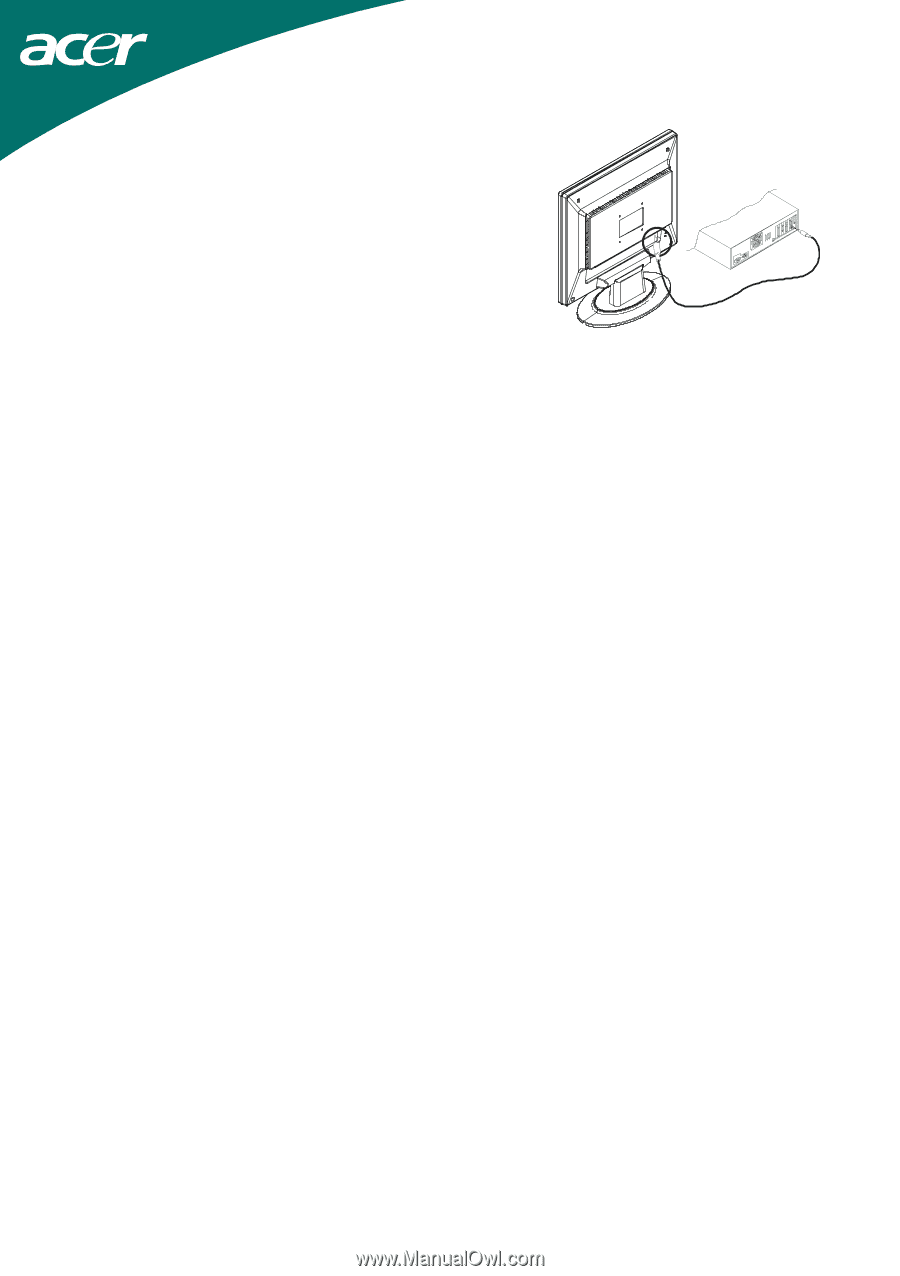
6
Connecting the Audio Cable (For AL1515
m and AL1515 bm)
1. Connect the audio cable to the " LINE OUT " jack on
your PC's audio card or to the front panel's “AUDIO
OUT” jack of your CD ROM drive. (See Fig. 1-7)
2. Connect the other end of the audio cable to the LCD
Monitor's " AUDIO IN " jack.
Figure 1-7
Power Management System
This LCD Monitor complies with the VESA DPMS (version 1.0) Power Management guidelines. The
VESA DPMS provides four power saving modes through detecting a horizontal or vertical sync. signal.
When the LCD Monitor is in power saving mode, the monitor screen will be blank and the power LED
indicator will light yellow.