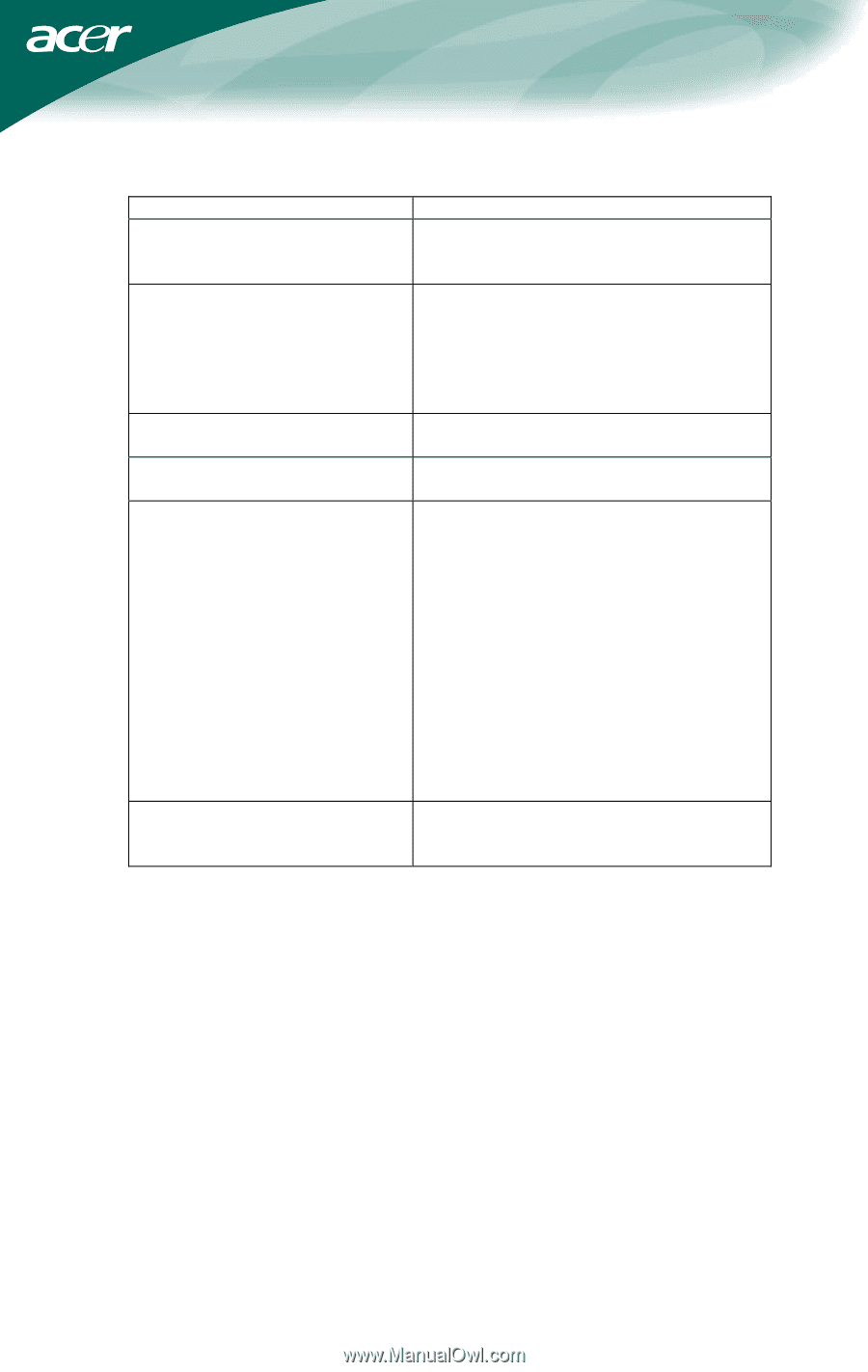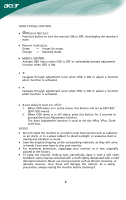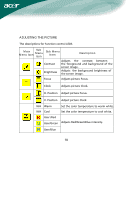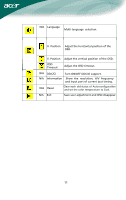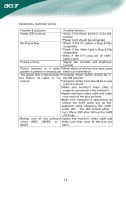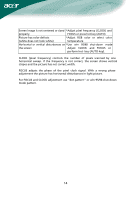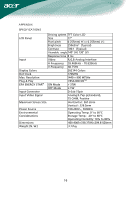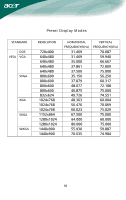Acer AL1702 AL1702W User's Guide - Page 14
Check if the Video Card is Plug & Play
 |
View all Acer AL1702 manuals
Add to My Manuals
Save this manual to your list of manuals |
Page 14 highlights
TECHNICAL SUPPORT (FAQ) Problem & Question Possible Solution Power LED is not on *Check if the Power Switch is in the ON position *Power Cord should be connected No Plug & Play *Check if the PC system is Plug & Play compatible *Check if the Video Card is Plug & Play compatible *Check if the D-15 plug pin of Video Cable is bent Picture is fuzzy *Adjust the Contrast and Brightness Controls. Picture bounces or a wave *Move electrical devices that may cause pattern is present in the picture electrical interference. The power LED is ON (orange) *Computer Power Switch should be in but there's no video or no the ON position. picture. *Computer Video Card should be snugly seated in its slot *Make sure monitor's video cable is properly connected to the computer. *Inspect monitor's video cable and make sure none of the pins are bent. *Make sure computer is operational by hitting the CAPS LOCK key on the keyboard while observing the CAPS LOCK LED. The LED should either turn ON or OFF after hitting the CAPS LOCK key. Missing one of the primary *Inspect the monitor's video cable and colors (RED, GREEN, or make sure that none of the pins are BLUE) bent. 13