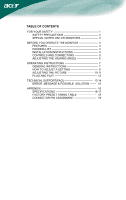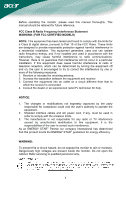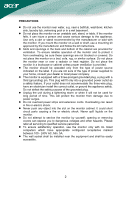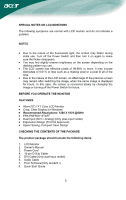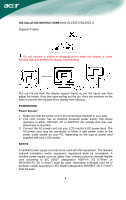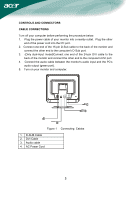Acer AL1922 AL1922R User's Guide - Page 6
Controls And Connectors, Cable Connections
 |
View all Acer AL1922 manuals
Add to My Manuals
Save this manual to your list of manuals |
Page 6 highlights
CONTROLS AND CONNECTORS CABLE CONNECTIONS Turn off your computer before performing the procedure below. 1. Plug the power cable of your monitor into a nearby outlet. Plug the other end of the power cord into the PC port. 2. Connect one end of the 15-pin D-Sub cable to the back of the monitor and connect the other end to the computer's D-Sub port. 3. (Only dual-input model)Connect one end of the 24-pin DVI cable to the back of the monitor and connect the other end to the computer's DVI port. 4. Connect the audio cable between the monitor's audio input and the PC's audio output (green port). 5. Turn on your monitor and computer. Figure 1 Connecting Cables 1. D-SUB Cable 2. DVI Cable 3. Audio cable 4. AC Power Cord 5

5
CONTROLS AND CONNECTORS
CABLE CONNECTIONS
Turn off your computer before performing the procedure below.
1.
Plug the power cable of your monitor into a nearby outlet.
Plug the other
end of the power cord into the PC port.
2.
Connect one end of the 15-pin D-Sub cable to the back of the monitor and
connect the other end to the computer’s D-Sub port.
3.
(
O
nly
d
ual-
i
nput
m
odel)Connect one end of the 24-pin DVI cable to the
back of the monitor and connect the other end to the computer’s DVI port.
4.
Connect the audio cable between the monitor's audio input and the PC's
audio output (green port).
5.
Turn on your monitor and computer.
Figure 1
Connecting
Cables
1.
D-SUB Cable
2.
DVI Cable
3.
Audio cable
4.
AC Power Cord