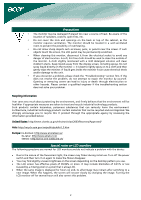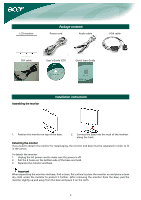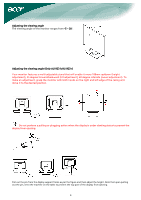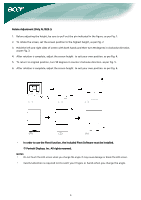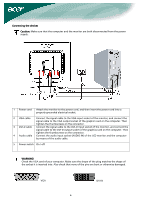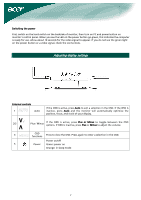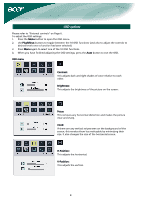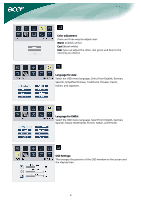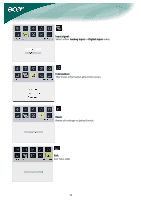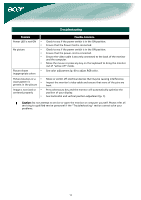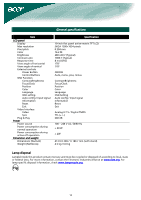Acer AL1923 AL1923 User's Guide - Page 7
Adjusting display settings
 |
View all Acer AL1923 manuals
Add to My Manuals
Save this manual to your list of manuals |
Page 7 highlights
Switching the power First, switch on the hard-switch on the backside of monitor, then turn on PC and power button on monitor's control panel. When you see the LED on the power button go green, this indicates the computer is ready for use. Allow about 10 seconds for the video signal to appear. If you do not see the green light on the power button or a video signal, check the connections. Adjusting display settings External controls 1 Auto If the OSD is active, press Auto to exit a selection in the OSD. If the OSD is inactive, press Auto and the monitor will automatically optimize the position, focus, and clock of your display. ٧ / 2/3 ٨ Plus / Minus If the OSD is active, press Plus or Minus to toggle between the OSD options. If OSD is inactive, press Plus or Minus to adjust the volume. 4 OSD functions Press to view the OSD. Press again to enter a selection in the OSD. Power on/off 5 Power Green: power on Orange: in sleep mode 7