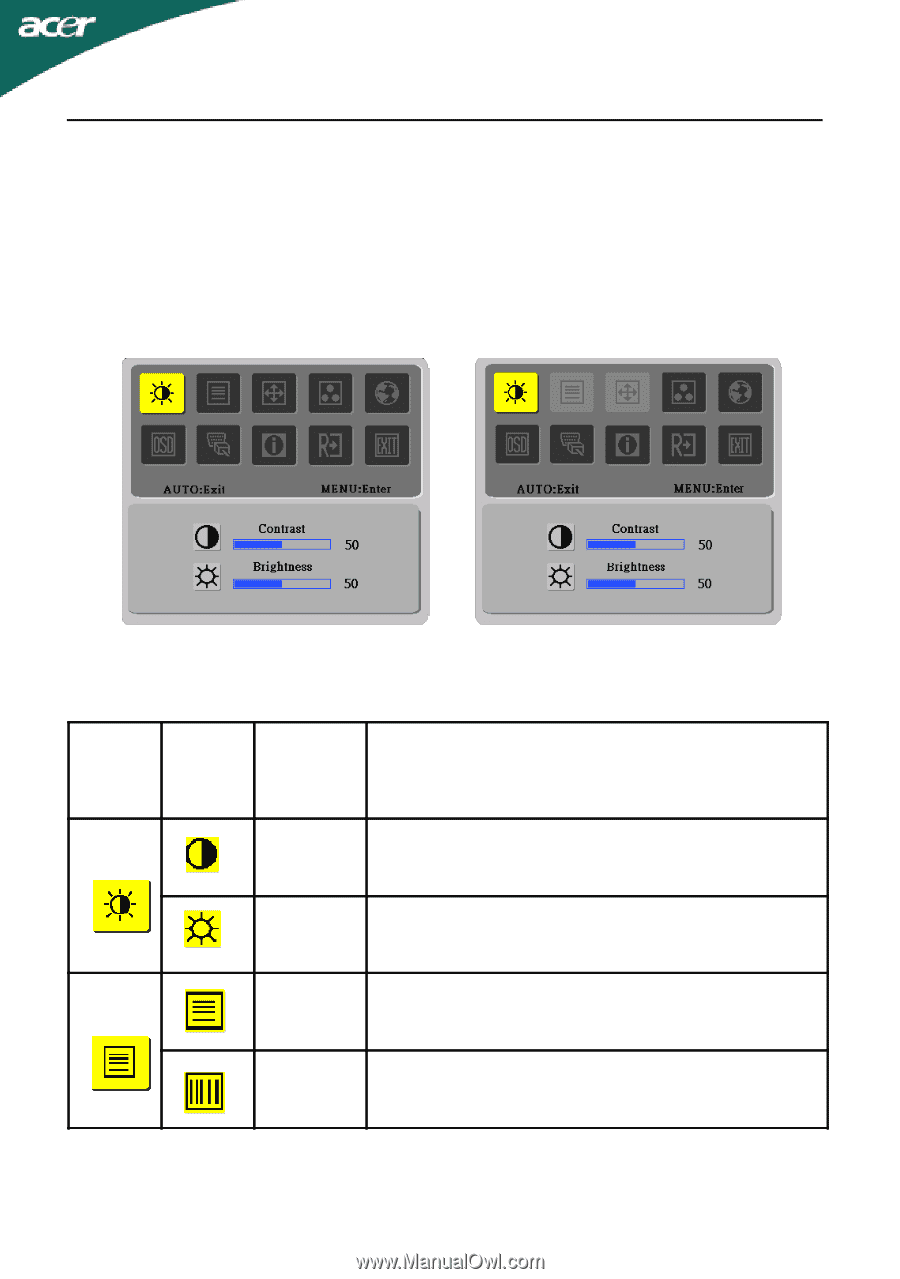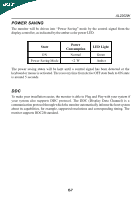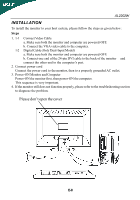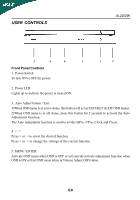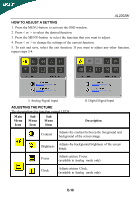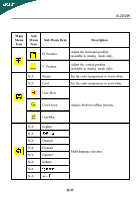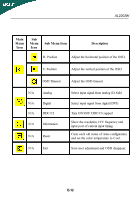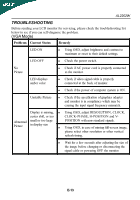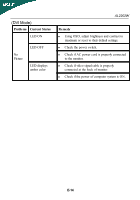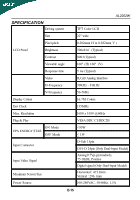Acer AL2002W User Manual - Page 11
How To Adjust A Setting, Adjusting The Picture
 |
View all Acer AL2002W manuals
Add to My Manuals
Save this manual to your list of manuals |
Page 11 highlights
AL2202W HOW TO ADJUST A SETTING 1. Press the MENU-button to activate the OSD window. 2. Press < or > to select the desired function. 3. Press the MENU-button to select the function that you want to adjust. 4. Press < or > to change the settings of the current function. 5. To exit and save, select the exit function. If you want to adjust any other function, repeat steps 2-4. I. Analog Signal Input ADJUSTING THE PICTURE The descriptions for function control LEDS Main Menu Icon Sub Menu Icon Sub Menu Item II. Digital Signal Input Description Contrast Adjusts the contrast between the foreground and background of the screen image. Brightness Adjusts the background brightness of the screen image. Focus Adjusts picture Focus. (available in Analog mode only) Clock Adjusts picture Clock. (available in Analog mode only) E-10