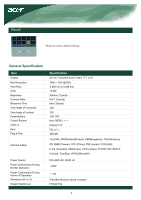Acer AL2016W AL2016W User's Guide - Page 11
Pother Modes - input not supported
 |
View all Acer AL2016W manuals
Add to My Manuals
Save this manual to your list of manuals |
Page 11 highlights
EGA 640*350@70Hz 720x400@70Hz 800*449 900*449 31.469 31.469 P 70.087 N N 70.087 P 25.175 28.322 VGA 640*[email protected] SVGA 832*624@75Hz 864*525 1152*667 35.000 49.725 P 66.667 P N 74.550 N XGA 1024*768@75Hz 1328*804 60.241 N 74.927 N 1152*870@75Hz 1456*915 68.681 N 75.062 N OTHER MODES XGA 1024*768@72Hz 1360* 800 57.669 N 72.086 N SXGA 1280*1024@70Hz 1696*1072 74.882 P 69.853 P 30.240 57.283 80.000 100.00 78.434 127.000 Troubleshooting This LCD Monitor has pre-adjusted using factory standard VGA timings. Due to the output timing differences among various VGA cards in the market, users may initially experience an unstable or unclear display whenever a new display mode or new VGA cardis selected. Attention This LCD Monitor Supports Multiple VGA Modes. Refer to the Standard Timing Table for a listing of modes supported by this LCD Monitor. PROBLEM Picture is unclear and unstable The picture is unclear and unstable, please perform the following steps : 1. Enter PC to "Shut Down Windows" status while you're in MS-Windows environment. 2. Check the screen to see if there's any black vertical stripes appear. If there are,take advantage of the "Clock" function in OSD menu and adjust (by increment or decrement numbers)until those bars disappear. 3. Move to "FOCUS" function in OSD menu again and adjust the monitor screen to its most clear display. 4. Click "No" on "Shut Down Windows" and back to the normal PC operating environment. PROBLEM There is no picture on LCD Monitor If there's no picture on the LCD Monitor, please perform the following steps: 1. Make sure the power indicator on the LCD Monitor is ON, all connections are secured,and the system is running on the correct timing. Refer to Chapter 3 for information on timing. 2. Turn off the LCD Monitor and then turn it back on again. If there is still no picture,press the Adjustment Control button several times. 3. If step 2 doesn't work, connect your PC system to another external CRT.If your PC system Functions properly with a CRT Monitor but it does not function with the LCD Monitor,the output timing of the VGA card may be out of the LCD's synchronous range. Please change to an alternative mode listed in the Standard Timing Table or replace the VGA card,and then repeat steps 1 and 2. PROBLEM There is no picture on LCD Monitor If you have chosen an output timing that is outside of the LCD Monitor's synchronous range (Horizontal: 31.5 ~ 84 KHz and Vertical:56 ~ 86 Hz), the OSD will display a "Out of Range" message. Choose a mode that is supported by your LCD Monitor. Also, if the signal cable is not connected to LCD monitor at all or properly, the monitor screen will display a message "No Input Signal". Caution: Do not attempt to service the monitor yourself or open the computer yourself. Please refer all servicing to qualified service personnel if the problems cannot be solved in "Troubleshooting" section.