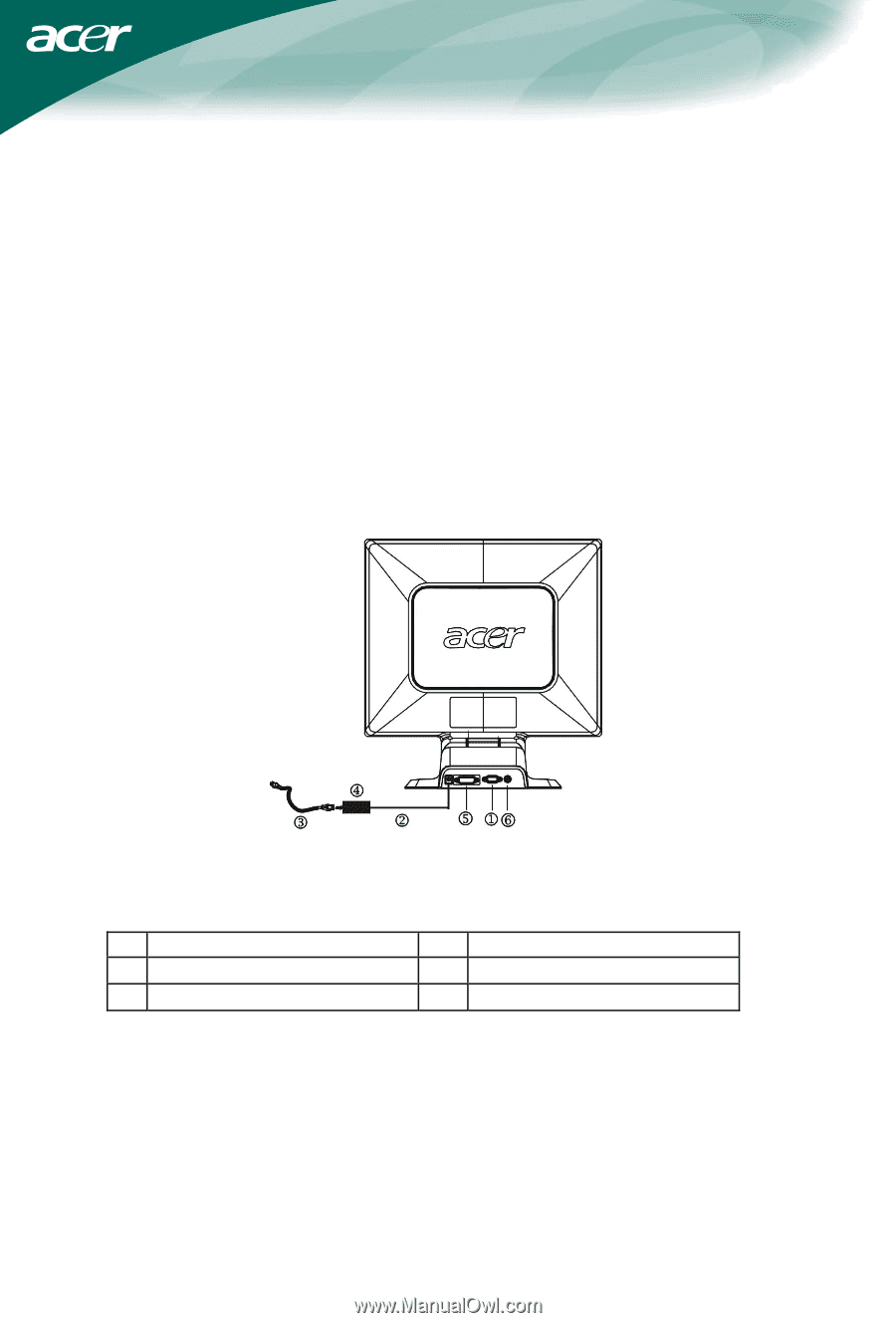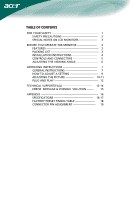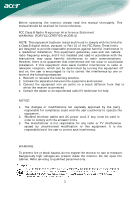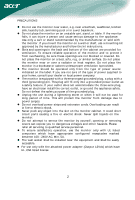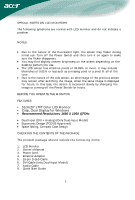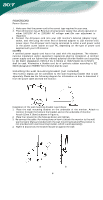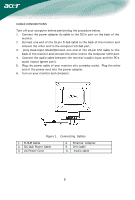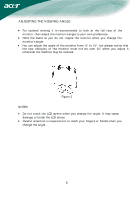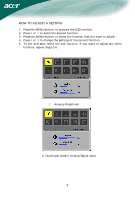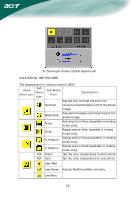Acer AL2051 AL2051 User's Guide EN - Page 6
Controls And Connectors
 |
View all Acer AL2051 manuals
Add to My Manuals
Save this manual to your list of manuals |
Page 6 highlights
CONTROLS AND CONNECTORS CABLE CONNECTIONS Turn off your computer before performing the procedure below. 1. Connect the power adapter dc cable to the DC-In port on the back of the monitor. 2. Connect one end of the 15-pin D-Sub cable to the back of the monitor and connect the other end to the computer's D-Sub port. 3. (only Dual-Input Model)Connect one end of the 24-pin DVI cable to the back of the monitor and connect the other end to the computer's DVI port. 4. Connect the audio cable between the monitor's audio input and the PC's audio output (green port). 5. Plug the power cable of your monitor into a nearby outlet. Plug the other end of the power cord into the power adapter. 6. Turn on your monitor and computer. Figure 1 Connecting Cables 1. D-SUB Cable 2. DC-Jack Power Cable 3. AC Power Cord 4. External Adapter 5. DVI Cable 6. Audio cable 5