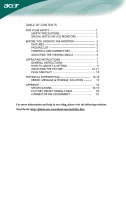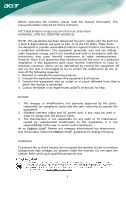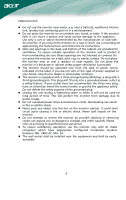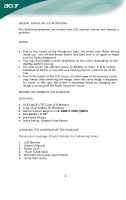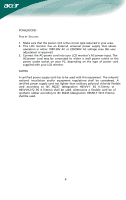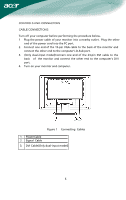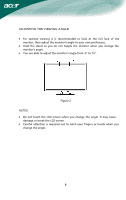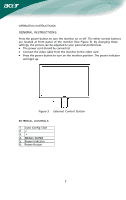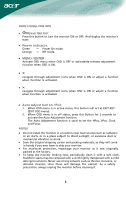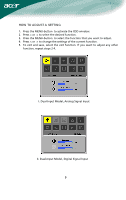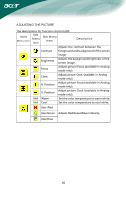Acer AL2216Wbd User Guide - Page 6
Controls And Connectors, Cable Connections - dvi vga
 |
UPC - 099802554439
View all Acer AL2216Wbd manuals
Add to My Manuals
Save this manual to your list of manuals |
Page 6 highlights
CONTROLS AND CONNECTORS CABLE CONNECTIONS Turn off your computer before performing the procedure below. 1 Plug the power cable of your monitor into a nearby outlet. Plug the other end of the power cord into the PC port. 2. Connect one end of the 15-pin VGA cable to the back of the monitor and connect the other end to the computer's D-Sub port. 3. (Only dual-input model)Connect one end of the 24-pin DVI cable to the back of the monitor and connect the other end to the computer's DVI port. 4. Turn on your monitor and computer. Figure 1 Connecting Cables 1. Power Cable 2. Signal Cable 3. DVI Cable(Only dual-input model) 5

5
CONTROLS AND CONNECTORS
CABLE CONNECTIONS
Turn off your computer before performing the procedure below.
1
Plug the power cable of your monitor into a nearby outlet. Plug the other
end of the power cord into the PC port.
2.
Connect one end of the 15-pin VGA cable to the back of the monitor and
connect the other end to the computer’s D-Sub port.
3.
(O
nly dual-input model)Connect one end of the 24-pin DVI cable to the
back
of
the monitor and connect the other end to the computer’s DVI
port.
4.
Turn on your monitor and computer.
Figure
1
Connecting
Cables
1.
Power Cable
2.
Signal
Cable
3.
DVI Cable(Only dual-input model)