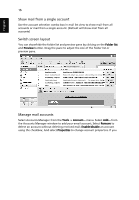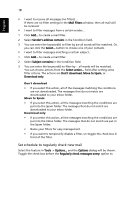Acer AOA110 Aspire One 8.9-Inch Series (AOA) Application Manual English - Page 34
Set schedule to regularly check new mail, Mail Filters, Sender's address contains, Subject contains
 |
View all Acer AOA110 manuals
Add to My Manuals
Save this manual to your list of manuals |
Page 34 highlights
English 18 • I want to receive all messages (no filters)... If there are no filter settings in the Mail Filters window, then all mail will be received. • I want to filter messages from a certain sender... 1 Click Add... to create a mail filter. 2 Select Sender's address contains in the Condition field. 3 You can enter the keyword(s) to filter by ¢w all words will be matched. Or, you can click the Select... button to choose one of your contacts. • I want to filter messages matching a certain subject... 1 Click Add... to create a mail filter. 2 Select Subject contains in the Condition field. 3 You can enter the keyword(s) to filter by -- all words will be matched. You can choose actions from the Select action... field after setting some filter criteria. The actions are Don't download, Move to Spam, or Download only. Don't download • If you select this action, all of the messages matching the conditions are not downloaded. The messages that do not match are downloaded to your Inbox folder. Move to Spam • If you select this action, all the messages matching the conditions are put into the Spam folder. The messages that do not match are downloaded to your Inbox folder. Download only • If you select this action, all the messages matching the conditions are put into the Inbox folder. The messages that do not match are put in the Spam folder. • Name your filters for easy management. • If you want to temporarily disable a filter, un-toggle the check box in front of the filter. Set schedule to regularly check new mail Select the feature in Tools -> Options... and the Options dialog will be shown. Toggle the check box before the Regularly check messages every: option to