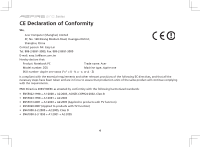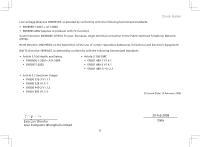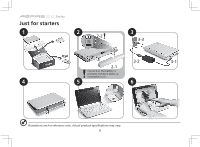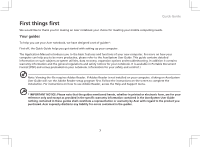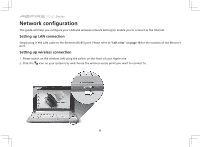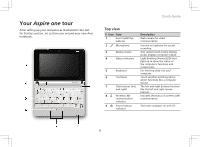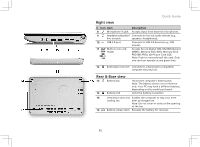Acer AOA150 Quick Start Guide - Page 9
Aspire one - touchpad
 |
View all Acer AOA150 manuals
Add to My Manuals
Save this manual to your list of manuals |
Page 9 highlights
Your Aspire one tour After setting up your computer as illustrated in the Just for Starters section, let us show you around your new Acer notebook. Quick Guide Top view # Icon Item 1 Acer Crystal Eye webcam 2 Microphone 3 Display screen 4 Status indicators 5 Keyboard 6 Touchpad 7 Click buttons (left, and right) 8 Wireless LAN communication indicator 9 Power button/ indicator Description Web camera for video communication Internal microphone for sound recording. Also called Liquid-Crystal Display (LCD), displays computer output. Light-Emitting Diodes (LED) that light up to show the status of the computer's functions and components. For entering data into your computer. Touch-sensitive pointing device which functions like a computer mouse. The left and right buttons function like the left and right mouse buttons. Indicates the status of wireless LAN communication. Turns the computer on and off. 9