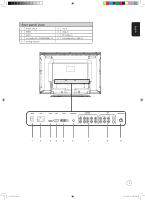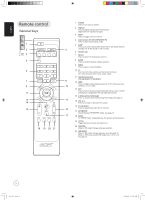Acer AT4220A AT4220A User's Guide - Page 10
OSD navigation
 |
View all Acer AT4220A manuals
Add to My Manuals
Save this manual to your list of manuals |
Page 10 highlights
English OSD navigation Many of the advanced settings and adjustments are available through using the OSD (onscreen display) menus, as shown in the example screenshot below. Basic operations required to navigate these menus (Picture, Audio, Channel management, Options, Settings ,and Empowering) are described in this section. Navigating the OSD with the remote control You can also interact with these menus using the front panel controls. Please see "Front panel view" on page 4 for details. There are six main OSD menus. These are: Picture, Audio, Channel management, Options ,Settings and Empowering. Use the following method to navigate these menus. 1 Press the MENU button on the remote control or the MENU button on the control panel. 2 Select your desired menu by using the up and down directional keys to switch between the six menus. Use the directional keys to interact with the menu. The up / down directions will scroll through the 3 menu options, while left/right will adjust the different settings (for example, in the Picture menu, settings such as brightness, contrast, etc.). Press MENU to exit. 10 Acer.TV.US.indb 10 6/22/2006 11:25:07 AM