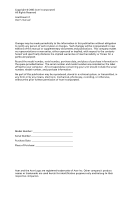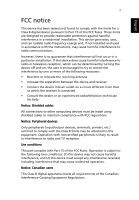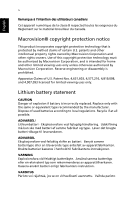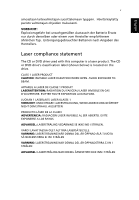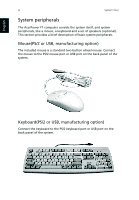Acer AcerPower F1 Power F1 User Guide - Page 7
Contents
 |
View all Acer AcerPower F1 manuals
Add to My Manuals
Save this manual to your list of manuals |
Page 7 highlights
Contents FCC notice iii Macrovision® copyright protection notice iv Lithium battery statement iv Laser compliance statement v System Tour 1 Front panel 1 Rear panel 2 System Features 3 Performance 3 Multimedia 3 Connectivity 3 System peripherals 4 Mouse(PS/2 or USB, manufacturing option) 4 Keyboard(PS/2 or USB, manufacturing option) 4 Speakers 5 System upgrade 5 Open the computer 6 Set up new components 6 Setting up your computer 7 Necessary to know before Setup 7 Select location 7 Open package 7 Connecting the peripherals 8 Starting your computer 9 Shutting down your computer 9 Troubleshooting 11 Taking Care of your computer 15 Important tips 15 Cleaning and servicing 15 To clean your computer and keyboard 15 To clean your pointing device 16 To clean your optical mouse 16 To clean your monitor 16 When to contact a service technician 16 Asking for technical assistance 16