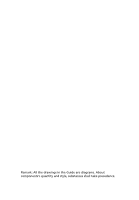Acer AcerPower F2 Aspire T320/Power F2 User's Guide - Page 7
Contents - troubleshooting
 |
View all Acer AcerPower F2 manuals
Add to My Manuals
Save this manual to your list of manuals |
Page 7 highlights
Contents FCC notice iii Macrovision® copyright protection notice iv Lithium battery statement iv Laser compliance statement v System Tour 1 Front panel 1 Rear panel 2 System Features 3 Performance 3 Multimedia 3 Connectivity 3 System peripherals 4 Mouse(PS/2 or USB, manufacturing option) 4 Keyboard(PS/2 or USB, manufacturing option) 4 Speakers 5 System upgrade 6 Open the computer 6 Set up new components 6 Setting up your computer 7 Necessary to know before Setup 7 Select location 7 Open package 7 Connecting the peripherals 8 Starting your computer 9 Shutting down your computer 9 Troubleshooting 11 Taking Care of your computer 13 Important tips 13 Cleaning and servicing 13 To clean your computer and keyboard 13 To clean your pointing device 14 To clean your optical mouse 14 To clean your monitor 14 When to contact a service technician 14 Asking for technical assistance 14