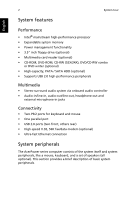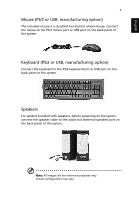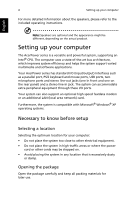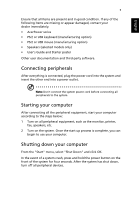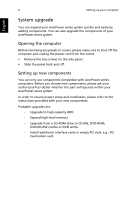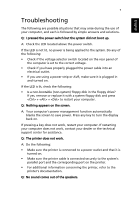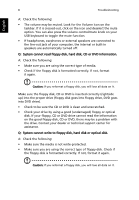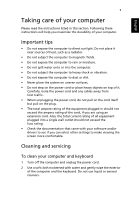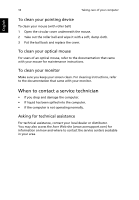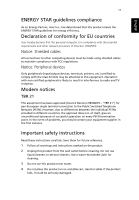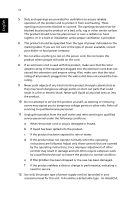Acer AcerPower FG Aspire SA85/Power S285 User's Guide EN - Page 11
Troubleshooting
 |
View all Acer AcerPower FG manuals
Add to My Manuals
Save this manual to your list of manuals |
Page 11 highlights
English 7 Troubleshooting The following are possible situations that may arise during the use of your computer, and each is followed by simple answers and solutions. Q: I pressed the power switch but the system did not boot up. A: Check the LED located above the power switch. If the LED is not lit, no power is being applied to the system. Do any of the following: • Check if the voltage selector switch located on the rear panel of the computer is set to the correct voltage. • Check if you have properly plugged the power cable into an electrical outlet. • If you are using a power strip or AVR, make sure it is plugged in and turned on. If the LED is lit, check the following: • Is a non-bootable (non-system) floppy disk in the floppy drive? If yes, remove or replace it with a system floppy disk and press + + to restart your computer. Q: Nothing appears on the screen. A: Your computer's power management function automatically blanks the screen to save power. Press any key to turn the display back on. If pressing a key does not work, restart your computer. If restarting your computer does not work, contact your dealer or the technical support center for assistance. Q: The printer does not work. A: Do the following: • Make sure the printer is connected to a power outlet and that it is turned on. • Make sure the printer cable is connected securely to the system's parallel port and the corresponding port on the printer. • For additional information concerning the printer, refer to the printer's documentation. Q: No sound comes out of the speakers.