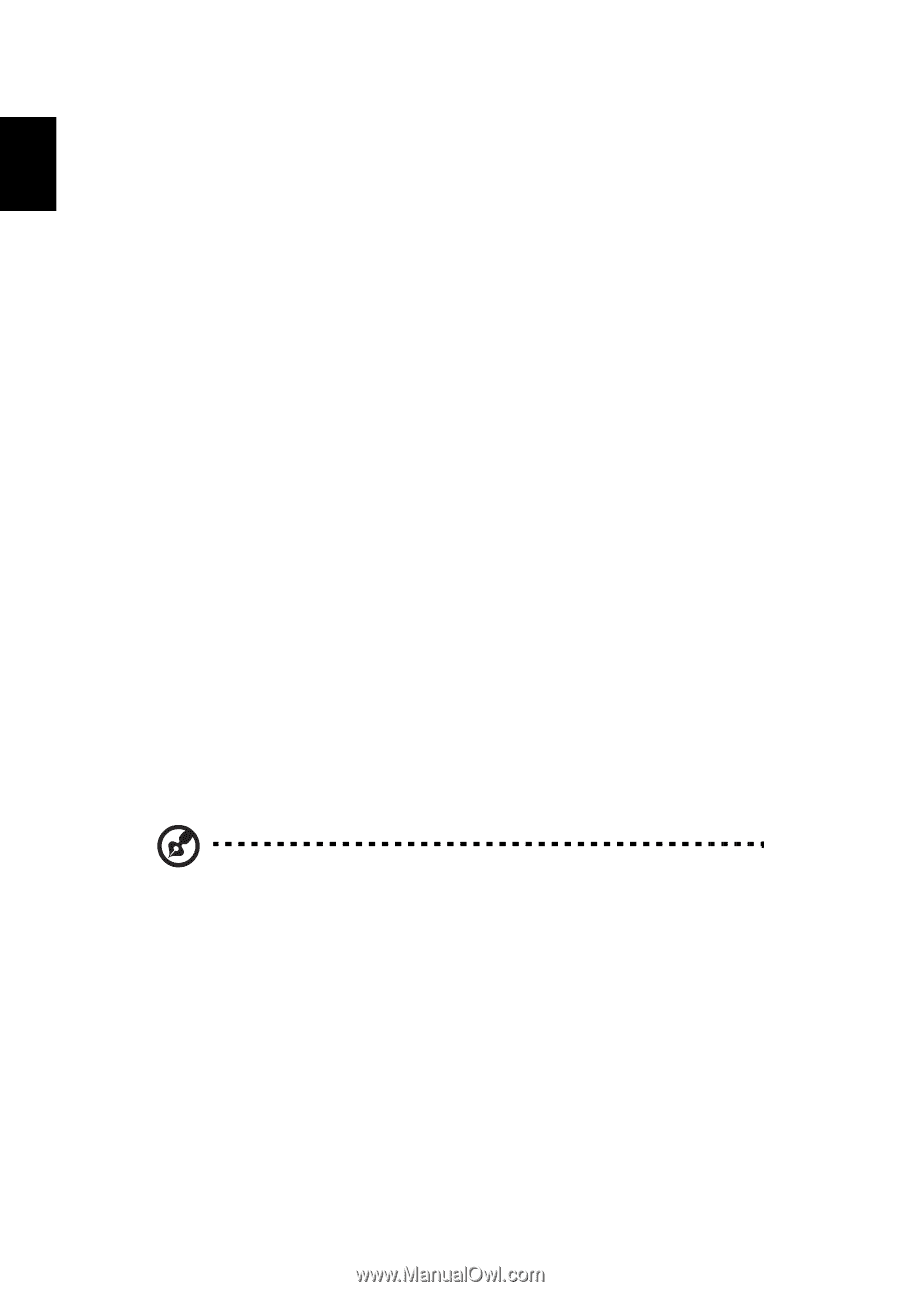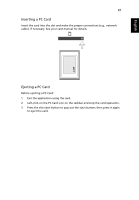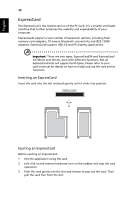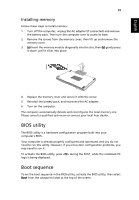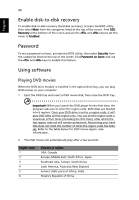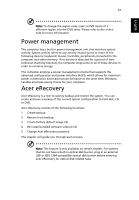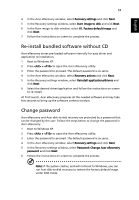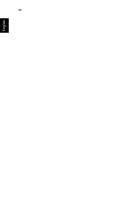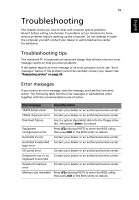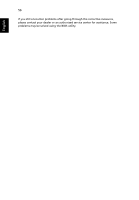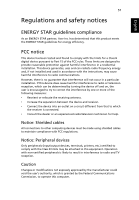Acer Aspire 1640 Aspire 1640 User's Guide - Page 62
Create backup, Restore from backup, Create factory default image CD - hdd
 |
View all Acer Aspire 1640 manuals
Add to My Manuals
Save this manual to your list of manuals |
Page 62 highlights
English 52 Create backup You can create and save backup images to hard disk, CD or DVD. 1 Boot to Windows XP 2 Press + to open the Acer eRecovery utility. 3 Enter the password to proceed. The default password is six zeros. 4 In the Acer eRecovery window, select Recovery settings and click Next. 5 In the Recovery settings window, select Backup snapshot image and click Next. 6 Select the backup method. a Use Backup to HDD to store the backup disk image on drive D:. b Backup to optical device to store the backup image on CD or DVD. 7 After choosing the backup method, click Next. Follow the instructions on screen to complete the process. Restore from backup You can restore backups previously created (as stated in the Create backup section) from hard disk, CD or DVD. 1 Boot to Windows XP. 2 Press + to open the Acer eRecovery utility. 3 Enter the password to proceed. The default password is six zeros. 4 In the Acer eRecovery window, select Recovery actions and click Next. 5 Select the desired restore action and follow the onscreen instructions to complete the restore process. Note: The "Restore C:" item is enabled only if there is a user backup stored on the hard disk (D:\). Please refer to the Create backup section. Create factory default image CD When the System CD and Recovery CD are not available, you can create them by using this feature. 1 Boot to Windows XP. 2 Press + to open the Acer eRecovery utility. 3 Enter the password to proceed. The default password is six zeros.