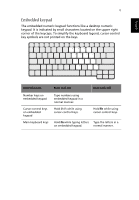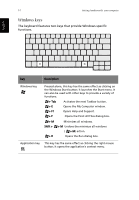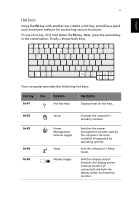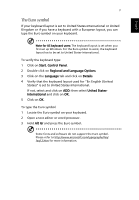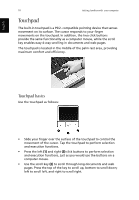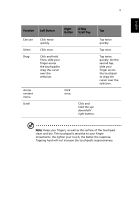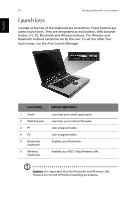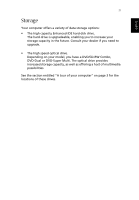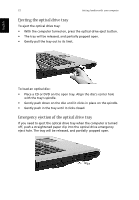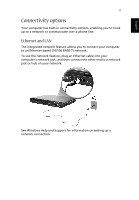Acer Aspire 1660 Aspire 1660 User Guide - Page 28
Touchpad, Touchpad basics
 |
View all Acer Aspire 1660 manuals
Add to My Manuals
Save this manual to your list of manuals |
Page 28 highlights
English 18 Getting familiar with your computer Touchpad The built-in touchpad is a PS/2- compatible pointing device that senses movement on its surface. The cursor responds to your finger movements on the touchpad. In addition, the two click buttons provide the same functionality as a computer mouse, while the scroll key enables easy 4-way scrolling in documents and web pages. The touchpad is located in the middle of the palm rest area, providing maximum comfort and efficiency. Touchpad basics Use the touchpad as follows: • Slide your finger over the surface of the touchpad to control the movement of the cursor. Tap the touchpad to perform selection and execution functions. • Press the left (1) and right (3) click buttons to perform selection and execution functions, just as you would use the buttons on a computer mouse. • Use the scroll key (2) to scroll through long documents and web pages. Press the top of the key to scroll up, bottom to scroll down; left to scroll left, and right to scroll right.