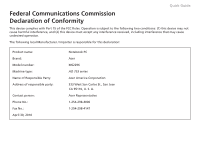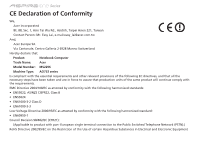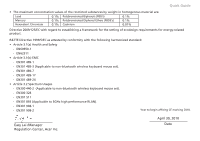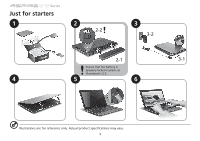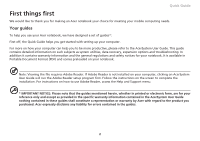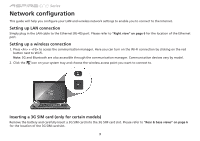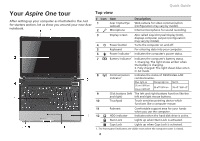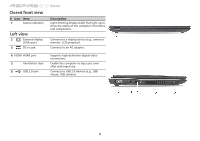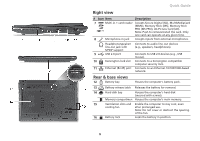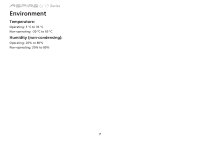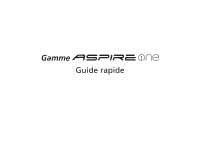Acer Aspire 1830TZ Quick Start Guide - Page 10
Network configuration - battery
 |
View all Acer Aspire 1830TZ manuals
Add to My Manuals
Save this manual to your list of manuals |
Page 10 highlights
Series Network configuration This guide will help you configure your LAN and wireless network settings to enable you to connect to the Internet. Setting up LAN connection Simply plug in the LAN cable to the Ethernet (RJ-45) port. Please refer to "Right view" on page 6 for the location of the Ethernet port. Setting up a wireless connection 1. Press + to access the communication manager. Here you can turn on the Wi-Fi connection by clicking on the red button next to Wi-Fi. Note: 3G and Bluetooth are also accessible through the communication manager. Communication devices vary by model. 2. Click the icon on your system tray and choose the wireless access point you want to connect to. Inserting a 3G SIM card (only for certain models) Remove the battery and carefully insert a 3G SIM card into the 3G SIM card slot. Please refer to "Rear & base views" on page 6 for the location of the 3G SIM card slot. 3