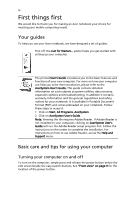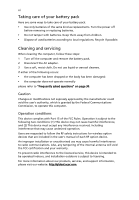Acer Aspire 3620 Aspire 3620 User's Guide - Page 7
Contents - battery
 |
View all Acer Aspire 3620 manuals
Add to My Manuals
Save this manual to your list of manuals |
Page 7 highlights
Contents Disposal instructions iii First things first iv Your guides iv Basic care and tips for using your computer iv Turning your computer on and off iv Taking care of your computer v Taking care of your AC adapter v Taking care of your battery pack vi Cleaning and servicing vi Acer Empowering Technology 1 Acer eDataSecurity Management 2 Acer eLock Management 3 Acer ePerformance Management 4 Acer eRecovery Management 5 Acer eSettings Management 6 Acer ePower Management 7 Acer ePresentation Management 8 Your Acer notebook tour 9 Front view 9 Closed front view 10 Left view 11 Right view 12 Rear view 12 Base view 13 Specifications 14 Indicators 17 Easy-launch buttons 18 Touchpad 19 Touchpad basics 19 Using the keyboard 21 Lock keys and embedded numeric keypad 21 Windows keys 22 Hotkeys 22 Special keys 24 Ejecting the optical (CD or DVD) drive tray (for selected models) 25 Using a computer security lock 25