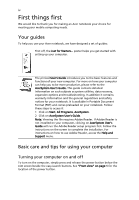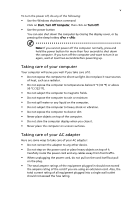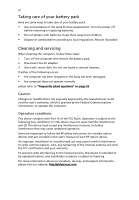Acer Aspire 3630 Aspire 3630 User's Guide
Acer Aspire 3630 Manual
 |
View all Acer Aspire 3630 manuals
Add to My Manuals
Save this manual to your list of manuals |
Acer Aspire 3630 manual content summary:
- Acer Aspire 3630 | Aspire 3630 User's Guide - Page 1
Aspire 3630 Series User's Guide - Acer Aspire 3630 | Aspire 3630 User's Guide - Page 2
recording or otherwise, without the prior written permission of Acer Incorporated. Aspire 3630 Series Notebook PC Model number Serial number Date of purchase Place of purchase Acer and the Acer logo are registered trademarks of Acer Incorporated. Other companies' product names or trademarks are - Acer Aspire 3630 | Aspire 3630 User's Guide - Page 3
iii Disposal instructions Do not throw this electronic device into the trash when discarding. To minimize pollution and ensure utmost protection of the global environment, please recycle. USA For electronic products containing an LCD/CRT monitor or display: Lamp(s) inside this product contain - Acer Aspire 3630 | Aspire 3630 User's Guide - Page 4
refer to the AcerSystem User's Guide. This guide contains detailed information on such subjects as system utilities, data recovery, expansion options and troubleshooting. In addition it contains warranty information and the general regulations and safety notices for your notebook. It is available in - Acer Aspire 3630 | Aspire 3630 User's Guide - Page 5
Windows shutdown command Click on Start, Turn Off Computer, then click on Turn Off. • Use the power button You can also shut down the computer by closing the display objects on top of the computer. • Do not slam the computer display when you close it. • Never place the computer on uneven surfaces. - Acer Aspire 3630 | Aspire 3630 User's Guide - Page 6
received, including interference that may cause undesired operation. Users are requested to follow the RF safety instructions for wireless option devices that are included in the user's manual of each RF option device. An improper installation or unauthorized use may cause harmful interference to - Acer Aspire 3630 | Aspire 3630 User's Guide - Page 7
numeric keypad 13 Windows keys 14 Hotkeys 14 Special keys 16 Ejecting the optical (CD or DVD) drive tray 17 Using a computer security lock 17 Audio 18 Adjusting the volume 18 Using the system utilities 19 Acer eManager 19 Acer GridVista (dual-display compatible) 20 Launch - Acer Aspire 3630 | Aspire 3630 User's Guide - Page 8
Music 36 Burner 36 Copy - backup your CD/DVD collection 36 Audio - create your own greatest hits CDs 36 Data Functions 38 TV Settings 39 Taking your notebook PC with you 41 Disconnecting from the lock 45 Using passwords 45 Entering passwords 46 Setting passwords 46 Expanding - Acer Aspire 3630 | Aspire 3630 User's Guide - Page 9
Bus (USB) 48 PC Card slot 49 Installing memory 49 BIOS utility 50 Boot sequence 50 Enable disk-to-disk recovery 51 Password 51 Using software 52 Playing DVD movies 52 Power management 53 Acer eRecovery 53 Create backup 53 Restore from backup 54 Create factory default image - Acer Aspire 3630 | Aspire 3630 User's Guide - Page 10
- Acer Aspire 3630 | Aspire 3630 User's Guide - Page 11
in the Just for Starters... poster, let us show you around your new Acer notebook. Front view 1 9 2 8 3 7 4 6 5 # Item Description 1 Display screen Also called Liquid-Crystal Display (LCD), displays computer output. 2 Microphone Internal microphone for sound recording. 3 Keyboard For - Acer Aspire 3630 | Aspire 3630 User's Guide - Page 12
Item 1 Speakers 2 Power indicator Description Left and right speakers deliver stereo audio output. Indicates the computer's power status. 3 Battery indicator Indicates the computer's batttery status. 4 Bluetooth Press to enable/disable the Bluetooth communication function. Indicates the - Acer Aspire 3630 | Aspire 3630 User's Guide - Page 13
-out jack USB 2.0 port Latch Description Connects to audio line-out devices (e.g., speakers, headphones). Connects to USB 2.0 devices (e.g., USB mouse, USB camera). Locks and releases the lid. Left view # Item Description 1 Optical drive Internal optical drive; accepts CDs or DVDs (slot-load - Acer Aspire 3630 | Aspire 3630 User's Guide - Page 14
2 PC Card slot Description Accepts one Type II PC Card. 3 Two USB 2.0 Connect to USB 2.0 devices (e.g., USB mouse, ports USB camera). 4 Ethernet (RJ DC-in jack Description Connects to an AC adapter. 2 External display Connects to a display device (e.g., external (VGA) port monitor, - Acer Aspire 3630 | Aspire 3630 User's Guide - Page 15
view 1 2 5 6 5 4 3 # Item 1 Hard disk bay 2 Battery release latch 3 Battery bay 4 Battery lock 5 Cooling fan 6 Memory compartment Description Houses the computer's hard disk (secured with screws). Releases the battery for removal. Houses the computer's battery pack. Locks the battery in position - Acer Aspire 3630 | Aspire 3630 User's Guide - Page 16
hard disk drive Acer optical drive options: • DVD-Dual • DVD/CD-RW combo 364 (W) x 279 (D) x 33.9/38.9 (H) mm 2.76 kg (6.08 lbs.) for 15" LCD model 2.8 kg (6.17 lbs.) for 15.4"LCD model ACPI 1.0b CPU power management standard: supports Standby and Hibernation power-saving modes 29.6 W Li-ion battery - Acer Aspire 3630 | Aspire 3630 User's Guide - Page 17
802.11b/g dual-band connection, supporting Acer SignalUp™ wireless technology (manufacturing option) WPAN: Bluetooth® LAN: 10/100 Mbps Fast Ethernet; Wake-on-LAN ready Modem: 56K ITU V.92 with PTT approval; Wake-on-Ring ready Three USB 2.0 ports PC Card slot (one Type II) External display (VGA) port - Acer Aspire 3630 | Aspire 3630 User's Guide - Page 18
English 8 System compliance Warranty Wi-Fi® ACPI 1.0b Mobile PC 2002 DMI 2.0 One-year International Travelers Warranty (ITW) Note: The specifications listed above are for reference only. The exact configuration of your PC depends on the model purchased. - Acer Aspire 3630 | Aspire 3630 User's Guide - Page 19
power, battery and wireless communication status indicators are visible even when the LCD display is closed. Icon Function Caps Lock Description Lights up when Caps Lock is activated. Num Lock Lights up when Num Lock is activated. HDD Indicates when the hard disk drive is active. Bluetooth - Acer Aspire 3630 | Aspire 3630 User's Guide - Page 20
10 1. Charging: The light shows amber when the battery is charging. 2. Fully charged: The light shows are pre-set to email and Internet programs, but can be reset by users. To set the Web browser, mail and programmable buttons, run the Acer Launch Manager. See "Launch Manager" on page 21. Easy - Acer Aspire 3630 | Aspire 3630 User's Guide - Page 21
your finger across the surface of the touchpad. The central location on the palmrest provides optimum comfort and support. Touchpad basics The following items show you how to use the touchpad: • Move your finger across mimics your cursor pressing on the right scroll bar of Windows applications. - Acer Aspire 3630 | Aspire 3630 User's Guide - Page 22
not increase the touchpad's responsiveness. Note: By default, vertical and horizontal scrolling is enabled on your touchpad. It can be disabled under Mouse settings in Windows Control Panel. - Acer Aspire 3630 | Aspire 3630 User's Guide - Page 23
keys and an embedded numeric keypad, separate cursor, lock, Windows, function and special keys. Lock keys and embedded numeric keypad key Caps Lock Num Lock + Scroll Lock + Description When Caps Lock is on, all alphabetic characters typed are in uppercase. When Num Lock is - Acer Aspire 3630 | Aspire 3630 User's Guide - Page 24
keys The keyboard has two keys that perform Windows-specific functions. Key Description Windows key Pressed alone, this key has the same effect as clicking on the Windows Start button; it launches the Start menu. It can also be used with other keys to provide a variety of functions: < > + - Acer Aspire 3630 | Aspire 3630 User's Guide - Page 25
help Description Displays help on hotkeys. + + + + + + + + Acer eSettings Power management Launches Acer eSettings in Acer eManager. See "Acer eManager" on page 19. Launches the Power Scheme window. Sleep Display - Acer Aspire 3630 | Aspire 3630 User's Guide - Page 26
the keyboard, or hold and then press the key at the upper-center of the keyboard. Note: Some fonts and software do not support the Euro symbol. Please refer to www.microsoft.com/typography/faq/faq12.htm for more information. The US dollar sign 1 Open a text editor or word - Acer Aspire 3630 | Aspire 3630 User's Guide - Page 27
CD or DVD) drive tray Press the drive eject button to eject the optical drive tray when the computer is on. Insert a clip to the emergency eject hole to eject the optical drive tray when the computer is off. Using a computer security lock The notebook comes with a Kensington-compatible security slot - Acer Aspire 3630 | Aspire 3630 User's Guide - Page 28
English 18 Audio The computer comes with 16-bit high-fidelity AC'97 stereo audio, and built-in stereo speakers. Adjusting the volume Adjusting the volume on the computer is as easy as pressing some buttons. See "Hotkeys" on page 14 for more information on adjusting the speaker volume. - Acer Aspire 3630 | Aspire 3630 User's Guide - Page 29
Using the system utilities Note: The system utilities work under Microsoft Windows XP only. Acer eManager The innovative Acer eManager software is designed for easy access to frequently used functions. Press < > to launch the Acer eManager user interface, which features the following main settings - Acer Aspire 3630 | Aspire 3630 User's Guide - Page 30
, detach all peripherals (except the external Acer ODD, if your computer has one), including your Acer ezDock. Acer GridVista (dual-display compatible) Note: This feature is only available on certain models. To enable the dual monitor feature of your notebook, first ensure that the second monitor is - Acer Aspire 3630 | Aspire 3630 User's Guide - Page 31
English 21 1 Run Acer GridVista and select your preferred screen configuration for each display from the taskbar. 2 Drag and drop each window into the appropriate grid. 3 Enjoy the convenience of a well-organized desktop. Note: Please ensure that the resolution setting of your second monitor is set - Acer Aspire 3630 | Aspire 3630 User's Guide - Page 32
Double click on the Norton AntiVirus Icon on the desktop or click on the Start menu in the Windows taskbar, highlight Programs, and select Norton AntiVirus. 2 In the Norton AntiVirus main window, click Scan for Viruses. 3 In the Scan for Viruses panel, click Scan My Computer. 4 Under Actions, click - Acer Aspire 3630 | Aspire 3630 User's Guide - Page 33
the AC adapter to recharge the battery pack. • Make sure that the AC adapter is properly plugged into the computer and to the power outlet. • If it is lit, check the following: • Is a non-bootable (non-system) disk in the external USB floppy drive? Remove or replace it with a system disk and press - Acer Aspire 3630 | Aspire 3630 User's Guide - Page 34
the tray. (If your computer's optical drive is a slot-load model, it will not have an eject hole.) The keyboard does not respond. Try attaching an external keyboard to a USB port on the computer. If it works, contact your dealer or an authorized service center as the internal keyboard cable may be - Acer Aspire 3630 | Aspire 3630 User's Guide - Page 35
Double-click on Phone and Modem Options. 3 Click on Dialing Rules and begin setting up your location. Refer to the Windows manual. Note: Please note, on first booting your notebook, that you can skip the Internet Connection setup, as it is not necessary to complete the installation of your Operating - Acer Aspire 3630 | Aspire 3630 User's Guide - Page 36
. 2 While the Acer logo is showing, press + at the same time to enter the recovery process. 3 Refer to the onscreen instructions to perform system recovery. Important! This feature occupies 2 to 3 GB in a hidden partition on your hard disk. Requesting service International Travelers - Acer Aspire 3630 | Aspire 3630 User's Guide - Page 37
(for selected models) Acer Arcade is an integrated player for music, photos, DVD movies, and videos. To watch or listen, click a content button (e.g. Music, Video, etc) on the Arcade home page. • Cinema - watch DVDs or VCDs • Album - view photos stored on your hard drive or removable media • Video - Acer Aspire 3630 | Aspire 3630 User's Guide - Page 38
28 English Arcade hotkeys When running in the Windows environment, the key combinations listed below are available to control and fine-tune the features and settings of Acer Arcade. Hot key Function + On-line help menu + Display toggle + Screen blank + - Acer Aspire 3630 | Aspire 3630 User's Guide - Page 39
English 29 The Arcade remote control (for selected models) The system also provides a remote control for a convenient way to control the features of Arcade mode. The images below show which buttons on the remote contol function in the different Arcade modes. Arcade Main Page Cinema Mode Album - Acer Aspire 3630 | Aspire 3630 User's Guide - Page 40
When there is more than one CD or DVD drive, all drives will be shown. Pictures and videos are between standard (4:3) or widescreen (16:9) display. "Audio output" should be set to " Acer Arcade to open a page with version and copyright information. Click Restore to factory settings to return the Acer - Acer Aspire 3630 | Aspire 3630 User's Guide - Page 41
of the window. To guide. Cinema If your computer came with a DVD drive, you can play movies from DVDs and Video CDs (VCDs) with the Cinema function of Acer DVD Menu • Subtitle • Language • Angle The disk currently playing will be shown in the area above the list of drives. This page is also displayed - Acer Aspire 3630 | Aspire 3630 User's Guide - Page 42
CPU loading when playing back DVDs and some video files. If you have problems audio and subtitle output of DVDs/VCDs. "Subtitle" selects the default subtitle language for DVDs when available. The factory setting is "Off." "Closed caption" turns on the closed captions on DVDs. This function displays - Acer Aspire 3630 | Aspire 3630 User's Guide - Page 43
English 33 Album Acer Arcade lets you view digital photos individually or as a slideshow, from any available drive on your computer. Click the Album button on the Arcade Home page to show the Album main page. The content area on the right shows - Acer Aspire 3630 | Aspire 3630 User's Guide - Page 44
the "Play music during slideshow" option to "Yes." The select music page asks you to choose music from your personal music library. Click Restore to factory settings to return your settings to their default values. - Acer Aspire 3630 | Aspire 3630 User's Guide - Page 45
designed to play back MPEG1, MPEG2 (if a DVD drive is installed), AVI, WMV, and ASF formats. If you want to watch a DVD or VCD use the "Cinema" function. Two options , frames, and backgrounds • captures from DVD, firewire devices, analog capture cards, USB devices, and files For help with authoring - Acer Aspire 3630 | Aspire 3630 User's Guide - Page 46
other popular audio formats. Even create MP3 CDs with over 100 of your favourite songs and listen to them on your PC or MP3 CD player. Data - store files simply and easily Copy your computer's hard drive files for easy recovery in the event of a crash. Archiving your data on CD/DVD eliminates the - Acer Aspire 3630 | Aspire 3630 User's Guide - Page 47
Guide or click the Help button to open NTI CD/DVD Window mode (toggles the Arcade program between a Windows panel and full screen), and TeleText (opens the TeleText function), Video desktop (replaces your desktop wallpaper with the video display Note: One of your local drive must contain at least 2 GB - Acer Aspire 3630 | Aspire 3630 User's Guide - Page 48
will play full screen. To return to the TV page, click Stop. For a description of the options on this page, see Videos. Scheduling Recordings To set a TV watch the corresponding channel. Using TeleText Functions This page displays TeleText listings with different kinds of information. To return - Acer Aspire 3630 | Aspire 3630 User's Guide - Page 49
from a list of available sources. The Audio mode option allows you to set your audio output as Mono, Stereo, or SAP. The SAP (Second Audio Program) option is an enhanced audio signal that can be used to augment the main audio or to provide an audio translation or other information. Click Restore - Acer Aspire 3630 | Aspire 3630 User's Guide - Page 50
type compatibility Mode Supported Cinema DVD/ SVCD/VCD/MiniDVD Video Album Music ASF/WMV/AVI/MPEG1/2, DivX (requires codec) BMP, JPG, PNG MP3, WMA, WAV, CDA (Audio CD) Not supported DTS, Linear PCM, TruSurroundXT, SRS, DVD audio DVD navigator, SVCD, M2V, MOV, Flash GIF, TIF, PSD, ICO DVD audio - Acer Aspire 3630 | Aspire 3630 User's Guide - Page 51
your notebook PC , floppy disks or compact disks from the drive(s). 3 Shut down the computer. 4 Close the display cover. 5 Disconnect the cord from the on Turn Off (Windows XP). Or: You can put the computer in Sleep mode by pressing + . Then close and latch the display. When you are ready - Acer Aspire 3630 | Aspire 3630 User's Guide - Page 52
battery by putting the computer in Sleep mode. Press + or close the display cover whenever you are not actively using the computer. To resume, open the display all media and compact disks from the drive(s). Failure to remove the media can damage the drive head. • Pack the computer in Guide - Acer Aspire 3630 | Aspire 3630 User's Guide - Page 53
computer Prepare the computer as if you were taking it home. Make sure that the battery in the computer is charged. Airport security may require you to turn on your computer when • AC adapter • Spare, fully-charged battery pack(s) • Additional printer driver files if you plan to use another printer - Acer Aspire 3630 | Aspire 3630 User's Guide - Page 54
the country to which you are traveling • Spare, fully-charged battery packs • Additional printer driver files if you plan to use another printer • Proof of and the AC adapter power cord specifications are compatible. If not, purchase a power cord that is compatible with the local AC voltage. Do not - Acer Aspire 3630 | Aspire 3630 User's Guide - Page 55
and passwords. Using a computer security lock The notebook comes with a Kensington-compatible password to gain access to the BIOS utility. See "BIOS utility" on page 50. • User Password secures your computer against unauthorized use. Combine the use of this password with password checkpoints on boot - Acer Aspire 3630 | Aspire 3630 User's Guide - Page 56
46 Entering passwords When a password is set, a password prompt appears in the center of the display screen. • When the Supervisor Password is set, a prompt appears when you press to enter the BIOS utility at boot-up. • Type the Supervisor Password and press to access the BIOS utility - Acer Aspire 3630 | Aspire 3630 User's Guide - Page 57
English 47 Expanding through options Your notebook PC offers you a complete mobile computing experience. Connectivity options Ports allow you to connect peripheral devices to your computer as you would with a desktop PC. For instructions on how to connect different external devices to the computer, - Acer Aspire 3630 | Aspire 3630 User's Guide - Page 58
Ethernet cable from the Ethernet (RJ-45) port on the chassis of the computer to a network jack or hub on your network. Universal Serial Bus (USB) The USB 2.0 port is a high-speed serial bus which allows you to connect - Acer Aspire 3630 | Aspire 3630 User's Guide - Page 59
PCs. Popular PC Cards include flash, fax/data modem, wireless LAN and SCSI cards. CardBus improves on the 16-bit make the proper connections (e.g., network cable), if necessary. See your card manual for details. Ejecting a PC Card Before ejecting a PC Card: 1 memory Follow these steps to install - Acer Aspire 3630 | Aspire 3630 User's Guide - Page 60
if you encounter configuration problems, you may need to run it. To activate the BIOS utility, press during the POST; while the notebook PC logo is being displayed. Boot sequence To set the boot sequence in the BIOS utility, activate the BIOS utility, then select Boot from the categories listed - Acer Aspire 3630 | Aspire 3630 User's Guide - Page 61
disk-to-disk recovery (hard disk recovery), activate the BIOS utility, then select Main from the categories listed at the top of the screen. Find D2D Recovery at the bottom of the screen and use the and keys to set this value to Enabled. Password To set a password on boot, activate the - Acer Aspire 3630 | Aspire 3630 User's Guide - Page 62
6 regions. Once your DVD drive is set to a region code, it will play DVD disks of that region only. You can set the region code a maximum of five times (including the first time), after which the last region code set will remain permanent. Recovering your hard disk does not reset the number of times - Acer Aspire 3630 | Aspire 3630 User's Guide - Page 63
. Create backup You can create and save backup images to hard drive, CD, or DVD. 1 Boot to Windows XP 2 Press + to open the Acer eRecovery utility. 3 Enter the password to proceed. The default password is six zeros. 4 In the Acer eRecovery window, select Recovery settings and click Next. - Acer Aspire 3630 | Aspire 3630 User's Guide - Page 64
stated in the Create backup section) from hard drive, CD, or DVD. 1 Boot to Windows XP. 2 Press + to open the Acer eRecovery utility. 3 Enter the password to proceed. The default password is six zeros. 4 In the Acer eRecovery window, select Recovery actions and click Next. 5 Select the - Acer Aspire 3630 | Aspire 3630 User's Guide - Page 65
5 In the Recovery settings window, select Password: Change Acer eRecovery password and click Next. 6 Follow the instructions on screen to complete the process. Note: If the system crashes, and will not boot to Windows, you can run Acer disk-to-disk recovery to restore the factory default image under - Acer Aspire 3630 | Aspire 3630 User's Guide - Page 66
dealer or an authorized service center. Disk boot failure Insert a system (bootable) disk into the floppy drive (A:), then press to reboot. Equipment configuration error Press (during POST) to enter the BIOS utility, then press Exit in the BIOS utility to reboot. Hard disk 0 error - Acer Aspire 3630 | Aspire 3630 User's Guide - Page 67
57 If you still encounter problems after going through the corrective measures, please contact your dealer or an authorized service center for assistance. Some problems may be solved using the BIOS utility. English English - Acer Aspire 3630 | Aspire 3630 User's Guide - Page 68
notices ENERGY STAR guidelines compliance As an ENERGY STAR partner, Acer Inc. has determined that this product meets the ENERGY STAR frequency energy and, if not installed and used in accordance with the instructions, may cause harmful interference to radio communications. However, there is no - Acer Aspire 3630 | Aspire 3630 User's Guide - Page 69
Canada. Declaration of Conformity for EU countries Hereby, Acer, declares that this notebook PC series is in compliance with the essential requirements and harm to the telephone network, the telephone company may discontinue your service temporarily. If possible, they will notify you in advance. But - Acer Aspire 3630 | Aspire 3630 User's Guide - Page 70
advance to give you an opportunity to maintain uninterrupted telephone service. If this equipment should fail to operate properly, disconnect the equipment from the phone line to determine if it is causing the problem. If the problem is with the equipment, discontinue use and contact your dealer or - Acer Aspire 3630 | Aspire 3630 User's Guide - Page 71
model, nor does it imply that any product is compatible with all of Telecom's network services. 2 This equipment is not capable, under all operating call attempts to the same number within any 30 minute period for any single manual call initiation, and b The equipment shall go on-hook for a period of - Acer Aspire 3630 | Aspire 3630 User's Guide - Page 72
Telecom lines will always continue to support pulse dialing. 4 Use of pulse such problems occur, the user should NOT contact the telecom Fault Service. 5 Service. Important safety instructions Read these instructions carefully. Save them for future reference. 1 Follow all warnings and instructions - Acer Aspire 3630 | Aspire 3630 User's Guide - Page 73
normally when the operating instructions are followed. Adjust only those controls that are covered by the operating instructions, since improper adjustment need for service. 12 The notebook PC series uses lithium batteries. Replace the battery with the same type as the product's battery we recommend - Acer Aspire 3630 | Aspire 3630 User's Guide - Page 74
English 64 Laser compliance statement The CD or DVD drive used with this computer is a laser product. The CD or DVD drive's classification label (shown below) is located on the drive. CLASS 1 LASER PRODUCT CAUTION: INVISIBLE LASER RADIATION WHEN OPEN. AVOID EXPOSURE TO BEAM. APPAREIL A LASER DE - Acer Aspire 3630 | Aspire 3630 User's Guide - Page 75
wireless LAN and/or Bluetooth modules). Below information is for products with such devices. European Union (EU) This device complies with the essential requirements of the European Council Directives listed below: 73/23/EEC Low Voltage Directive • EN 60950 89/336/EEC Electromagnetic Compatibility - Acer Aspire 3630 | Aspire 3630 User's Guide - Page 76
limits. Nevertheless, the notebook PC series shall be used in such a manner that the potential for human contact during normal operation is minimized as follows: 1 Users are requested to follow the RF safety instructions on wireless option devices that are included in the user's manual of each RF - Acer Aspire 3630 | Aspire 3630 User's Guide - Page 77
Operation in 2.4 GHz band To prevent radio interference to the licensed service, this device is intended to be operated indoors and installation outdoors is ) devices. Exposure of humans to RF fields (RSS-102) The notebook PC series employs low gain integral antennas that do not emit RF field in - Acer Aspire 3630 | Aspire 3630 User's Guide - Page 78
manufacturer/importer is responsible for this declaration: Product name: Notebook PC Model number: ZL6 Machine type: Aspire 3630 SKU number: Aspire 363xxx ("x" = 0 - 9, a - z, or A - Z) Name of responsible party: Acer America Corporation Address of responsible party: 2641 Orchard Parkway - Acer Aspire 3630 | Aspire 3630 User's Guide - Page 79
Lai Tel: 886-2-8691-3089 Fax: 886-2-8691-3000 E-mail: [email protected] Declares that product: Notebook PC Trade name: Acer Model number: ZL6 Machine type: Aspire 3630 SKU number: Aspire 363xxx ("x" = 0 - 9, a - z, or A - Z) Is in compliance with the essential requirements and - Acer Aspire 3630 | Aspire 3630 User's Guide - Page 80
A AC adapter caring for v audio 18 adjusting the volume 18 troubleshooting 24 B battery pack caring for vi BIOS utility 50 brightness hotkeys 15 C caps lock 13 on indicator 9 care AC adapter v battery pack vi computer v CD-ROM ejecting manually 24 troubleshooting 24 cleaning computer vi computer - Acer Aspire 3630 | Aspire 3630 User's Guide - Page 81
47 printer troubleshooting 24 problems 23 CD-ROM 24 display 23 keyboard 24 printer 24 startup 23 troubleshooting 56 Q questions setting location for modem use 25 S safety CD or DVD 64 FCC notice 58 general instructions 62 modem notices 59 scroll lock 13 security keylock 17, 45 passwords 45 speakers

Aspire 3630 Series
User's Guide