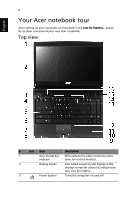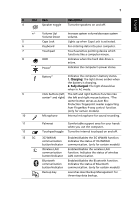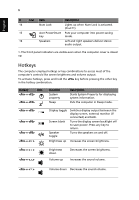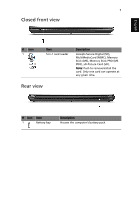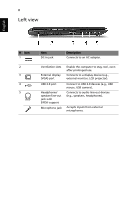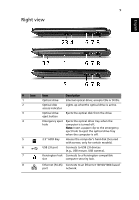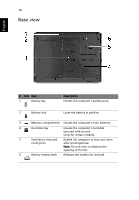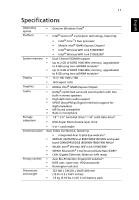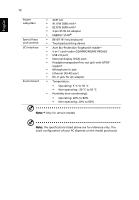Acer Aspire 3935 Acer Aspire 3935 Notebook Series Start Guide - Page 9
Right view - hard drive
 |
View all Acer Aspire 3935 manuals
Add to My Manuals
Save this manual to your list of manuals |
Page 9 highlights
9 Right view English # Icon 1 2 3 4 5 6 7 8 Item Optical drive Optical disk access indicator Optical drive eject button Emergency eject hole 2.5" HDD Bay USB 2.0 port Kensington lock slot Description Internal optical drive; accepts CDs or DVDs. Lights up whenthe optical drive is active. Ejects the optical disk from the drive. Ejects the optical drive tray when the computer is turned off. Note: Insert a paper clip to the emergency eject hole to eject the optical drive tray when the computer is off. Houses the computer's hard disk (Secured with screws; only for certain models). Connects to USB 2.0 devices (e.g., USB mouse, USB camera). Connects to a Kensington-compatible computer security lock. Ethernet (RJ-45) Connects to an Ethernet 10/100/1000-based port network.