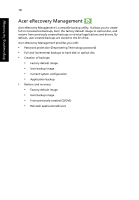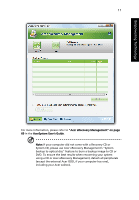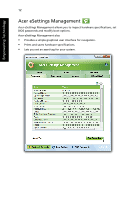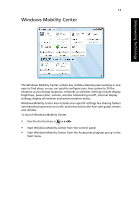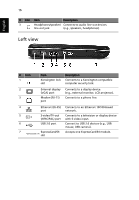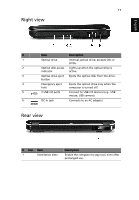Acer Aspire 4315 Aspire 4315 / 4715Z User's Guide EN - Page 35
Closed front view, English
 |
View all Acer Aspire 4315 manuals
Add to My Manuals
Save this manual to your list of manuals |
Page 35 highlights
English 15 # ICON Item Description 3 Power button Turns the computer on and off. 4 Status indicators Light-Emitting Diodes (LEDs) that light up to show the status of the computer's functions and components. See "Indicators" on page 22 for more details. 5 Empowering key Lanuch Acer Empowering Technology 6 Easy-launch Buttons for launching frequently used button program. See "Easy-launch buttons" on page 23 for more details. 7 Keyboard For entering data into your computer. 8 Palmrest Comfortable support area for your hands when you use the computer. 9 Touchpad Touch-sensitive pointing device which functions like a computer mouse. 10 Click buttons The left and right buttons function like the (left and right) left and right mouse buttons. 11 Status indicators Light-Emitting Diodes (LEDs) that light up to show the status of the computer's functions and components. See "Indicators" on page 22 for more details. 12 Speakers Left and right speakers deliver stereo audio output. 13 Acer Crystal Eye Web camera for video communication. (for selected models) Closed front view # Icon Item 1 Latch 2 Microphone-in jack Description Locks and releases the lid. Accepts input from external microphones.