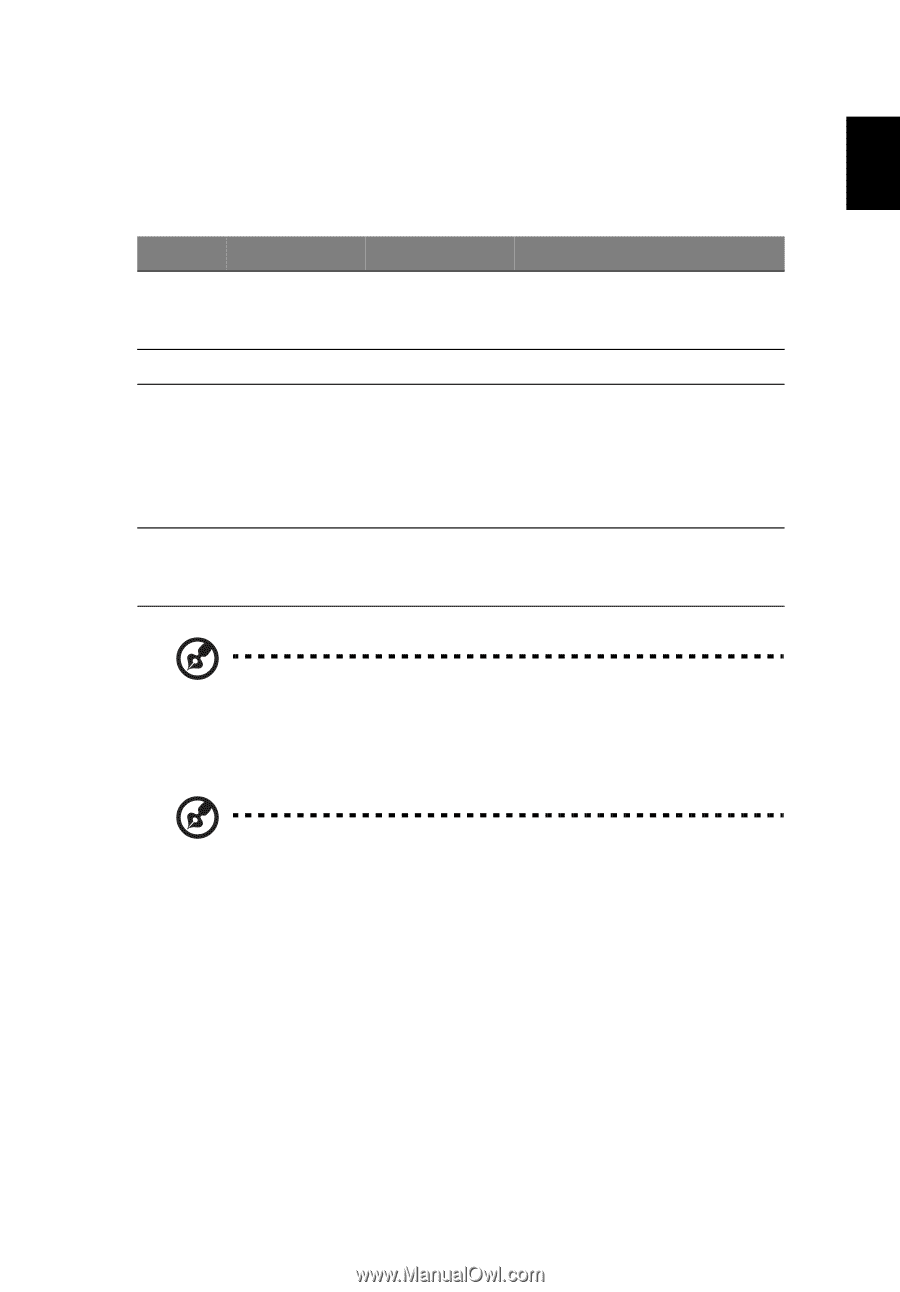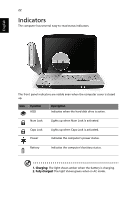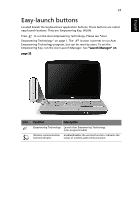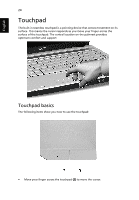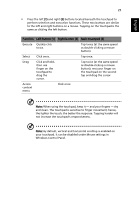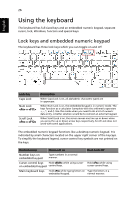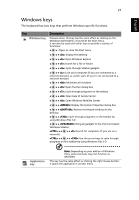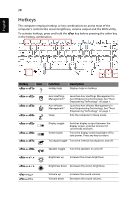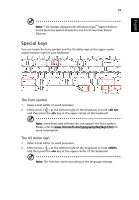Acer Aspire 4715Z Aspire 4315 / 4715Z User's Guide EN - Page 45
Function, Left button 1, Right button 3, Main touchpad 2, Windows Control Panel. - cleaning
 |
View all Acer Aspire 4715Z manuals
Add to My Manuals
Save this manual to your list of manuals |
Page 45 highlights
English 25 • Press the left (1) and right (3) buttons located beneath the touchpad to perform selection and execution functions. These two buttons are similar to the left and right buttons on a mouse. Tapping on the touchpad is the same as clicking the left button. Function Left button (1) Right button (3) Main touchpad (2) Execute Quickly click twice. Tap twice (at the same speed as double-clicking a mouse button). Select Click once. Tap once. Drag Click and hold, then use finger on the touchpad to drag the cursor. Tap twice (at the same speed as double-clicking a mouse button); rest your finger on the touchpad on the second tap and drag the cursor. Access context menu Click once. Note: When using the touchpad, keep it - and your fingers - dry and clean. The touchpad is sensitive to finger movement; hence, the lighter the touch, the better the response. Tapping harder will not increase the touchpad's responsiveness. Note: By default, vertical and horizontal scrolling is enabled on your touchpad. It can be disabled under Mouse settings in Windows Control Panel.