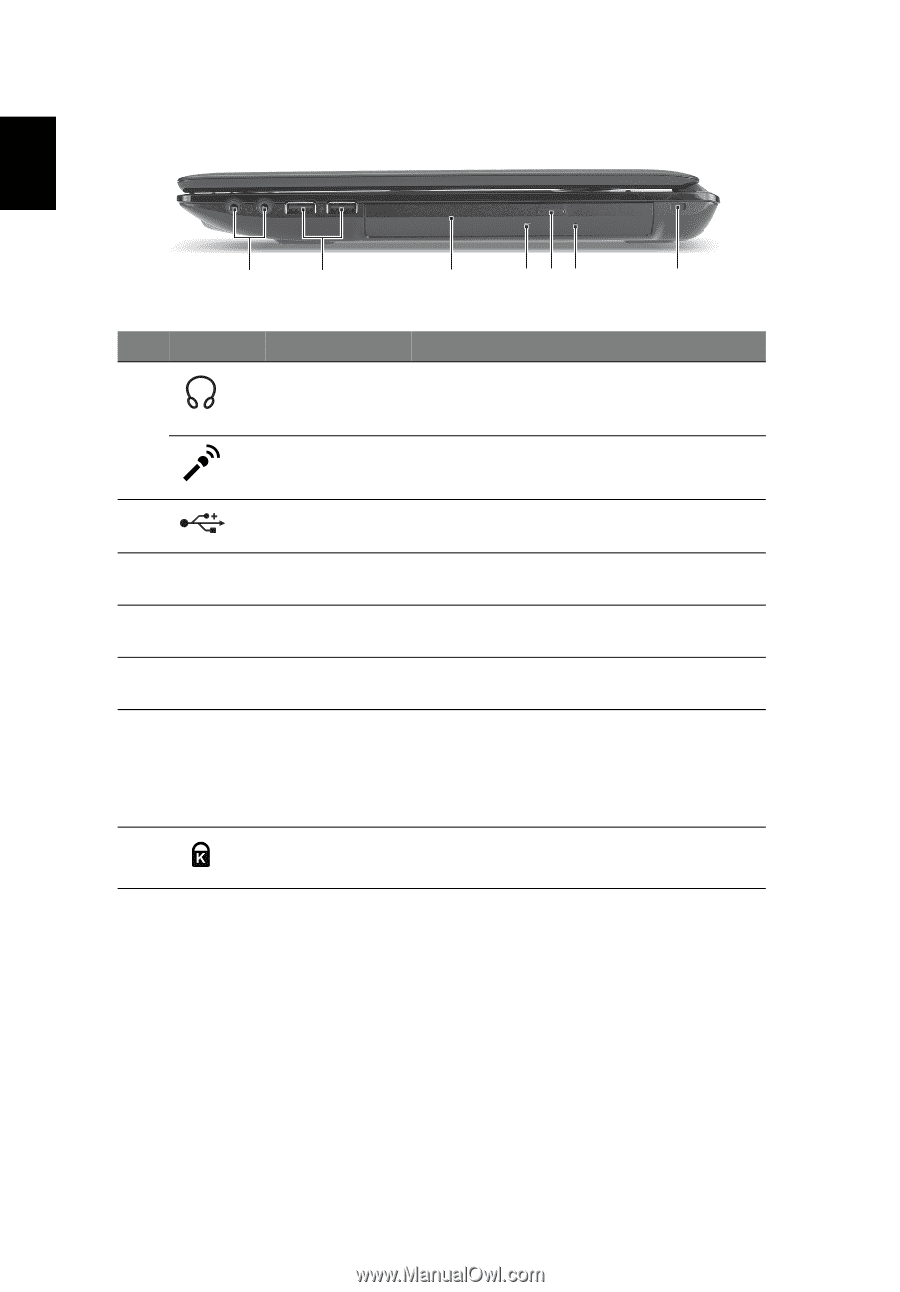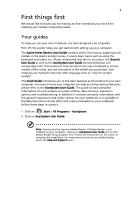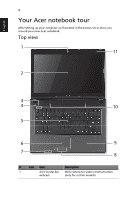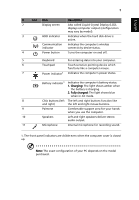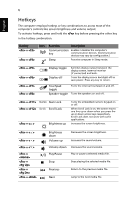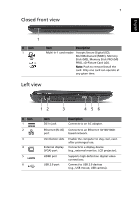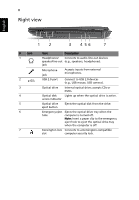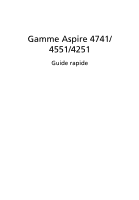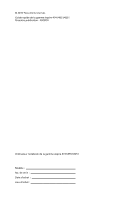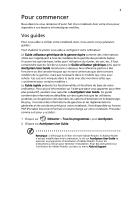Acer Aspire 4741 Quick Start Guide - Page 10
Right view
 |
View all Acer Aspire 4741 manuals
Add to My Manuals
Save this manual to your list of manuals |
Page 10 highlights
8 Right view English 12 3 4 56 7 # Icon 1 2 3 4 5 6 7 Item Description Headphones/ Connects to audio line-out devices speaker/line-out (e.g., speakers, headphones). jack Microphone jack Accepts inputs from external microphones. USB 2.0 port Connect to USB 2.0 devices (e.g., USB mouse, USB camera). Optical drive Internal optical drive; accepts CDs or DVDs. Optical disk Lights up when the optical drive is active. access indicator Optical drive eject button Ejects the optical disk from the drive. Emergency eject hole Ejects the optical drive tray when the computer is turned off. Note: Insert a paper clip to the emergency eject hole to eject the optical drive tray when the computer is off. Kensington lock Connects to a Kensington-compatible slot computer security lock.