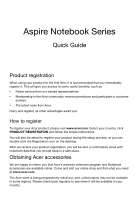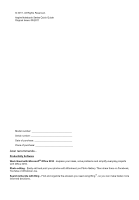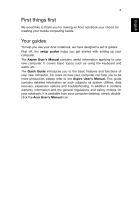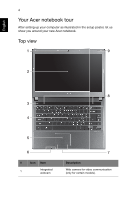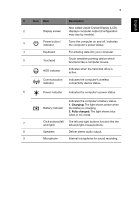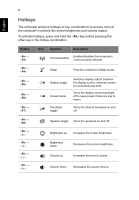Acer Aspire 4755 Quick Guide
Acer Aspire 4755 Manual
 |
View all Acer Aspire 4755 manuals
Add to My Manuals
Save this manual to your list of manuals |
Acer Aspire 4755 manual content summary:
- Acer Aspire 4755 | Quick Guide - Page 1
Aspire Notebook Series Quick Guide Product registration When using your product for the first time, it is recommended that you immediately register it. This will give you access to some useful benefits, such as: • Faster service from our trained representatives. • Membership in the Acer community: - Acer Aspire 4755 | Quick Guide - Page 2
2011. All Rights Reserved. Aspire Notebook Series Quick Guide Original Issue: 05/2011 Model number Serial number Date of purchase Place of purchase Acer recommends... Productivity Software Work Great with Microsoft® Office 2010 - Express your ideas, solve problems and simplify everyday projects - Acer Aspire 4755 | Quick Guide - Page 3
Your guides To help you use your Acer notebook, we have designed a set of guides: First off, the setup poster helps you get started with setting up your computer. The Aspire User's Manual contains useful information applying to your new computer. It covers basic topics such as using the keyboard and - Acer Aspire 4755 | Quick Guide - Page 4
English 4 Your Acer notebook tour After setting up your computer as illustrated in the setup poster, let us show you around your new Acer notebook. Top view 1 9 2 8 3 4 5 6 # Icon Item 1 Integrated webcam 7 Description Web camera for video communication (only for certain models). - Acer Aspire 4755 | Quick Guide - Page 5
computer on and off. Indicates the computer's power status. 4 Keyboard For entering data into your computer. 5 Touchpad Touch-sensitive pointing wireless connectivity device status. 6 Power indicator Indicates the computer's power status. Battery indicator Indicates the computer's battery - Acer Aspire 4755 | Quick Guide - Page 6
6 English Hotkeys The computer employs hotkeys or key combinations to access most of the computer's controls like screen brightness and volume output. To activate hotkeys, press and hold the key before pressing the other key in the hotkey combination. Hotkey + Icon Function - Acer Aspire 4755 | Quick Guide - Page 7
English Hotkey + + + + Icon Function Play/Pause Stop Previous Next Closed front view 7 Description Play or pause a selected media file. Stop playing the selected media file. Return to the previous media file. Jump to the next media file. 1 2 # - Acer Aspire 4755 | Quick Guide - Page 8
wireless connectivity device status. Power indicator Indicates the computer's power status. Battery indicator Indicates the computer's battery status. 1. Charging: The light shows amber when the battery monitor, LCD projector). 4 HDMI port Supports high-definition digital video connections. - Acer Aspire 4755 | Quick Guide - Page 9
English # Icon Item 5 USB 2.0 ports Right view 9 Description Connect to USB 2.0 devices (e.g., USB mouse, USB camera). 12 3 456 7 # Icon 1 2 3 4 5 6 Item Microphone jack Description Accepts inputs from external microphones. Headphones/ speaker jack Connects to audio devices (e.g., - Acer Aspire 4755 | Quick Guide - Page 10
turn the key to secure the lock. Some keyless models are also available. Information on USB 3.0 • Defined by the USB 3.0 (SuperSpeed USB) specification. • Devices without USB 3.0 certification may not be compatible. Base view 1 3 2 # Icon Item 1 Battery bay Description Houses the computer - Acer Aspire 4755 | Quick Guide - Page 11
release latch/lock Description Houses the computer's main memory. Houses the computer's hard disk (secured with screws). Releases the battery for removal. Insert a suitable tool into the latch and slide to release. Environment • Temperature: • Operating: 5 °C to 35 °C • Non-operating: -20 °C to
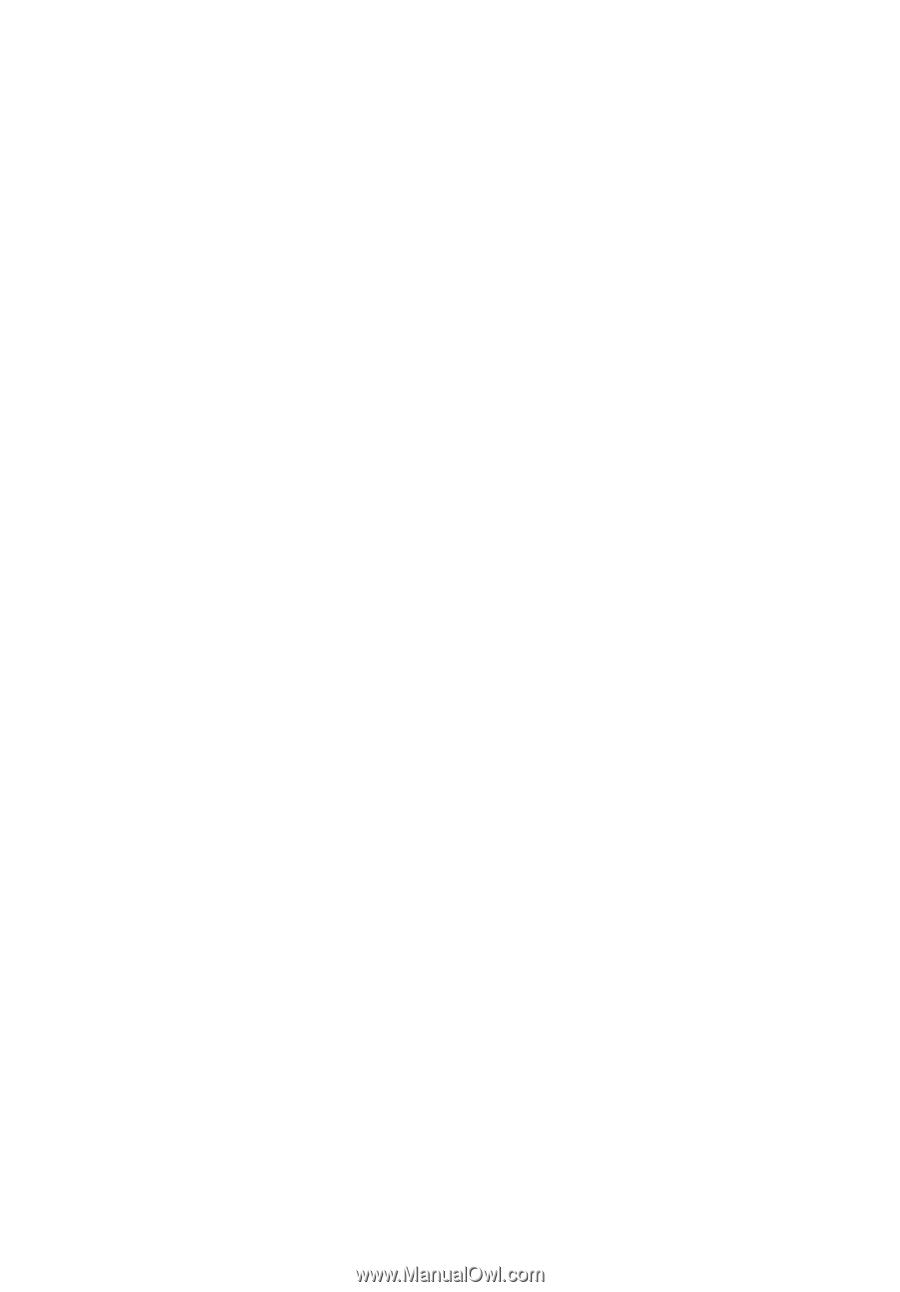
Aspire Notebook Series
Quick Guide
Product registration
When using your product for the first time, it is recommended that you immediately
register it. This will give you access to some useful benefits, such as:
•
Faster service from our trained representatives.
•
Membership in the Acer community: receive promotions and participate in customer
surveys.
•
The latest news from Acer.
Hurry and register, as other advantages await you!
How to register
To register your Acer product, please visit
www.acer.com
. Select your country, click
PRODUCT REGISTRATION
and follow the simple instructions.
You will also be asked to register your product during the setup process, or you can
double-click the Registration icon on the desktop.
After we receive your product registration, you will be sent a confirmation email with
important data that you should keep in a safe place.
Obtaining Acer accessories
We are happy to inform you that Acer's warranty extension program and Notebook
accessories are available online. Come and visit our online shop and find what you need
at
store.acer.com
.
The Acer store is being progressively rolled out, and, unfortunately may not be available
in some regions. Please check back regularly to see when it will be available in your
country.