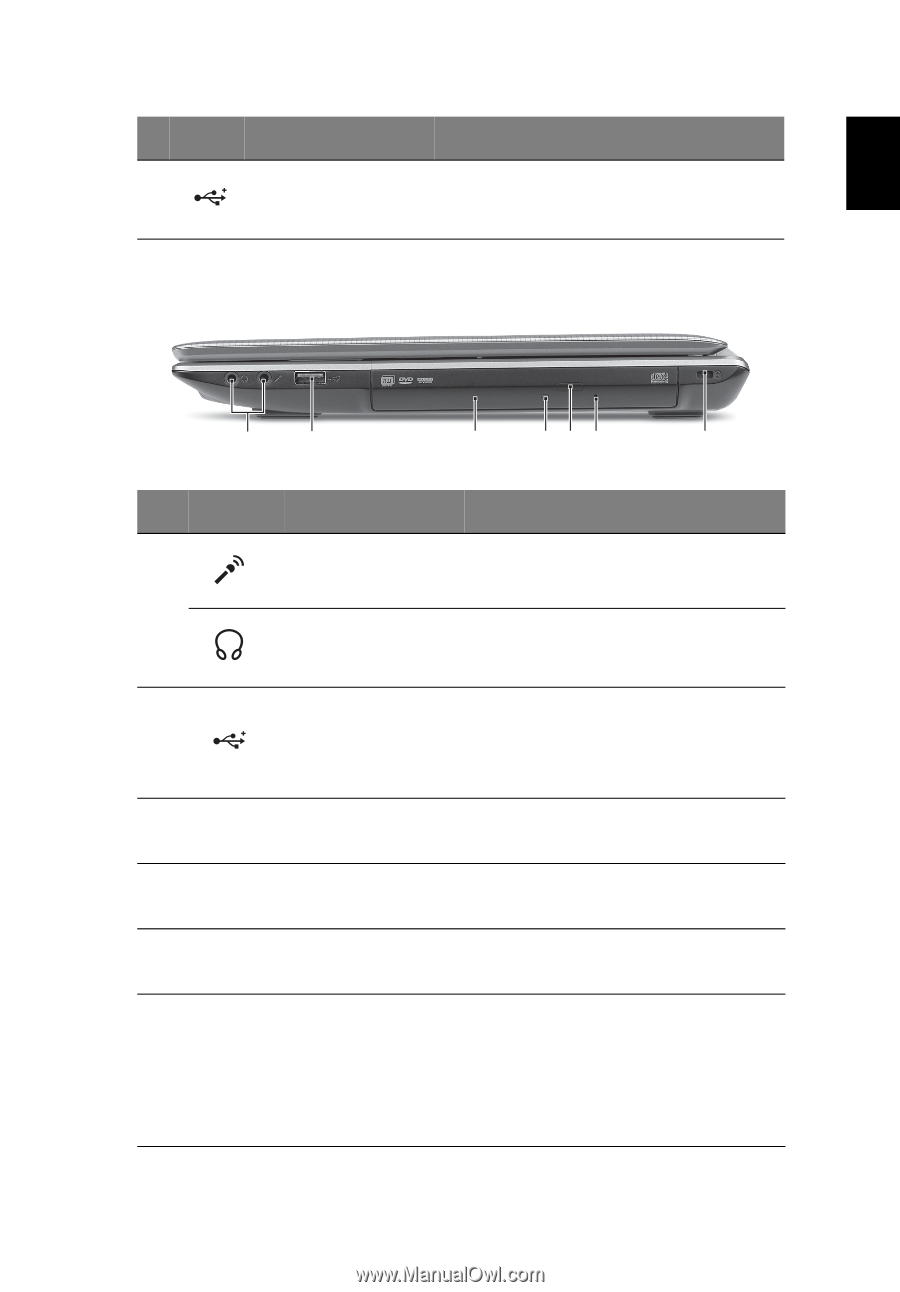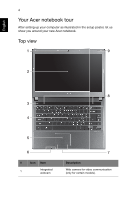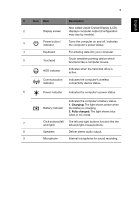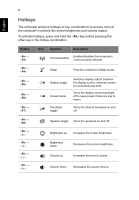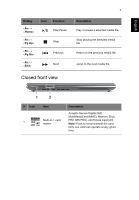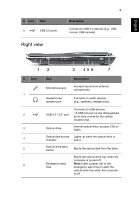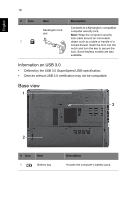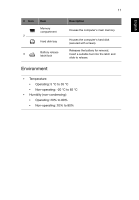Acer Aspire 4755 Quick Guide - Page 9
Right view
 |
View all Acer Aspire 4755 manuals
Add to My Manuals
Save this manual to your list of manuals |
Page 9 highlights
English # Icon Item 5 USB 2.0 ports Right view 9 Description Connect to USB 2.0 devices (e.g., USB mouse, USB camera). 12 3 456 7 # Icon 1 2 3 4 5 6 Item Microphone jack Description Accepts inputs from external microphones. Headphones/ speaker jack Connects to audio devices (e.g., speakers, headphones). USB 2.0 / 3.0* port Connects to USB devices. * A USB 3.0 port can be distinguished by its blue connector (for certain models only). Optical drive Internal optical drive; accepts CDs or DVDs. Optical disk access Lights up when the optical drive is indicator active. Optical drive eject button Ejects the optical disk from the drive. Emergency eject hole Ejects the optical drive tray when the computer is turned off. Note: Insert a paper clip to the emergency eject hole to eject the optical drive tray when the computer is off.