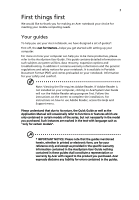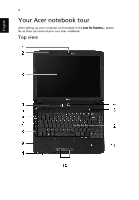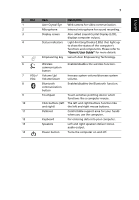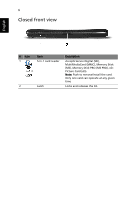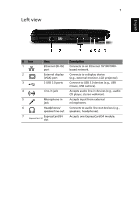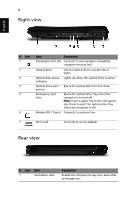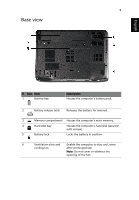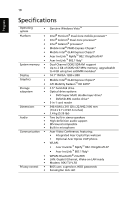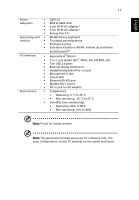Acer Aspire 4930 Aspire 4330 / 4370Z / 4370ZG / 4930 User's Guide EN - Page 8
Right view, Rear view - adapter
 |
View all Acer Aspire 4930 manuals
Add to My Manuals
Save this manual to your list of manuals |
Page 8 highlights
8 Right view English # Icon 1 2 3 4 5 6 Item Description Kensington lock slot Connects to a Kensington-compatible computer security lock. Optical drive Internal optical drive; accepts CDs or DVDs. Optical disk access Lights up when the optical drive is active. indicator Optical drive eject Ejects the optical disk from the drive. button Emergency eject hole Ejects the optical drive tray when the computer is turned off. Note: Insert a paper clip to the emergency eject hole to eject the optical drive tray when the computer is off. Modem (RJ-11) port Connects to a phone line. 7 DC-in jack Connects to an AC adapter. Rear view # Icon Item 1 Ventilation slots Description Enable the computer to stay cool, even after prolonged use.
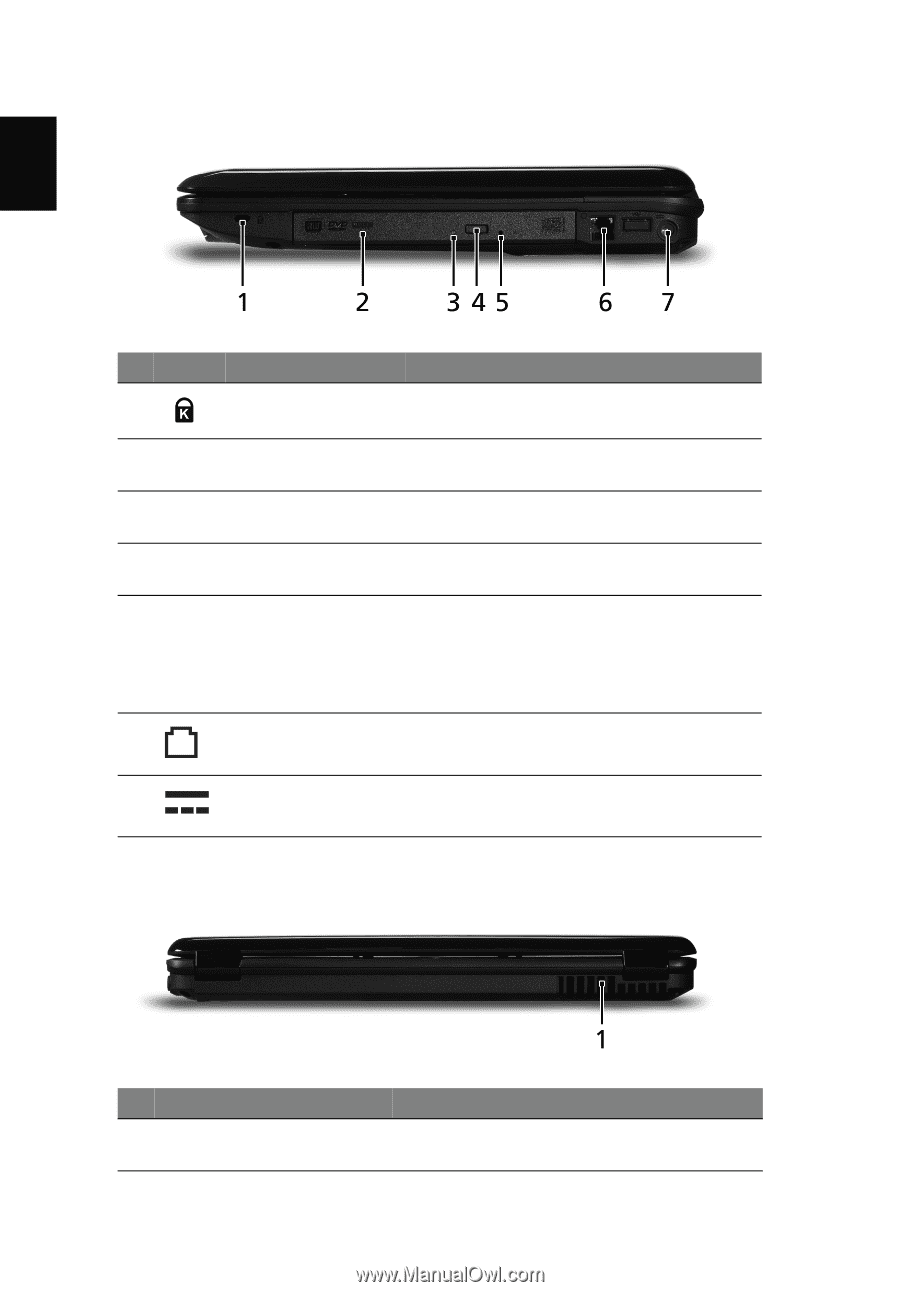
8
English
Right view
Rear view
#
Icon
Item
Description
1
Kensington lock slot
Connects to a Kensington-compatible
computer security lock.
2
Optical drive
Internal optical drive; accepts CDs or
DVDs.
3
Optical disk access
indicator
Lights up when the optical drive is active.
4
Optical drive eject
button
Ejects the optical disk from the drive.
5
Emergency eject
hole
Ejects the optical drive tray when the
computer is turned off.
Note:
Insert a paper clip to the emergency
eject hole to eject the optical drive tray
when the computer is off.
6
Modem (RJ-11) port
Connects to a phone line.
7
DC-in jack
Connects to an AC adapter.
#
Icon
Item
Description
1
Ventilation slots
Enable the computer to stay cool, even after
prolonged use.