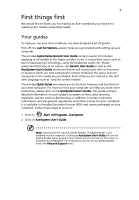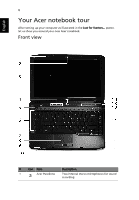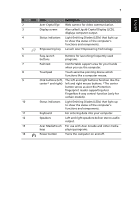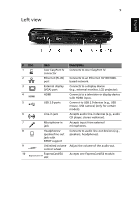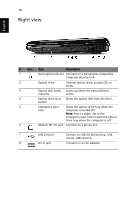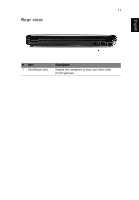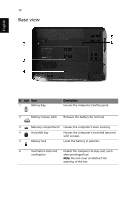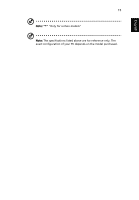Acer Aspire 4930 Aspire 4930 / 4930G User's Guide EN - Page 10
Right view - adapter
 |
View all Acer Aspire 4930 manuals
Add to My Manuals
Save this manual to your list of manuals |
Page 10 highlights
10 Right view English # Icon Item Description 1 Kensington lock slot Connects to a Kensington-compatible computer security lock. 2 Optical drive Internal optical drive; accepts CDs or DVDs . 3 Optical disk access Lights up when the optical drive is indicator active. 4 Optical drive eject Ejects the optical disk from the drive. button 5 Emergency eject Ejects the optical drive tray when the hole computer is turned off. Note: Insert a paper clip to the emergency eject hole to eject the optical drive tray when the computer is off. 6 Modem (RJ-11) port Connects to a phone line. 7 USB 2.0 port Connect to USB 2.0 devices (e.g., USB mouse, USB camera). 8 DC-in jack Connects to an AC adapter.

10
English
Right view
#
Icon
Item
Description
1
Kensington lock slot
Connects to a Kensington-compatible
computer security lock.
2
Optical drive
Internal optical drive; accepts CDs or
DVDs .
3
Optical disk access
indicator
Lights up when the optical drive is
active.
4
Optical drive eject
button
Ejects the optical disk from the drive.
5
Emergency eject
hole
Ejects the optical drive tray when the
computer is turned off.
Note:
Insert a paper clip to the
emergency eject hole to eject the optical
drive tray when the computer is off.
6
Modem (RJ-11) port
Connects to a phone line.
7
USB 2.0 port
Connect to USB 2.0 devices (e.g., USB
mouse, USB camera).
8
DC-in jack
Connects to an AC adapter.