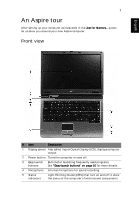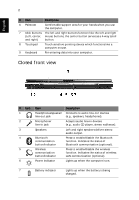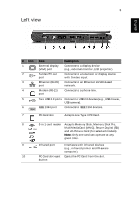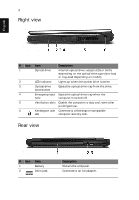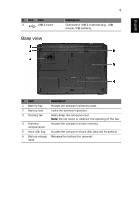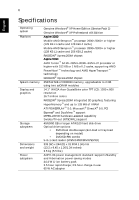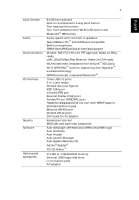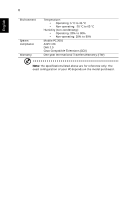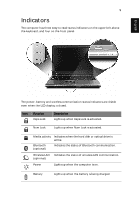Acer Aspire 5030 User Manual - Page 16
Right view, Rear view
 |
View all Acer Aspire 5030 manuals
Add to My Manuals
Save this manual to your list of manuals |
Page 16 highlights
4 Right view English # Icon Item Description 1 Optical drive Internal optical drive; accepts CDs or DVDs depending on the optical drive type (slot-load or tray-load depending on model). 2 LED indicator Lights up when the optical drive is active. 3 Optical drive Ejects the optical drive tray from the drive. eject button 4 Emergency eject Ejects the optical drive tray when the hole computer is turned off. 5 Ventilation slots Enable the computer to stay cool, even after prolonged use. 6 Kensington lock Connects to a Kensington-compatible slot computer security lock. Rear view # Icon Item 1 Battery 2 DC-in jack Description Powers the computer. Connects to an AC adapter.
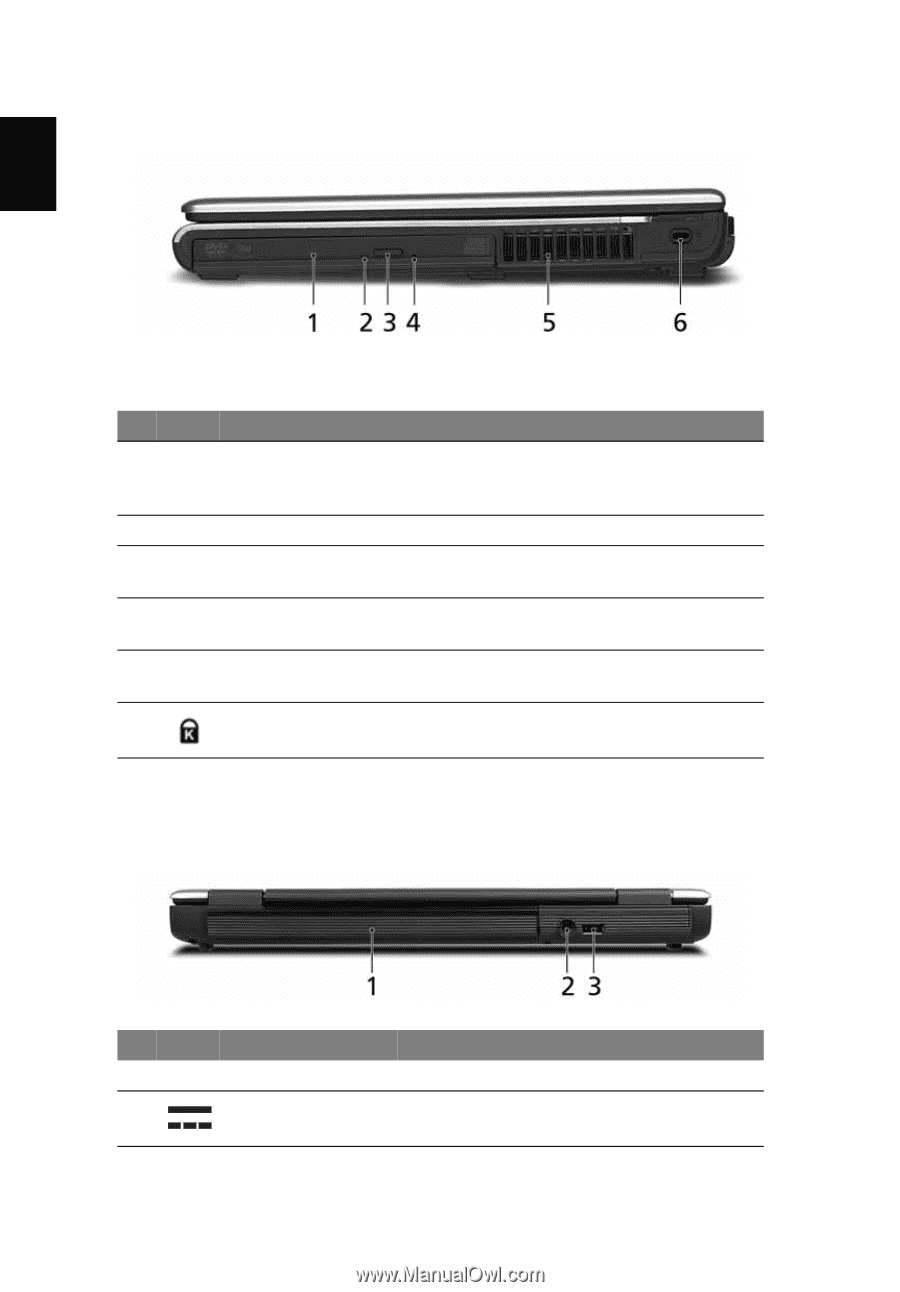
4
English
Right view
Rear view
#
Icon
Item
Description
1
Optical drive
Internal optical drive; accepts CDs or DVDs
depending on the optical drive type (slot-load
or tray-load depending on model).
2
LED indicator
Lights up when the optical drive is active.
3
Optical drive
eject button
Ejects the optical drive tray from the drive.
4
Emergency eject
hole
Ejects the optical drive tray when the
computer is turned off.
5
Ventilation slots
Enable the computer to stay cool, even after
prolonged use.
6
Kensington lock
slot
Connects to a Kensington-compatible
computer security lock.
#
Icon
Item
Description
1
Battery
Powers the computer.
2
DC-in jack
Connects to an AC adapter.