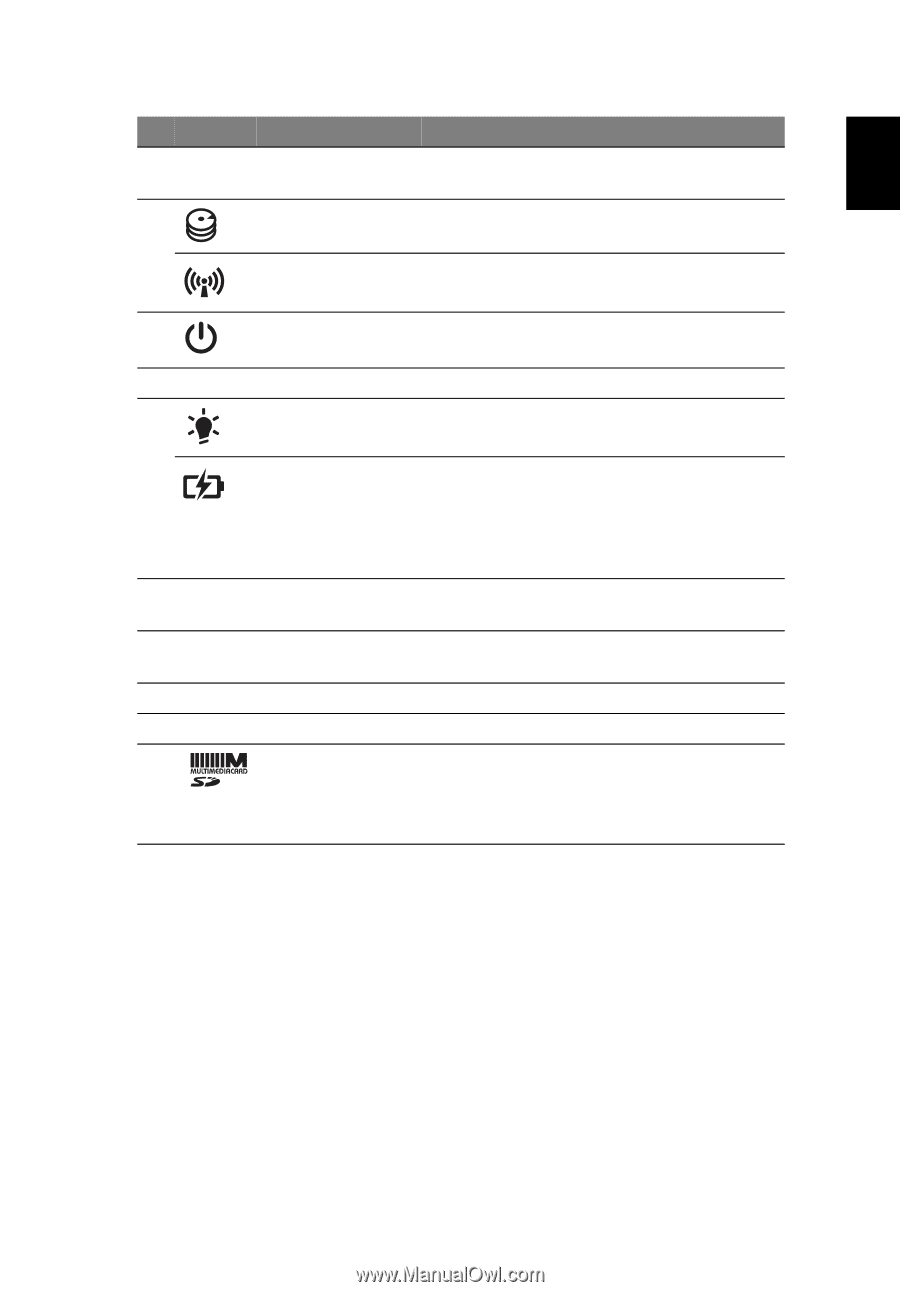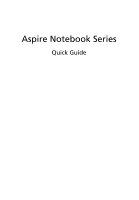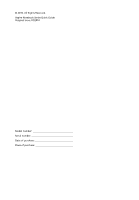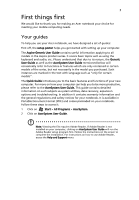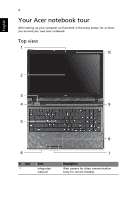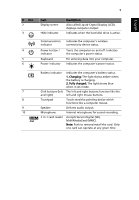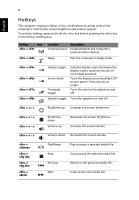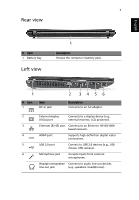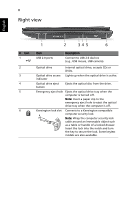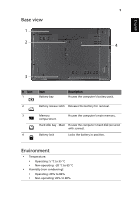Acer Aspire 5253 Quick Start Guide - Page 7
English, Also called Liquid-Crystal Display LCD - touchpad
 |
View all Acer Aspire 5253 manuals
Add to My Manuals
Save this manual to your list of manuals |
Page 7 highlights
5 English # Icon 2 3 4 5 6 7 8 9 10 Item Display screen HDD indicator Description Also called Liquid-Crystal Display (LCD), displays computer output. Indicates when the hard disk drive is active. Communication indicator Power button / indicator Keyboard Power indicator Indicates the computer's wireless connectivity device status. Turns the computer on and off. Indicates the computer's power status. For entering data into your computer. Indicates the computer's power status. Battery indicator Click buttons (left and right) Touchpad Speaker Microphone 2-in-1 card reader Indicates the computer's battery status. 1. Charging: The light shows amber when the battery is charging. 2. Fully charged: The light shows blue when in AC mode. The left and right buttons function like the left and right mouse buttons. Touch-sensitive pointing device which functions like a computer mouse. Delivers audio output. Internal microphone for sound recording. Accepts Secure Digital (SD), MultiMediaCard (MMC). Note: Push to remove/install the card. Only one card can operate at any given time.