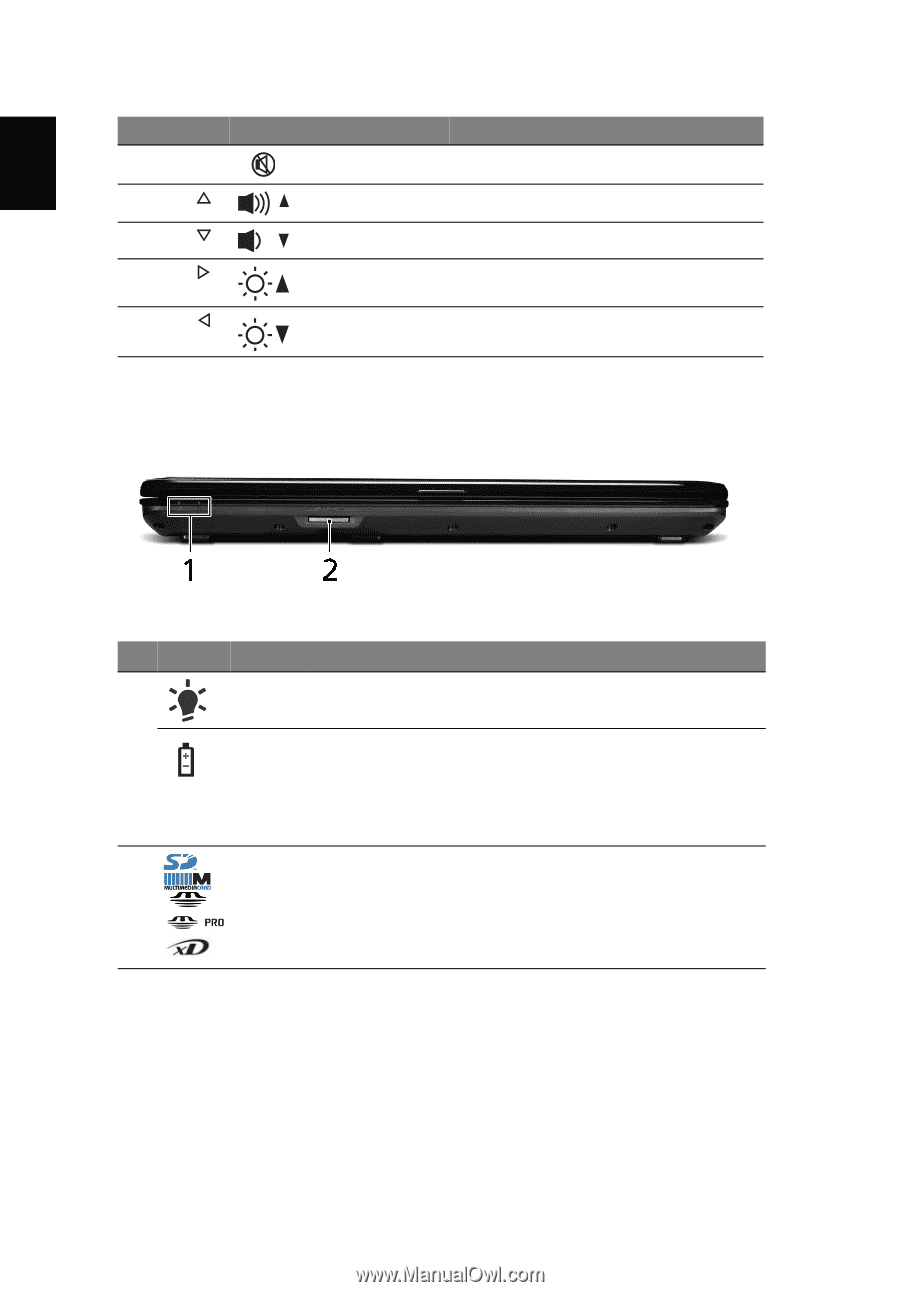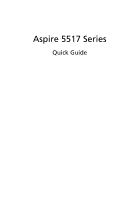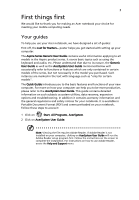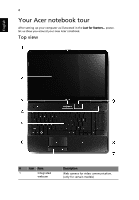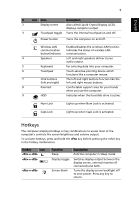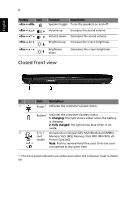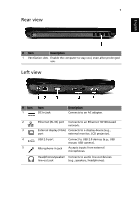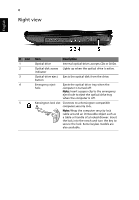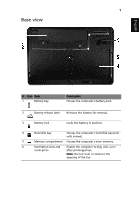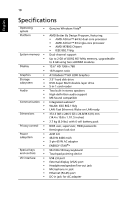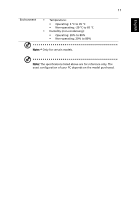Acer Aspire 5517 Acer Aspire 5517 Notebook Series Quick Guide - Page 6
Closed front view - battery
 |
View all Acer Aspire 5517 manuals
Add to My Manuals
Save this manual to your list of manuals |
Page 6 highlights
English 6 Hotkey Icon + + < > + < > + < > + < > Function Description Speaker toggle Turns the speakers on and off. Volume up Increases the sound volume. Volume down Decreases the sound volume. Brightness up Increases the screen brightness. Brightness down Decreases the screen brightness. Closed front view # Item Description 1 Power1 Indicates the computer's power status. Battery1 Indicates the computer's battery status. 1. Charging: The light shows amber when the battery is charging. 2. Fully charged: The light shows blue when in AC mode. 2 5-in-1 Accepts Secure Digital (SD), MultiMediaCard (MMC), card Memory Stick (MS), Memory Stick PRO (MS PRO), xD- reader Picture Card (xD). Note: Push to remove/install the card. Only one card can operate at any given time. 1. The front panel indicators are visible even when the computer cover is closed up.