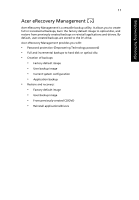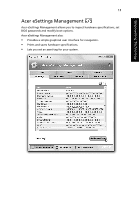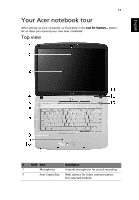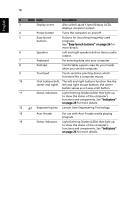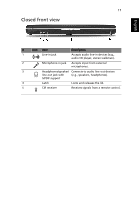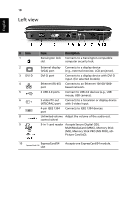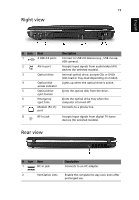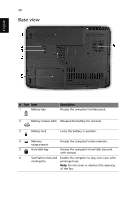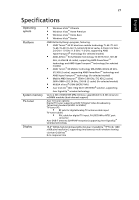Acer Aspire 5520 Aspire 5220/5520/5520G User's Guide - Page 36
English, Also called Liquid-Crystal Display LCD - audio device
 |
View all Acer Aspire 5520 manuals
Add to My Manuals
Save this manual to your list of manuals |
Page 36 highlights
16 English # ICON Item Description 3 Display screen Also called Liquid-Crystal Display (LCD), displays computer output. 4 Power button Turns the computer on and off. 5 Easy-launch Buttons for launching frequently used buttons programs. See "Easy-launch buttons" on page 26 for more details. 6 Speakers Left and right speakers deliver stereo audio output. 7 Keyboard For entering data into your computer. 8 Palmrest Comfortable support area for your hands when you use the computer. 9 Touchpad Touch-sensitive pointing device which functions like a computer mouse. 10 Click buttons (left, The left and right buttons function like the center and right) left and right mouse buttons; the center button serves as a 4-way scroll button. 11 Status indicators Light-Emitting Diodes (LEDs) that light up to show the status of the computer's functions and components. See "Indicators" on page 25 for more details. 12 Empowering key Lanuch Acer Empowering Technology 13 Acer Arcade For use with Acer Arcade media playing program. 14 Status indicators Light-Emitting Diodes (LEDs) that light up to show the status of the computer's functions and components. See "Indicators" on page 25 for more details.