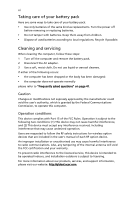Acer Aspire 5670 Aspire 5670 User's Guide - EN
Acer Aspire 5670 Manual
 |
View all Acer Aspire 5670 manuals
Add to My Manuals
Save this manual to your list of manuals |
Acer Aspire 5670 manual content summary:
- Acer Aspire 5670 | Aspire 5670 User's Guide - EN - Page 1
Aspire 5620/5670 Series User's Guide - Acer Aspire 5670 | Aspire 5670 User's Guide - EN - Page 2
or otherwise, without the prior written permission of Acer Incorporated. Aspire 5620/5670 Series Notebook PC Model number Serial number Date of purchase Place of purchase Acer and the Acer logo are registered trademarks of Acer Incorporated. Other companies' product names or trademarks are - Acer Aspire 5670 | Aspire 5670 User's Guide - EN - Page 3
iii Disposal instructions Do not throw this electronic device into the trash when discarding. To minimize pollution and ensure utmost or federal laws. For more information, contact the Electronic Industries Alliance at www.eiae.org. For lamp-specific disposal information, check www.lamprecycle.org. - Acer Aspire 5670 | Aspire 5670 User's Guide - EN - Page 4
on your computer, clicking on AcerSystem User's Guide will run the Adobe Reader setup program first. Follow the instructions on the screen to complete the installation. For instructions on how to use Adobe Reader, access the Help and Support menu. Basic care and tips for using your computer - Acer Aspire 5670 | Aspire 5670 User's Guide - EN - Page 5
computer on uneven surfaces. Taking care of your AC adapter Here are some ways to take care of your AC adapter: • Do not connect the adapter to any other device. • Do not step on the power cord or place heavy objects on top of it. Carefully route the power cord and any cables away from foot traffic - Acer Aspire 5670 | Aspire 5670 User's Guide - EN - Page 6
batteries according to local regulations. Recycle if possible. Cleaning and servicing When cleaning the computer, follow these steps: 1 Turn off the computer and remove the battery pack. 2 Disconnect the AC adapter instructions for wireless option devices that are included in the user's manual of - Acer Aspire 5670 | Aspire 5670 User's Guide - EN - Page 7
Disposal instructions iii First things first iv Your guides iv Basic care and tips for using your computer iv Turning your computer on and off iv Taking care of your computer v Taking care of your AC adapter v Taking care of your battery pack vi Cleaning and servicing vi Acer - Acer Aspire 5670 | Aspire 5670 User's Guide - EN - Page 8
the Acer OrbiCam settings 32 Capturing photos/videos 34 Using the Acer OrbiCam as webcam 34 Enabling the Acer VisageON 35 Using the system utilities 38 Acer GridVista (dual-display compatible) 38 Launch Manager 39 Norton AntiVirus 40 Frequently asked questions 41 Requesting service - Acer Aspire 5670 | Aspire 5670 User's Guide - EN - Page 9
models) 55 Time-shift functionality 55 Recorded TV 56 Scheduling recordings 56 Program guide 56 Find program 56 TV settings 56 Using TeleText functions 57 Make DVDs 58 Authoring CD/DVDs 58 Taking your notebook PC with you 59 Disconnecting from the desktop 59 Moving around 59 - Acer Aspire 5670 | Aspire 5670 User's Guide - EN - Page 10
Serial Bus (USB) 67 IEEE 1394 port 67 PC Card slot 68 ExpressCard 69 Installing memory 70 Connecting your TV and AV-in cables 71 Acer Arcade TV set-up wizard (Windows XP Home and Professional) 73 BIOS utility 74 Boot sequence 74 Enable disk-to-disk recovery 74 Password 74 - Acer Aspire 5670 | Aspire 5670 User's Guide - EN - Page 11
Canada - Low-power license-exempt radio communication devices (RSS-210) 91 Federal Communications Comission Declaration of Conformity 92 Declaration of Conformity for CE Marking 93 Index 94 - Acer Aspire 5670 | Aspire 5670 User's Guide - EN - Page 12
- Acer Aspire 5670 | Aspire 5670 User's Guide - EN - Page 13
Management accesses system information and adjusts settings easily. • Acer eNet Management hooks up to location-based networks intelligently. • Acer ePower Management extends battery power via versatile usage profiles. • Acer ePresentation Management connects to a projector and adjusts display - Acer Aspire 5670 | Aspire 5670 User's Guide - EN - Page 14
with Windows Explorer as a shell extension for quick and easy data encryption/decryption and also supports on-the-fly file encryption for MSN Messenger and Microsoft Outlook. There are two passwords that can be used to encrypt/decrypt a file: the supervisor password and the file-specific password - Acer Aspire 5670 | Aspire 5670 User's Guide - EN - Page 15
to ensure that data can't be stolen while your notebook is unattended. • Removable data devices - includes USB disk drives, USB pen drives, USB flash drives, USB MP3 drives, USB memory card readers, IEEE 1394 disk drives and any other removable disk drives that can be mounted as a file system when - Acer Aspire 5670 | Aspire 5670 User's Guide - EN - Page 16
Management is a system optimization tool that boosts the performance of your Acer notebook. It provides you with the following options to enhance overall system performance: • Memory optimization - releases unused memory and check usage. • Disk optimization - removes unneeded items and files - Acer Aspire 5670 | Aspire 5670 User's Guide - EN - Page 17
are stored on D:\ drive. Acer eRecovery Management provides you with: • Password protection. • Recovery of applications and drivers. • Image/data backup For more information, please refer to "Acer eRecovery Management" on page 76 in the AcerSystem User's Guide. Note: If your computer did not come - Acer Aspire 5670 | Aspire 5670 User's Guide - EN - Page 18
on your notebook, or start the program from the Start menu. You also have the option to set Acer eNet Management to start automatically when you boot up your PC. Acer eNet Management automatically detects the best settings for a new location, while offering you the freedom to manually adjust the - Acer Aspire 5670 | Aspire 5670 User's Guide - EN - Page 19
Empowering Technology 7 Acer eNet Management can save network settings for a location to a profile, and automatically apply the AP details, etc.), as well as default printer settings. Security and safety concerns mean that Acer eNet Management does not store username and password information. - Acer Aspire 5670 | Aspire 5670 User's Guide - EN - Page 20
ePower Management icon in the task tray. AC mode The default setting is "Maximum Performance." You can adjust CPU speed, LCD brightness and other settings, or click on buttons to turn the following functions on/off: Wireless LAN, Bluetooth, CardBus, Memory Card, Audio, and Wired LAN. DC mode To suit - Acer Aspire 5670 | Aspire 5670 User's Guide - EN - Page 21
factory defaults. • Select what actions will be taken when the cover is closed, and set passwords for accessing the system after Hibernation or Standby. • View information about Acer ePower Management. Acer ePresentation Management Acer ePresentation Management lets you select from two of the most - Acer Aspire 5670 | Aspire 5670 User's Guide - EN - Page 22
- Acer Aspire 5670 | Aspire 5670 User's Guide - EN - Page 23
illustrated in the Just for Starters... poster, let us show you around your new Acer notebook. Front view # Item 1 Built-in camera 2 Display screen Description 1.3 megapixel web camera for video communication (for selected models). Also called Liquid-Crystal Display (LCD), displays computer output - Acer Aspire 5670 | Aspire 5670 User's Guide - EN - Page 24
button serves as a 4-way scroll button. Comfortable support area for your hands when you use the Power indicator 4 Battery indicator Description Left and right speakers deliver stereo audio output. Receives signals from a remote control (for Aspire 5670 Series). Indicates the computer's power - Acer Aspire 5670 | Aspire 5670 User's Guide - EN - Page 25
to audio line-out devices (e.g., speakers, headphones). Accepts Memory Stick (MS), Memory Stick PRO (MS PRO), MultiMediaCard (MMC), Secure Digital (SD) and xD-Picture Card (xD) (for Aspire 5670 Series). Note: Only one card can operate at any given time. Enables/disables the Bluetooth function - Acer Aspire 5670 | Aspire 5670 User's Guide - EN - Page 26
1394 devices (for Aspire 5670 Series). Ejects the PC Card from the slot. Accepts one Type II PC Card. 4 ExpressCard/34 slot Accepts one ExpressCard/34 module (for Aspire 5670 Series). 5 Two USB 2.0 ports Connect to USB 2.0 devices (e.g., USB mouse, USB camera). 6 S-video/TV-out Connects to - Acer Aspire 5670 | Aspire 5670 User's Guide - EN - Page 27
port Supports digital video connections (for Aspire 5670 Series). 3 AV-in port Accepts input signals from audio/visual (AV) devices (for selected models). 4 S-video-in Connects to an S-video device like a DVD (NTSC/PAL) port player or camcorder (for selected models). 5 Battery Powers - Acer Aspire 5670 | Aspire 5670 User's Guide - EN - Page 28
English # Item 1 Battery release latch 2 Cooling fan 3 Memory compartment 4 Hard disk bay 5 Battery lock 6 Battery bay Description Releases the battery for removal. Helps keep the computer cool. Note: Do not cover or obstruct the opening of the fan. Houses the computer's main memory. Houses the - Acer Aspire 5670 | Aspire 5670 User's Guide - EN - Page 29
CRT display • MPEG-2/DVD hardware-assisted capability • S-video/TV-out (NTSC/PAL) support (for Aspire 5670 Series) • DVI-D (true digital video interface) support (for Aspire 5670 Series) • Acer CinemaVision™ video technology (Acer Arcade) • Acer ClearVision™ video optimization (Acer Arcade) - Acer Aspire 5670 | Aspire 5670 User's Guide - EN - Page 30
Audio • 80/100/120 GB SATA hard disk drive (for Aspire 5670 Series) • 60/80/100/120 GB PATA hard disk drive (for Aspire 5620 Series) • Optical drive options: • 8X slot-load DVD-Super Multi double-layer • Slot-load DVD-Dual double-layer • 5-in-1 card reader, supporting Memory Stick® (MS), Memory - Acer Aspire 5670 | Aspire 5670 User's Guide - EN - Page 31
supporting Acer SignalUp™ wireless technology WPAN: Bluetooth® 2.0+EDR (Enhanced Data Rate) Acer Video Conference featuring Voice and Video over Internet Protocol (VVoIP) support via Acer OrbiCam and optional Acer Bluetooth® VoIP phone (for Aspire 5670 Series) Acer Orbicam 1.3 megapixel CMOS camera - Acer Aspire 5670 | Aspire 5670 User's Guide - EN - Page 32
® Reader® • CyberLink® PowerProducer™ • Norton AntiVirus™ • NTI CD-Maker™ • Acer Bluetooth® VoIP phone • 8-cell Li-ion battery pack • 90 W AC adapter • 256/512 MB or 1 GB DDR2 533/667 MHz soDIMM modules • External USB floppy disk drive • Temperature: • Operating: 5 °C to 35 °C • Non-operating: -20 - Acer Aspire 5670 | Aspire 5670 User's Guide - EN - Page 33
Lights up when Num Lock is activated. HDD Indicates when the hard disk drive is active. Power Indicates the computer's power status. Battery Indicates the computer's batttery status. Bluetooth Indicates the status of Bluetooth communication. Wireless LAN Indicates the status of wireless LAN - Acer Aspire 5670 | Aspire 5670 User's Guide - EN - Page 34
The light shows amber when the battery is charging. 2. Fully charged: The light shows green when in AC mode. Easy-launch buttons Located above -programmable button. > and Press < > to run the Acer Empowering Technology. Please see "Acer Empowering Technology" on page 1. The mail and Web browser - Acer Aspire 5670 | Aspire 5670 User's Guide - EN - Page 35
means the cursor responds as you move your finger across the surface of the touchpad. The central location on the palmrest provides optimum comfort and support. Touchpad basics The following items show you how to use the touchpad: - Acer Aspire 5670 | Aspire 5670 User's Guide - EN - Page 36
button mimics your cursor pressing on the right scroll bar of Windows applications. Function Left button (1) Right button (4) Main touchpad (2) finger on the touchpad on the second tap and drag the cursor. Access context menu Click once. Scroll Click and hold to move up/ down/left/ right. - Acer Aspire 5670 | Aspire 5670 User's Guide - EN - Page 37
sized keys and an embedded numeric keypad, separate cursor, lock, Windows, function and special keys. Lock keys and embedded numeric keypad The solution would be to connect an external keypad. When Scroll Lock is on, the screen moves one line up or down when you press the up or down arrow keys - Acer Aspire 5670 | Aspire 5670 User's Guide - EN - Page 38
all windows action. Application This key has the same effect as clicking the right mouse key button; it opens the application's context menu. Hotkeys The computer employs hotkeys or key combinations to access most of the computer's controls like screen brightness, volume output and the BIOS - Acer Aspire 5670 | Aspire 5670 User's Guide - EN - Page 39
. See "Acer Empowering Technology" on page 1. Puts the computer in Sleep mode. Display toggle Screen blank Touchpad toggle Speaker toggle Switches display output between the display screen, external monitor (if connected) and both. Turns the display screen backlight off to save power. Press any - Acer Aspire 5670 | Aspire 5670 User's Guide - EN - Page 40
the keyboard, or hold and then press the key at the upper-center of the keyboard. Note: Some fonts and software do not support the Euro symbol. Please refer to www.microsoft.com/typography/faq/faq12.htm for more information. The US dollar sign 1 Open a text editor or word - Acer Aspire 5670 | Aspire 5670 User's Guide - EN - Page 41
English 29 Ejecting the optical (CD or DVD) disk Press the drive eject button to eject the optical disk when the computer is on. Using a computer security lock The notebook comes with a Kensington-compatible security slot for a security lock. Wrap the computer security lock cable around an - Acer Aspire 5670 | Aspire 5670 User's Guide - EN - Page 42
English 30 Audio The computer comes with 32-bit Intel High-Definition audio, and built-in stereo speakers. Adjusting the volume Adjusting the volume on the computer is as easy as pressing some buttons. See "Hotkeys" on page 26 for more information on adjusting the speaker volume. - Acer Aspire 5670 | Aspire 5670 User's Guide - EN - Page 43
at the back of the LCD panel. The Acer OrbiCam fully supports the Acer Video Conference technology so you transmit the best video conference quality over an Instant Messenger service. Getting to know your Acer OrbiCam 1 23 # Item 1 Lens 2 Power indicator 3 Rubber grip (selected models only - Acer Aspire 5670 | Aspire 5670 User's Guide - EN - Page 44
> Acer > Acer OrbiCam. The Acer OrbiCam capture window appears. Changing the Acer OrbiCam settings Resolution To change the capture resolution, click the displayed resolution at the bottom right corner of the capture window, then select the desired resolution. Note: Setting the camera resolution - Acer Aspire 5670 | Aspire 5670 User's Guide - EN - Page 45
change the capture window size, preview settings, and the folder for captured photos or videos. Camera Settings Basic settings Click the Camera Settings icon on the bottom right corner of the capture display, then select Camera Settings from the pop-up menu. You can adjust the Video, Audio, and Zoom - Acer Aspire 5670 | Aspire 5670 User's Guide - EN - Page 46
in the My Pictures and My Videos folder. Using the Acer OrbiCam as webcam The Acer OrbiCam is automatically selected as the capture device of any Instant Messenger (IM) application. To use the Acer OrbiCam as a webcam, open the IM service, then select the video/webcam feature. You can now broadcast - Acer Aspire 5670 | Aspire 5670 User's Guide - EN - Page 47
movements are tracked more efficiently. To enable the Acer VisageON: 1 Right-click on this icon, then select VisageON from the pop-up menu. The VisageON window appears. 2 Select and apply a video effect from the left section of the VisageON window. Change the face tracking settings and options from - Acer Aspire 5670 | Aspire 5670 User's Guide - EN - Page 48
the users' face in the capture window, otherwise the utility centers the face of the user closest to the camera. 2 Click the right icon to zoom in/out or reset the current view. 3 Click VisageON to display a pop-menu that allows configuration of the camera, face tracking and video effects settings. - Acer Aspire 5670 | Aspire 5670 User's Guide - EN - Page 49
in the video effects section of the VisageON window. Notes: 1. When using avatars, you may have to calibrate the face points to achieve better tracking. Follow screen instructions from the VisageON window to continue. 2. You may use video effects when using the camera for IM chat/ video sessions or - Acer Aspire 5670 | Aspire 5670 User's Guide - EN - Page 50
Windows XP only. Acer GridVista (dual-display compatible) Note: This feature is only available on certain models. To enable the dual monitor feature of your notebook view multiple windows on the same screen. To access this function, please go to Start, All Programs and click on Acer GridVista. You - Acer Aspire 5670 | Aspire 5670 User's Guide - EN - Page 51
GridVista is simple to set up: 1 Run Acer GridVista and select your preferred screen configuration for each display from the taskbar. 2 Drag and drop each window into the appropriate grid. 3 Enjoy the convenience of a well-organized desktop. Note: Please ensure that the resolution setting of your - Acer Aspire 5670 | Aspire 5670 User's Guide - EN - Page 52
AntiVirus. Double click on the Norton AntiVirus Icon on the desktop or click on the Start menu in the Windows taskbar, highlight Programs, and select Norton AntiVirus. 2 In the Norton AntiVirus main window, click Scan for Viruses. 3 In the Scan for Viruses panel, click Scan My Computer. 4 Under - Acer Aspire 5670 | Aspire 5670 User's Guide - EN - Page 53
to power the computer. Connect the AC adapter to recharge the battery pack. • Make sure that the AC adapter is properly plugged into the computer and to the power outlet. • If it is lit, check the following: • Is a non-bootable (non-system) disk in the external USB floppy drive? Remove or replace it - Acer Aspire 5670 | Aspire 5670 User's Guide - EN - Page 54
off. I want to eject the optical drive tray without turning on the power. There is a mechanical eject hole on the optical drive. Simply insert the tip of a pen you have the appropriate drivers (for printing to an infrared printer). • During the POST, press to access the BIOS utility and verify - Acer Aspire 5670 | Aspire 5670 User's Guide - EN - Page 55
Double-click on Phone and Modem Options. 3 Click on Dialing Rules and begin setting up your location. Refer to the Windows manual. Note: Please note, on first booting your notebook, that you can skip the Internet Connection setup, as it is not necessary to complete the installation of your Operating - Acer Aspire 5670 | Aspire 5670 User's Guide - EN - Page 56
when you travel, to receive the benefits from our support centers. Place your proof-of-purchase in the flap located inside the front cover of the ITW passport. If the country you are traveling in does not have an Acer-authorized ITW service site, you can still get in contact with our offices - Acer Aspire 5670 | Aspire 5670 User's Guide - EN - Page 57
and record digital or analog TV programs (optional) • Cinema - watch DVDs or VCDs • Video - watch and/or edit video clips • Album - view photos stored on your hard disk or removable media Note: While watching videos, DVDs or slide shows, your screensaver and power-saving features are unavailable. - Acer Aspire 5670 | Aspire 5670 User's Guide - EN - Page 58
change depending on your power option settings. To access Arcade in Windows mode, push the Arcade button to start Arcade. Push it again at any time to return to the main menu. Pushing the Arcade button again will close Arcade mode. Pushing the Power button will put your notebook into Standby mode - Acer Aspire 5670 | Aspire 5670 User's Guide - EN - Page 59
Live TV mode 15 Power Turn off; sleep (depending on mode) 16 TeleText/CC Launch TeleText*/ closed captions 17 Full Screen Toggle between full screen and window view 18 Capture Capture the current TV/Video screen 19 Repeat Repeat a music track 20 Mute Toggle audio on/off 21 Next Skip - Acer Aspire 5670 | Aspire 5670 User's Guide - EN - Page 60
drive, all drives will be shown. Pictures and videos Acer Arcade, please refer to the Arcade Help menu. black bars at the top and bottom of the screen. "Color profile" allows you to choose between "Original" or "ClearVision™." • Acer ClearVision™ is a video enhancement technology that detects video - Acer Aspire 5670 | Aspire 5670 User's Guide - EN - Page 61
return the Acer Arcade settings to their default values. Arcade controls When watching video clips, movies or slide shows at full screen, two -left corner of the window. To go up one folder level while searching for content, click Up one level. To return to the previous screen, click the red arrow - Acer Aspire 5670 | Aspire 5670 User's Guide - EN - Page 62
Cinema and TV sections of this guide. Virtual keyboard Whenever you are Acer Arcade you can continue listening to music or watching Live TV while you perform certain other functions. TV, video and music will continue playing in a small window located in the bottom left-hand corner of the screen - Acer Aspire 5670 | Aspire 5670 User's Guide - EN - Page 63
video CDs (VCDs) with the Cinema function of Acer Arcade. This player has the features and controls of a typical DVD player. When you insert a disk into the DVD drive, the movie begins playing automatically. To control the movie, the pop-up player control panel appears at the bottom of the window - Acer Aspire 5670 | Aspire 5670 User's Guide - EN - Page 64
English 52 Album Acer Arcade lets you view digital photos individually or as a slide show, from any available drive on your computer. Click wish to view, then click Play Slide Show. The slide show is played at full screen. Use the pop-up control panel to control the slide show. You can also view - Acer Aspire 5670 | Aspire 5670 User's Guide - EN - Page 65
screen when you move the mouse. To return to the Video page, click Stop. Capturing video (TV models only) Acer Arcade allows you to capture and record video set from the "Settings" menu. Clicking on Advanced and selecting Settings allows you to set the quality of the video captured. You can choose - Acer Aspire 5670 | Aspire 5670 User's Guide - EN - Page 66
and friends. Note: For more details on editing video and all the associated features, please refer to the Acer Arcade help menu. Music For convenient access to your music collection, operation will be displayed on screen. You can change the file quality of the ripped tracks by clicking Settings. - Acer Aspire 5670 | Aspire 5670 User's Guide - EN - Page 67
on screen. Press video), TeleText (opens the TeleText function), and Record (records TV content as a video Guide option lets you view program information for all channels. See Program Guide. The Find Program option enables you to search for a specific window.) You your local drives must contain at - Acer Aspire 5670 | Aspire 5670 User's Guide - EN - Page 68
file. To play a recorded TV file, click it. The video will play at full screen. To return to the TV page, click Stop. For a description of the options displayed, click Sort by Channel or Sort by Date. Program guide Click the Program Guide button to view program listing details for each channel. These listings - Acer Aspire 5670 | Aspire 5670 User's Guide - EN - Page 69
will scan and list the available TV channels. Click Scan Channels to rescan and replace your existing channel line-up. Recording settings The Recording Quality option allows you to set the quality of video recorded from the TV. Selecting a higher quality results in a larger recorded file when - Acer Aspire 5670 | Aspire 5670 User's Guide - EN - Page 70
menu of Video, Album and Music media modes. You can burn your favorite songs to a CD or convert songs from your music collection to MP3 and other popular audio are endless! For specific details about each of these options, click the Help button to open the Arcade help menu. File type compatibility - Acer Aspire 5670 | Aspire 5670 User's Guide - EN - Page 71
notebook drive(s). 3 Shut down the computer. 4 Close the display cover. 5 Disconnect the cord from the AC adapter open the display; then press and release the power button. If you are taking the computer , Turn Off Computer, then click on Turn Off (Windows XP). Or: You can put the computer in Sleep - Acer Aspire 5670 | Aspire 5670 User's Guide - EN - Page 72
and compact disks from the drive(s). Failure to remove the media can damage the drive head. • Pack the cover of the computer. Pressure against the top cover can damage the screen. What to take with you Unless you have some items at home, take the following items with you: • AC adapter and power cord - Acer Aspire 5670 | Aspire 5670 User's Guide - EN - Page 73
condensation. Allow the computer to return to room temperature, and inspect the screen for condensation before turning on the computer. If the temperature change is greater you: • AC adapter • Spare, fully-charged battery pack(s) • Additional printer driver files if you plan to use another printer - Acer Aspire 5670 | Aspire 5670 User's Guide - EN - Page 74
for traveling. What to bring with you Bring the following items with you: • AC adapter • Power cords that are appropriate for the country to which you are traveling • Spare, fully-charged battery packs • Additional printer driver files if you plan to use another printer • Proof of purchase, in case - Acer Aspire 5670 | Aspire 5670 User's Guide - EN - Page 75
The notebook comes BIOS utility. Once set, you must enter this password to gain access to the BIOS utility. See "BIOS utility" on page 74. • User Password secures your computer against unauthorized use. Combine the use of this password with password checkpoints on boot boot - Acer Aspire 5670 | Aspire 5670 User's Guide - EN - Page 76
screen. • When the Supervisor Password is set, a prompt appears when you press to enter the BIOS utility at boot-up. • Type the Supervisor Password and press to access the BIOS three tries, the system halts. Press and hold the power button for four seconds to shut down the computer. Then - Acer Aspire 5670 | Aspire 5670 User's Guide - EN - Page 77
English 65 Expanding through options Your notebook PC offers you a complete mobile computing experience. Connectivity options Ports allow you to connect peripheral devices to your computer as you would with a desktop PC. For instructions on how to connect different external devices to the computer, - Acer Aspire 5670 | Aspire 5670 User's Guide - EN - Page 78
English 66 Built-in network feature The built-in network feature allows you to connect your computer to an Ethernet-based network. To use the network feature, connect an Ethernet cable from the Ethernet (RJ-45) port on the chassis of the computer to a network jack or hub on your network. Fast - Acer Aspire 5670 | Aspire 5670 User's Guide - EN - Page 79
peripherals without taking up precious system resources. IEEE 1394 port The computer's IEEE 1394 port allows you to connect to an IEEE 1394compatible device like a video camera or digital camera. See your video or digital camera's documentation for details. - Acer Aspire 5670 | Aspire 5670 User's Guide - EN - Page 80
the proper connections (e.g., network cable), if necessary. See your card manual for details. Ejecting a PC Card Before ejecting a PC Card: 1 Exit the application using the card. 2 Left-click on the PC Card icon on the taskbar and stop the card operation. 3 Press the slot eject button to pop out - Acer Aspire 5670 | Aspire 5670 User's Guide - EN - Page 81
enhances the usability and expandability of your computer. ExpressCards support a vast number of expansion options, including flash memory card adapters, TV-tuners, Bluetooth connectivity and IEEE 1394B adapters. ExpressCards support USB 2.0 and PCI Express applications. Important! There are two - Acer Aspire 5670 | Aspire 5670 User's Guide - EN - Page 82
into place. 4 Replace the memory cover and secure it with the screw. 5 Reinstall the battery pack, and reconnect the AC adapter. 6 Turn on the computer. The computer automatically detects and reconfigures the total memory size. Please consult a qualified technician or contact your local Acer dealer. - Acer Aspire 5670 | Aspire 5670 User's Guide - EN - Page 83
English 71 Connecting your TV and AV-in cables Follow the instructions below to set up the TV function of your Acer Aspire notebook. PAL/SECAM and NTSC systems 1 Plug the PAL/SECAM cable's RF plug into your notebook's RF jack. 2 Connect the other end to your TV antenna cable, using the NTSC - Acer Aspire 5670 | Aspire 5670 User's Guide - EN - Page 84
body. 1 2 3 3 To ensure good reception, the antenna can be positioned on top of your notebook display using the special clip, as shown below. 4 Extend the antenna to improve the quality of the Warning! Do not place the magnet near the hard disk drive of your computer. Doing so may damage the - Acer Aspire 5670 | Aspire 5670 User's Guide - EN - Page 85
compatible device. S RWY S RWY S RWY Audio Video RL Notebook AV-in AV-in Camcorder VHS Note: Extension cables may not be necessary. For more details on how to capture TV or video clips please refer to the Acer Arcade help file. Acer Arcade TV set-up wizard (Windows XP Home and Professional) The - Acer Aspire 5670 | Aspire 5670 User's Guide - EN - Page 86
problems, you may need to run it. To activate the BIOS utility, press during the POST; while the notebook PC logo is being displayed. Boot sequence To set the boot sequence in the BIOS utility, activate the BIOS utility, then select Boot from the categories listed at the top of the screen - Acer Aspire 5670 | Aspire 5670 User's Guide - EN - Page 87
enter the region code. DVD disks are divided into 6 regions. Once your DVD drive is set to a region code, it will play DVD disks of that region only ), after which the last region code set will remain permanent. Recovering your hard disk does not reset the number of times the region code has been - Acer Aspire 5670 | Aspire 5670 User's Guide - EN - Page 88
, mouse, hard disk, peripherals connected to the computer, and video memory. If no activity is detected for a period of time (called an inactivity timeout), the computer stops some or all of these devices in order to conserve energy. This computer employs a power management scheme that supports the - Acer Aspire 5670 | Aspire 5670 User's Guide - EN - Page 89
click Next. Follow the instructions on screen to complete the process. Restore from backup You can restore backups previously created (as stated in the Create backup section) from hard disk, CD or DVD. 1 Boot to Windows XP. 2 Press + to open the Acer eRecovery Management utility. 3 Enter - Acer Aspire 5670 | Aspire 5670 User's Guide - EN - Page 90
by using this feature. 1 Boot to Windows XP. 2 Press + to open the Acer eRecovery Management utility. 3 Enter window, select Reinstall applications/drivers and click Next. 6 Select the desired driver/application and follow the instructions on screen to re-install. At first launch, Acer - Acer Aspire 5670 | Aspire 5670 User's Guide - EN - Page 91
and click Next. 5 In the Recovery settings window, select Password: Change Acer eRecovery Management password and click Next. 6 Follow the instructions on screen to complete the process. Note: If the system crashes, and will not boot to Windows, you can run Acer disk-to-disk recovery to restore the - Acer Aspire 5670 | Aspire 5670 User's Guide - EN - Page 92
authorized service center. CMOS checksum error Contact your dealer or an authorized service center. Disk boot failure Insert a system (bootable) disk into the floppy drive (A:), then press to reboot. Equipment configuration error Press (during POST) to enter the BIOS utility, then - Acer Aspire 5670 | Aspire 5670 User's Guide - EN - Page 93
81 If you still encounter problems after going through the corrective measures, please contact your dealer or an authorized service center for assistance. Some problems may be solved using the BIOS utility. English English - Acer Aspire 5670 | Aspire 5670 User's Guide - EN - Page 94
notices ENERGY STAR guidelines compliance As an ENERGY STAR partner, Acer Inc. has determined that this product meets the ENERGY STAR frequency energy and, if not installed and used in accordance with the instructions, may cause harmful interference to radio communications. However, there is no - Acer Aspire 5670 | Aspire 5670 User's Guide - EN - Page 95
Canada. Declaration of Conformity for EU countries Hereby, Acer, declares that this notebook PC series is in compliance with the essential requirements and harm to the telephone network, the telephone company may discontinue your service temporarily. If possible, they will notify you in advance. But - Acer Aspire 5670 | Aspire 5670 User's Guide - EN - Page 96
an opportunity to maintain uninterrupted telephone service. If this equipment should fail to problem is with the equipment, discontinue use and contact your dealer or vendor. Caution: To reduce the risk of fire, use only No. 26 AWG or larger UL Listed or CSA Certified Telecommunication Line Cord - Acer Aspire 5670 | Aspire 5670 User's Guide - EN - Page 97
equipment shall be set to operate within the following limits for compliance with Telecom's Specifications: a There shall be no more than 10 call attempts to the same number within any 30 minute period for any single manual call initiation, and b The equipment shall go on-hook for a period of not - Acer Aspire 5670 | Aspire 5670 User's Guide - EN - Page 98
shall not be set up to make automatic calls to Telecom's 111 Emergency Service. Important safety instructions Read these instructions carefully. Save them for future reference. 1 Follow all warnings and instructions marked on the product. 2 Unplug this product from the wall outlet before cleaning - Acer Aspire 5670 | Aspire 5670 User's Guide - EN - Page 99
. Do not disassemble or dispose of them in fire. Keep them away from children and dispose of used batteries promptly. 14 To avoid hazard of unexpected electrical shock, use the AC adapter only when the wall socket is properly grounded. 15 Use only the proper type of power supply cord set (provided - Acer Aspire 5670 | Aspire 5670 User's Guide - EN - Page 100
is a laser product. The CD or DVD drive's classification label (shown below) is located on the drive. CLASS 1 LASER PRODUCT CAUTION: INVISIBLE LASER RADIATION techniques. Nevertheless, some pixels may occasionally misfire or appear as black or red dots. This has no effect on the recorded image - Acer Aspire 5670 | Aspire 5670 User's Guide - EN - Page 101
for wireless use. Depending on configurations, this product may or may not contain wireless radio devices (such as wireless LAN and/or Bluetooth modules). Below information is for products with such devices. European Union (EU) This device complies with the essential requirements of the European - Acer Aspire 5670 | Aspire 5670 User's Guide - EN - Page 102
in the country of use. The FCC RF safety requirement The radiated output power of the wireless LAN Mini PCI Card and Bluetooth card is far below the FCC radio frequency exposure limits. Nevertheless, the notebook PC series shall be used in such a manner that the potential for human contact during - Acer Aspire 5670 | Aspire 5670 User's Guide - EN - Page 103
harmful interference to co-channel Mobile Satellite systems. 3 High power radar are allocated as primary users of the 5.25 To prevent radio interference to the licensed service, this device is intended to be to RF fields (RSS-102) The notebook PC series employs low gain integral antennas that do - Acer Aspire 5670 | Aspire 5670 User's Guide - EN - Page 104
/importer is responsible for this declaration: Product name: Notebook PC Model number: ZB1 Machine type: Aspire 5620/5670 SKU number: Aspire 562xxx/567xxx ("x" = 0 - 9, a - z, or A - Z) Name of responsible party: Acer America Corporation Address of responsible party: 2641 Orchard Parkway - Acer Aspire 5670 | Aspire 5670 User's Guide - EN - Page 105
Tel: 886-2-8691-3089 Fax: 886-2-8691-3000 E-mail: [email protected] Declares that product: Notebook PC Trade name: Acer Model number: ZB1 Machine type: Aspire 5620/5670 SKU number: Aspire 562xxx/567xxx ("x" = 0 - 9, a - z, or A - Z) Is in compliance with the essential requirements - Acer Aspire 5670 | Aspire 5670 User's Guide - EN - Page 106
Index A AC adapter caring for v audio 30 adjusting the volume 30 troubleshooting 42 B battery pack caring for vi BIOS utility 34, 74 brightness hotkeys 27 C caps lock 25 on indicator 21 care AC adapter v battery pack vi computer v CD-ROM ejecting 29 ejecting manually 42 troubleshooting 42 cleaning - Acer Aspire 5670 | Aspire 5670 User's Guide - EN - Page 107
63 types 63 PC Card 68 ejecting 68 inserting 68 ports 65 printer troubleshooting 42 problems 41 CD-ROM 42 display 41 keyboard 42 printer 42 startup 41 troubleshooting 80 Q questions setting location for modem use 43 S safety CD or DVD 88 FCC notice 82 general instructions 86 modem notices 83

Aspire 5620/5670 Series
User's Guide