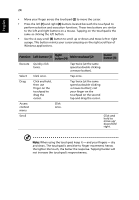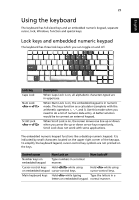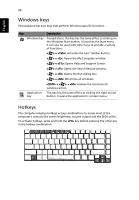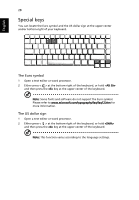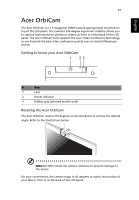Acer Aspire 5670 Aspire 5670 User's Guide - EN - Page 41
Ejecting the optical (CD or DVD) disk, Using a computer security lock
 |
View all Acer Aspire 5670 manuals
Add to My Manuals
Save this manual to your list of manuals |
Page 41 highlights
English 29 Ejecting the optical (CD or DVD) disk Press the drive eject button to eject the optical disk when the computer is on. Using a computer security lock The notebook comes with a Kensington-compatible security slot for a security lock. Wrap the computer security lock cable around an immovable object such as a table or handle of a locked drawer. Insert the lock into the notch and turn the key to secure the lock. Some keyless models are also available.

29
English
Ejecting the optical (CD or DVD)
disk
Press the drive eject button to eject the optical disk when the computer is on.
Using a computer security lock
The notebook comes with a Kensington-compatible security slot for a security
lock.
Wrap the computer security lock cable around an immovable object such as a
table or handle of a locked drawer. Insert the lock into the notch and turn the
key to secure the lock. Some keyless models are also available.