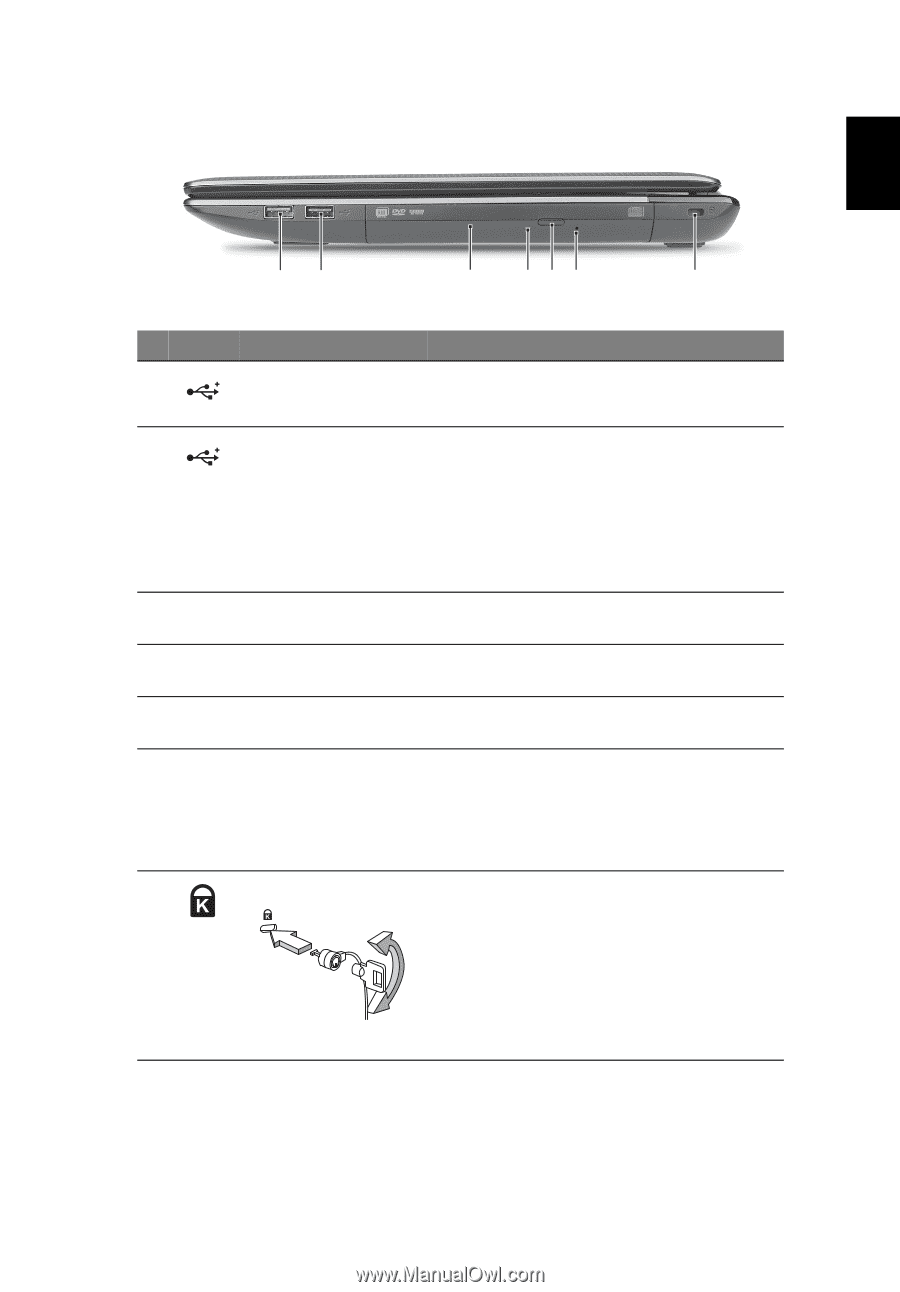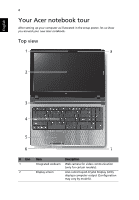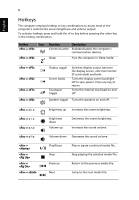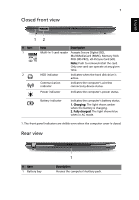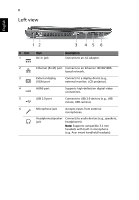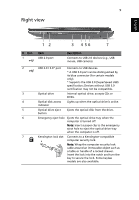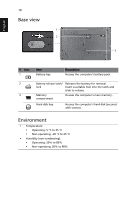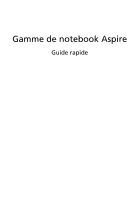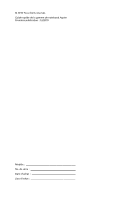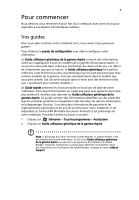Acer Aspire 5750 Quick Start Guide - Page 11
Right view - specifications
 |
View all Acer Aspire 5750 manuals
Add to My Manuals
Save this manual to your list of manuals |
Page 11 highlights
9 Right view English 12 3 456 7 # Icon 1 2 3 4 5 6 7 Item USB 2.0 port Description Connects to USB 2.0 devices (e.g., USB mouse, USB camera). USB 2.0 / 3.0* port Connects to USB devices. * A USB 3.0 port can be distinguished by its blue connector (for certain models only). * Supports the USB 3.0 (SuperSpeed USB) specification; Devices without USB 3.0 certification may not be compatible. Optical drive Internal optical drive; accepts CDs or DVDs. Optical disk access indicator Lights up when the optical drive is active. Optical drive eject button Ejects the optical disk from the drive. Emergency eject hole Ejects the optical drive tray when the computer is turned off. Note: Insert a paper clip to the emergency eject hole to eject the optical drive tray when the computer is off. Kensington lock slot Connects to a Kensington-compatible computer security lock. Note: Wrap the computer security lock cable around an immovable object such as a table or handle of a locked drawer. Insert the lock into the notch and turn the key to secure the lock. Some keyless models are also available.