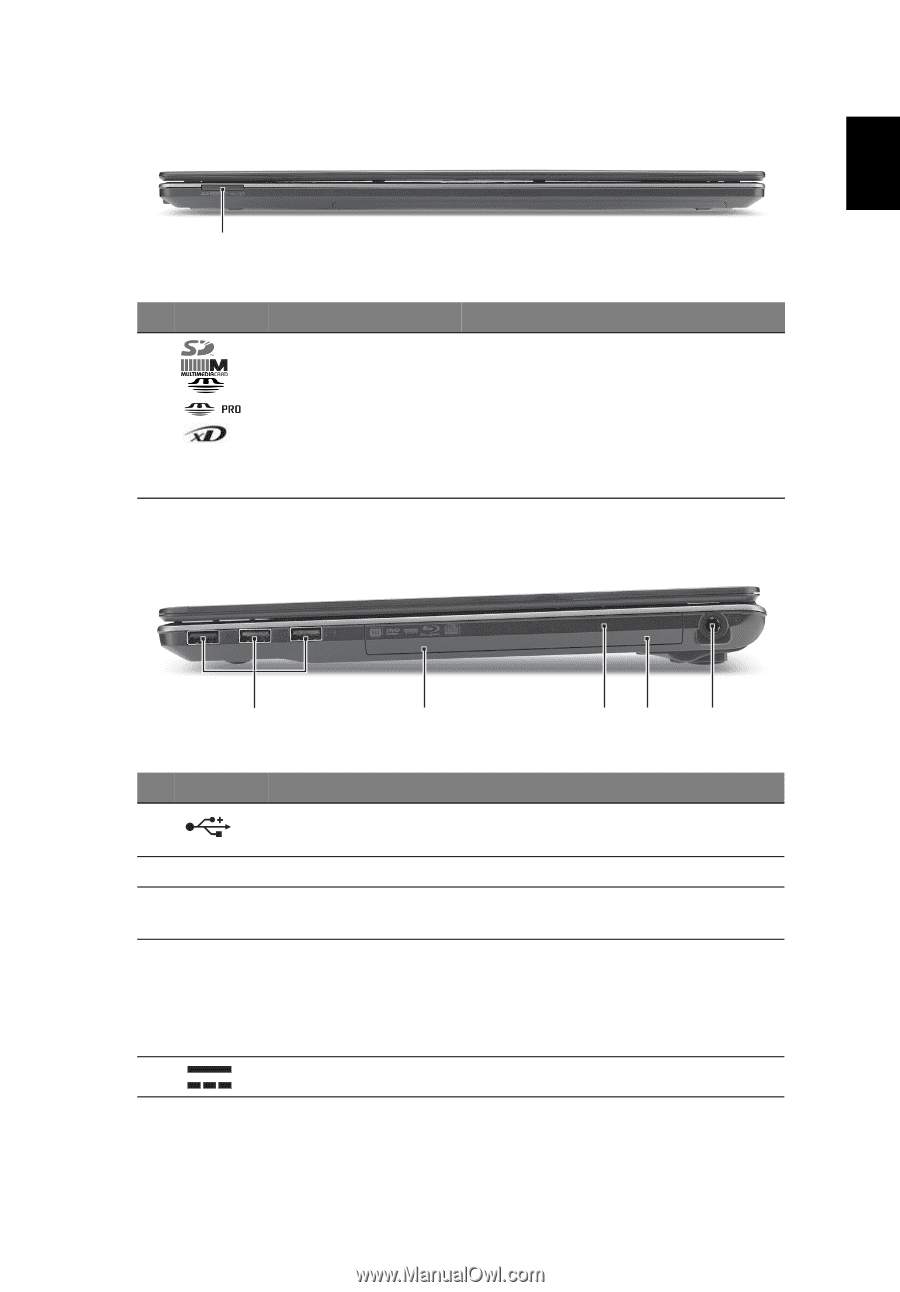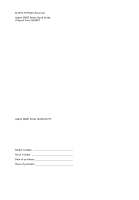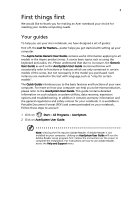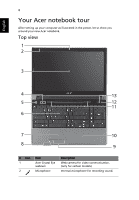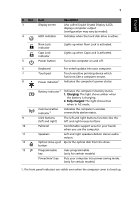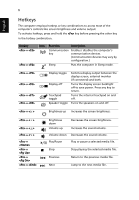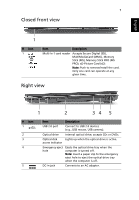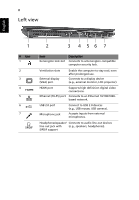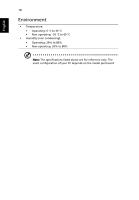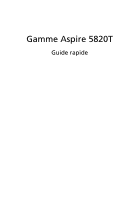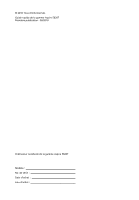Acer Aspire 5820 Quick Start Guide - Page 9
Closed front view, Right view
 |
View all Acer Aspire 5820 manuals
Add to My Manuals
Save this manual to your list of manuals |
Page 9 highlights
English 7 Closed front view 1 # Icon 1 Item Description Multi-in-1 card reader Accepts Secure Digital (SD), MultiMediaCard (MMC), Memory Stick (MS), Memory Stick PRO (MS PRO), xD-Picture Card (xD). Note: Push to remove/install the card. Only one card can operate at any given time. Right view 1 2 34 5 # Icon 1 2 3 4 5 Item Description USB 2.0 port Connect to USB 2.0 devices (e.g., USB mouse, USB camera). Optical drive Internal optical drive; accepts CDs or DVDs. Optical disk Lights up when the optical drive is active. access indicator Emergency eject hole Ejects the optical drive tray when the computer is turned off. Note: Insert a paper clip to the emergency eject hole to eject the optical drive tray when the computer is off. DC-in jack Connects to an AC adapter.