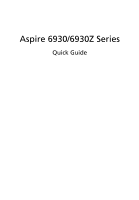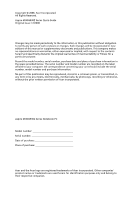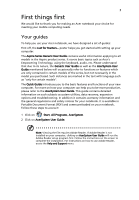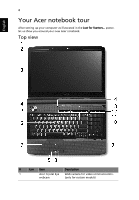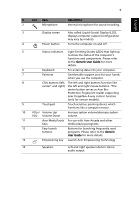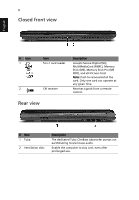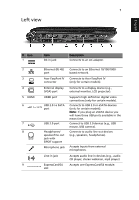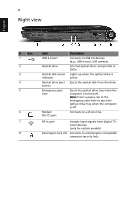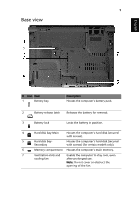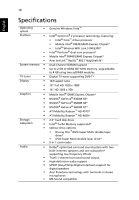Acer Aspire 6930Z User Manual - Page 5
English, Also called Liquid-Crystal Display LCD - keyboard
 |
View all Acer Aspire 6930Z manuals
Add to My Manuals
Save this manual to your list of manuals |
Page 5 highlights
5 English # Icon Item 2 Microphone Description Internal microphone for sound recording. 3 Display screen Also called Liquid-Crystal Display (LCD), displays computer output (Configuration may vary by models). 4 Power button Turns the computer on and off. 5 Status indicators Light-Emitting Diodes (LEDs) that light up to show the status of the computer's functions and components. Please refer to the Generic User Guide for more details. 6 Keyboard For entering data into your computer. 7 Palmrest Comfortable support area for your hands when you use the computer. 8 Click buttons (left, The left and right buttons function like center* and right) the left and right mouse buttons. *The center button serves as Acer Bio- Protection fingerprint reader supporting Acer FingerNav 4-way control function (only for certain models). 9 Touchpad Touch-sensitive pointing device which functions like a computer mouse. 10 VOL+/ Volume Up/ VOL- Volume Down Increase system volume/decrease system volume. 11 Acer MediaTouch For use with Acer Arcade and other keys media playing programs. 12 Easy-launch Buttons for launching frequently used buttons programs. Please refer to the Generic User Guide for more details. 13 Empowering key Launch Acer Empowering Technology 14 Speakers Left and right speakers deliver stereo audio output.