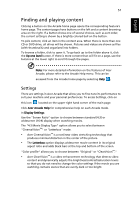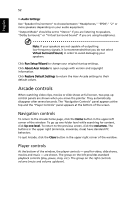Acer Aspire 7110 Aspire 7110 - 9410 User's Guide EN - Page 67
Virtual keyboard, Background mode
 |
View all Acer Aspire 7110 manuals
Add to My Manuals
Save this manual to your list of manuals |
Page 67 highlights
English 53 Note: When playing DVDs, there are additional controls added to the right of the volume controls. These are discussed in more detail in the Cinema section of this guide. Virtual keyboard Whenever you are required to enter search information, or name a file, DVD or folder, you can use the onscreen virtual keyboard. You can quickly enter the information you need using the mouse, cursor keys or keyboard. Background mode With Acer Arcade you can continue listening to music while you perform certain other functions. Video and music will continue playing in a small window located in the bottom left-hand corner of the screen. You can press the stop button on the remote or click the onscreen stop icon to stop the playback at anytime.

53
English
Note
: When playing DVDs, there are additional controls added to
the right of the volume controls. These are discussed in more
detail in the Cinema section of this guide.
Virtual keyboard
Whenever you are required to enter search information, or name a file, DVD or
folder, you can use the onscreen virtual keyboard. You can quickly enter the
information you need using the mouse, cursor keys or keyboard.
Background mode
With Acer Arcade you can continue listening to music while you perform certain
other functions. Video and music will continue playing in a small window
located in the bottom left-hand corner of the screen.
You can press the stop button on the remote or click the onscreen stop icon to
stop the playback at anytime.