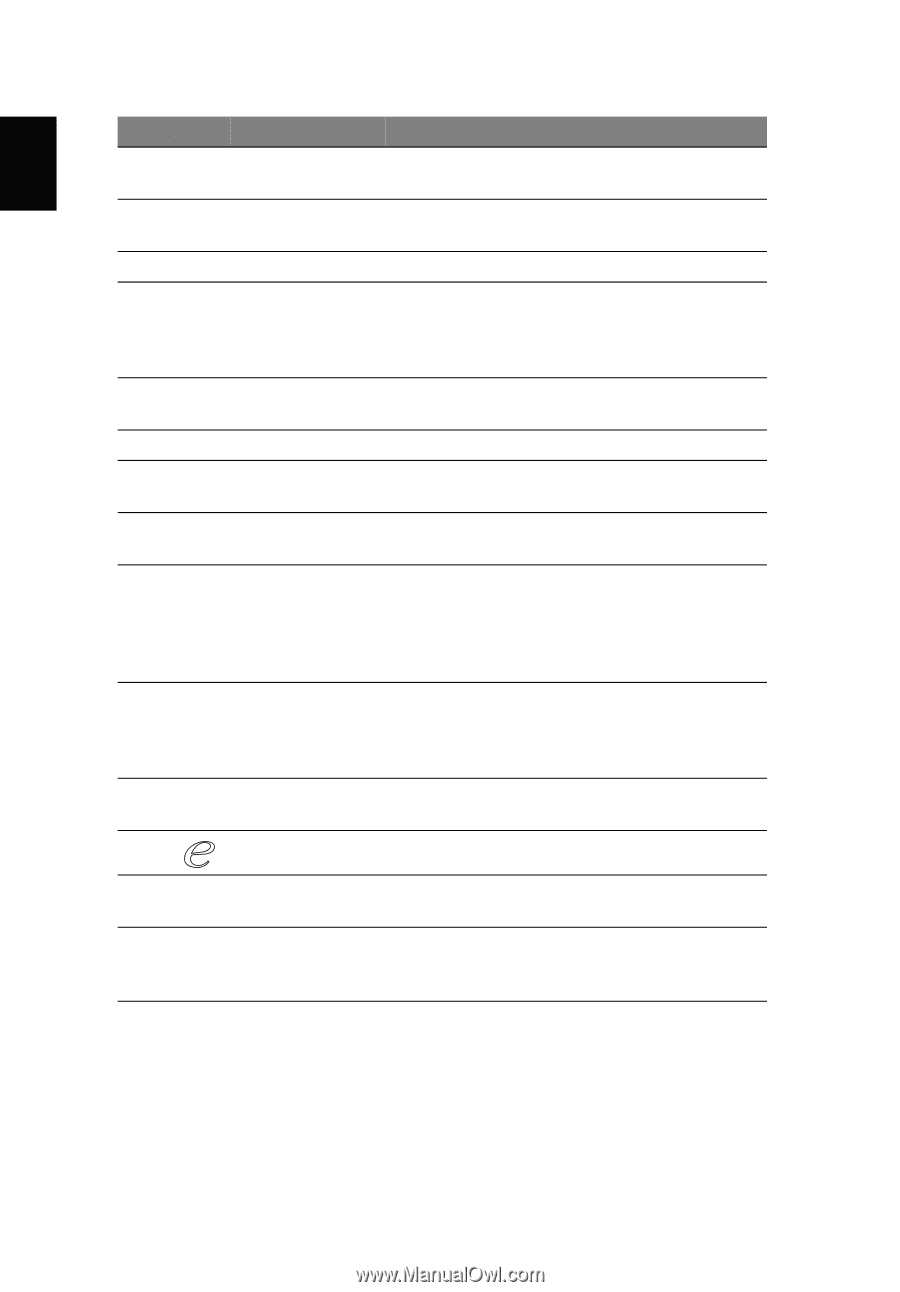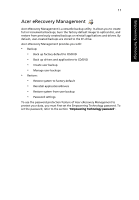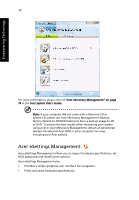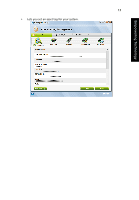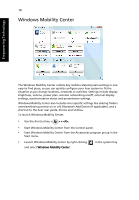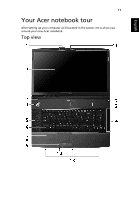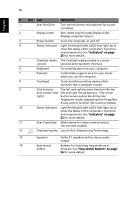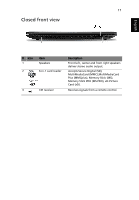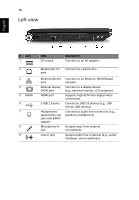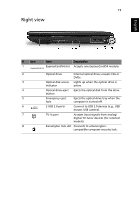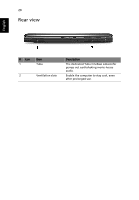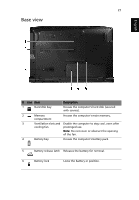Acer Aspire 8920G Aspire 8920/8920G User's Guide - En - Page 36
English, Also called Liquid-Crystal Display LCD - fingerprint
 |
View all Acer Aspire 8920G manuals
Add to My Manuals
Save this manual to your list of manuals |
Page 36 highlights
16 English # Icon Item Description 1 Acer PureZone Two internal stereo microphones for sound recording. 2 Display screen Also called Liquid-Crystal Display (LCD), displays computer output. 3 Power button Turns the computer on and off. 4 Status indicators Light-Emitting Diodes (LEDs) that light up to show the status of the computer's functions and components. See "Indicators" on page 25 for more details. 5 CineDash media The CineDash media console is a touch- console sensitive entertainment interface 6 Keyboard For entering data into your computer. 7 Palmrest Comfortable support area for your hands when you use the computer. 8 Touchpad Touch-sensitive pointing device which functions like a computer mouse. 9 Click buttons The left and right buttons function like the (left, center* and left and right mouse buttons. *The center right) button serves as Acer Bio-Protection fingerprint reader supporting Acer FingerNav 4-way control function (for selected models). 10 Status indicators Light-Emitting Diodes (LEDs) that light up to show the status of the computer's functions and components. See "Indicators" on page 25 for more details. 11 Acer Crystal Eye Web camera for video communication. (for selected models) 12 Empowering key Lanuch Acer Empowering Technology 13 Speakers Dolby 5.1 speakers deliver stereo audio output. 14 Easy-launch Buttons for launching frequently used button program. See "Easy-launch buttons" on page 26 for more details.