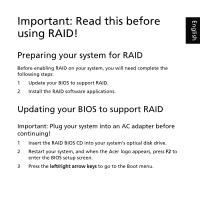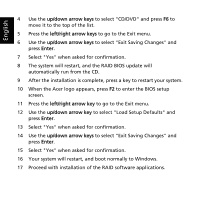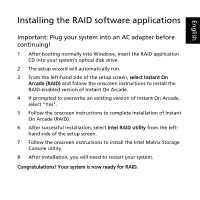Acer Aspire 9800 Preparing the system for Intel RAID Matrix - Page 3
Installing the RAID software applications
 |
View all Acer Aspire 9800 manuals
Add to My Manuals
Save this manual to your list of manuals |
Page 3 highlights
English Installing the RAID software applications Important: Plug your system into an AC adapter before continuing! 1 After booting normally into Windows, insert the RAID application CD into your system's optical disk drive. 2 The setup wizard will automatically run. 3 From the left-hand side of the setup screen, select Instant On Arcade (RAID) and follow the onscreen instructions to install the RAID-enabled version of Instant On Arcade. 4 If prompted to overwrite an existing version of Instant On Arcade, select "Yes". 5 Follow the onscreen instructions to complete installation of Instant On Arcade (RAID). 6 After successful installation, select Intel RAID utility from the lefthand side of the setup screen. 7 Follow the onscreen instructions to install the Intel Matrix Storage Console utility. 8 After installation, you will need to restart your system. Congratulations! Your system is now ready for RAID.