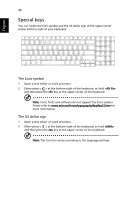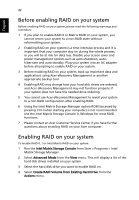Acer Aspire 9810 Aspire 9810 / 9800 User's Guide EN - Page 59
Using surround/multi-channel sound, Dolby Digital Live
 |
View all Acer Aspire 9810 manuals
Add to My Manuals
Save this manual to your list of manuals |
Page 59 highlights
English 39 Using surround/multi-channel sound Your Acer notebook comes with the following two features to give you high-quality digital surround sound for enjoying movies, games and music in a realistic, multi-channel audio environment: • Dolby Digital Live • DTS Connect To set up surround sound, run the Realtek HD Audio Manager by double-clicking the Realtek HD Audio Manager icon in the system tray of your Windows system. The Realtek HD Audio Manager dialog box will pop up. Click the Digital Output tab, and then click the Default Format tab. Click the dts Interactive or Dolby Digital Live icon to set the digital output format. Dolby Digital Live Dolby Digital Live encodes audio signals into a Dolby Digital 5.1 bitstream for multi-channel playback through a surround sound system. To take advantage of Dolby Digital Live, you need a Dolby Digital-equipped audio/video receiver or digital speaker system. 1 Connect your computer to your audio system using a S/PDIF cable via the S/PDIF-out port