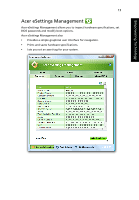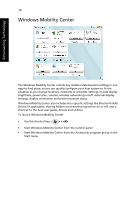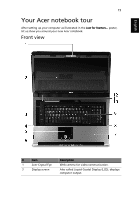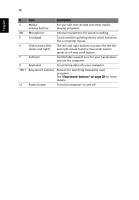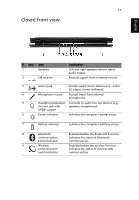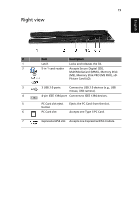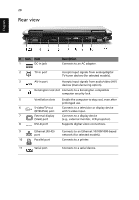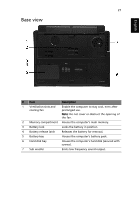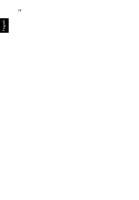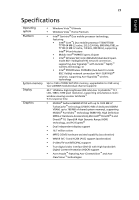Acer Aspire 9920G Aspire 9920G User's Guide - Page 38
Left view
 |
View all Acer Aspire 9920G manuals
Add to My Manuals
Save this manual to your list of manuals |
Page 38 highlights
18 Left view English # Icon 1 2 3 4 5 6 7 Item USB 2.0 port Modem (RJ-11) port Description Connect to USB 2.0 devices (e.g., USB mouse, USB camera). Connects to a phone line. Optical drive Internal optical drive; accepts CDs or DVDs (slot-load or tray-load depending on model). Optical disk access Lights up when the optical drive is active. indicator Optical drive eject Ejects the optical disk from the drive. button Emergency eject Ejects the optical drive tray when the hole computer is turned off. Latch Locks and releases the lid.

18
English
Left view
#
Icon
Item
Description
1
USB 2.0 port
Connect to USB 2.0 devices (e.g., USB
mouse, USB camera).
2
Modem (RJ-11)
port
Connects to a phone line.
3
Optical drive
Internal optical drive; accepts CDs or DVDs
(slot-load or tray-load depending on
model).
4
Optical disk access
indicator
Lights up when the optical drive is active.
5
Optical drive eject
button
Ejects the optical disk from the drive.
6
Emergency eject
hole
Ejects the optical drive tray when the
computer is turned off.
7
Latch
Locks and releases the lid.