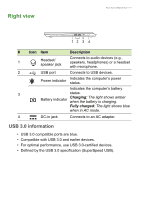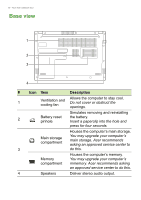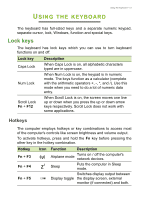Acer Aspire A315-21 User Manual - Page 12
Base view - upgrades
 |
View all Acer Aspire A315-21 manuals
Add to My Manuals
Save this manual to your list of manuals |
Page 12 highlights
12 - Your Acer notebook tour Base view 1 2 3 4 # Icon Item Description 1 Ventilation and cooling fan Allows the computer to stay cool. Do not cover or obstruct the openings. Simulates removing and reinstalling 2 Battery reset pinhole the battery. Insert a paperclip into the hole and press for four seconds. Houses the computer's main storage. Main storage compartment You may upgrade your computer's main storage. Acer recommends asking an approved service center to 3 do this. Houses the computer's memory. Memory You may upgrade your computer's compartment mmemory. Acer recommends asking an approved service center to do this. 4 Speakers Deliver stereo audio output.
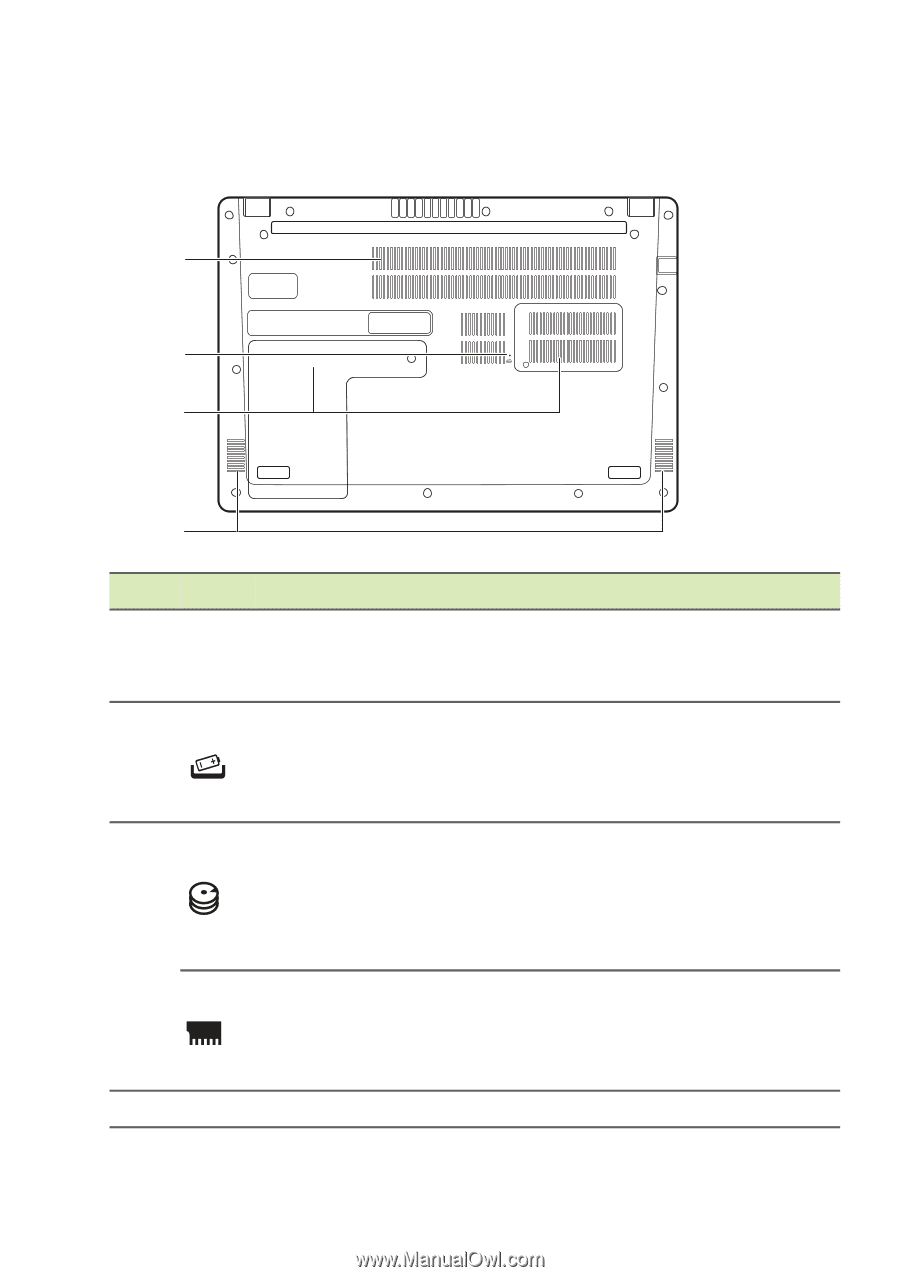
12 - Your Acer notebook tour
Base view
#
Icon
Item
Description
1
Ventilation and
cooling fan
Allows the computer to stay cool.
Do not cover or obstruct the
openings.
2
Battery reset
pinhole
Simulates removing and reinstalling
the battery.
Insert a paperclip into the hole and
press for four seconds.
3
Main storage
compartment
Houses the computer’s main storage.
You may upgrade your computer’s
main storage. Acer recommends
asking an approved service center to
do this.
Memory
compartment
Houses the computer’s memory.
You may upgrade your computer’s
mmemory. Acer recommends asking
an approved service center to do this.
4
Speakers
Deliver stereo audio output.
2
1
4
3