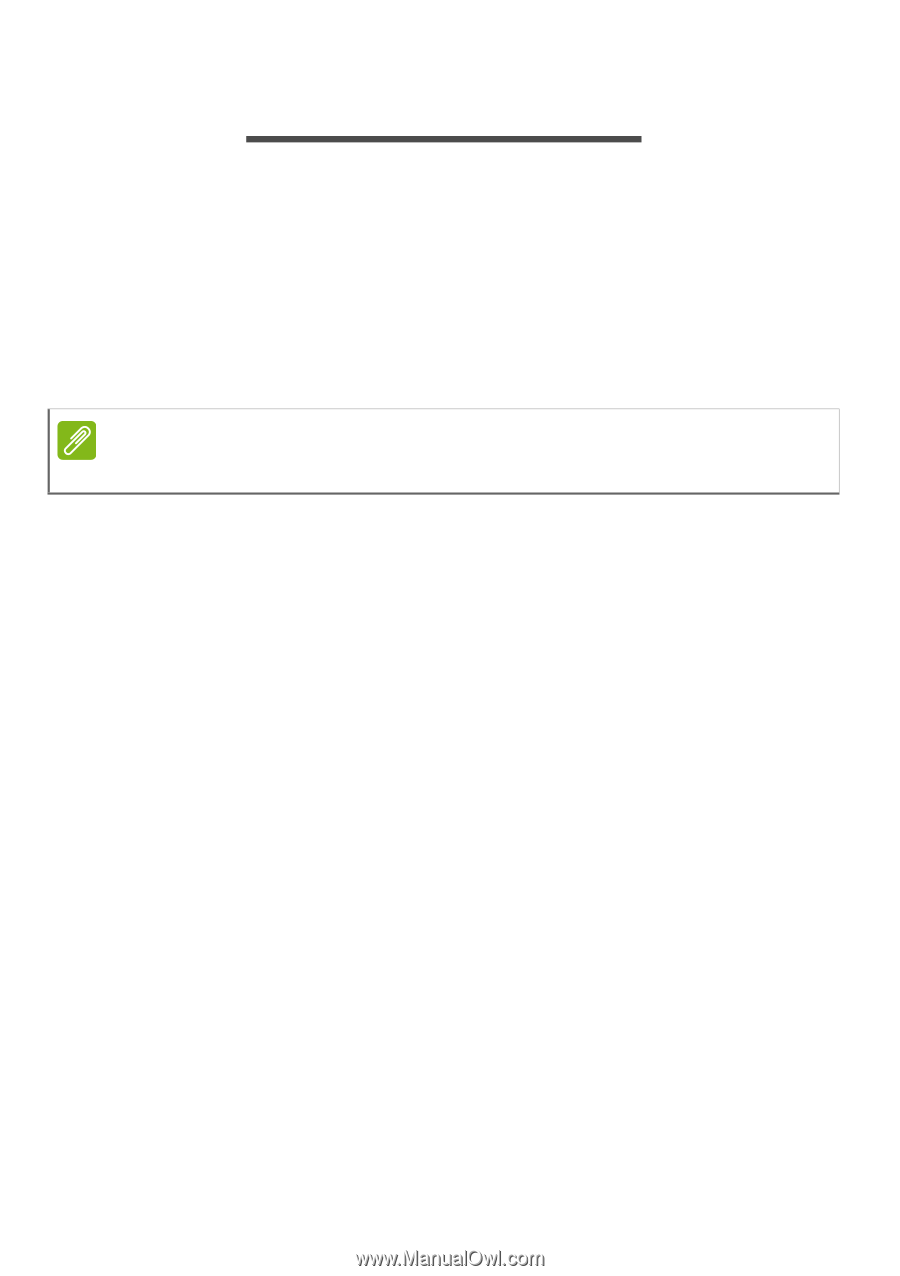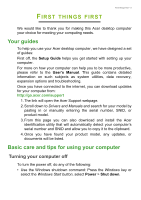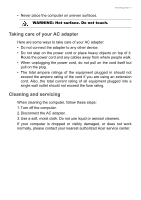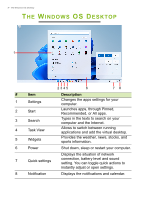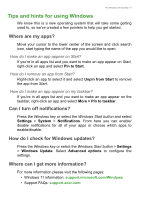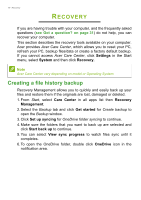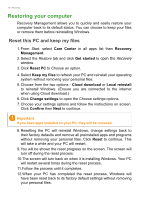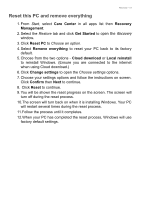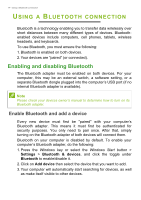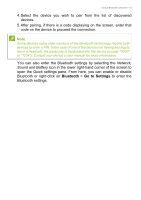Acer Aspire C24 User Manual - Page 10
Recovery, Creating a file history backup
 |
View all Acer Aspire C24 manuals
Add to My Manuals
Save this manual to your list of manuals |
Page 10 highlights
10 - Recovery RECOVERY If you are having trouble with your computer, and the frequently asked questions (see Got a question? on page 31) do not help, you can recover your computer. This section describes the recovery tools available on your computer. Acer provides Acer Care Center, which allows you to reset your PC, refresh your PC, backup files/data or create a factory default backup. If you cannot access Acer Care Center, click Settings in the Start menu, select System and then click Recovery. Note Acer Care Center vary depending on model or Operating System. Creating a file history backup Recovery Management allows you to quickly and easily back up your files and restore them if the originals are lost, damaged or deleted. 1. From Start, select Care Center in all apps list then Recovery Management. 2. Select the Backup tab and click Get started for Create backup to open the Backup window. 3. Click Set up syncing for OneDrive folder syncing to continue. 4. Make sure the folders that you want to back up are selected and click Start back up to continue. 5. You can select View sync progress to watch files sync until it completes. 6. To open the OneDrive folder, double click OneDrive icon in the notification area.