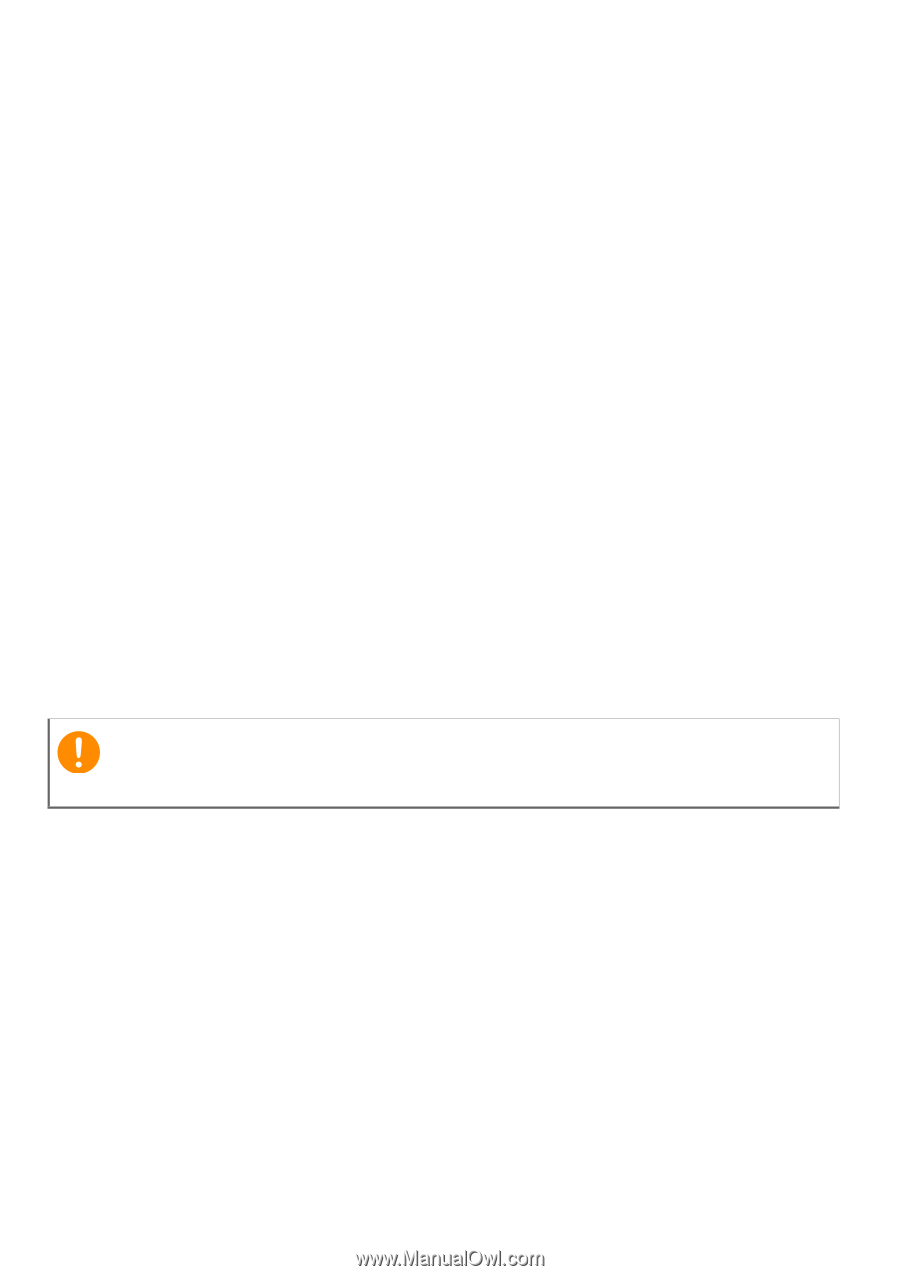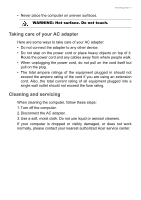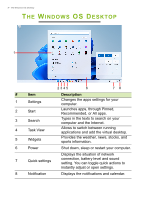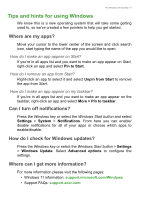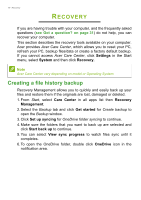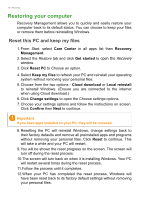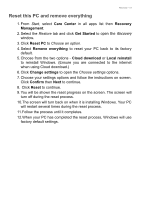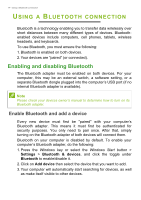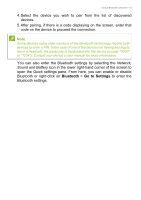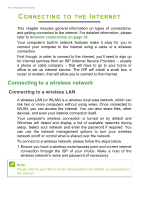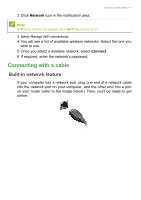Acer Aspire C27 User Manual - Page 12
Restoring your computer, Reset this PC and keep my files
 |
View all Acer Aspire C27 manuals
Add to My Manuals
Save this manual to your list of manuals |
Page 12 highlights
12 - Recovery Restoring your computer Recovery Management allows you to quickly and easily restore your computer back to its default status. You can choose to keep your files or remove them before reinstalling Windows. Reset this PC and keep my files 1. From Start, select Care Center in all apps list then Recovery Management. 2. Select the Restore tab and click Get started to open the Recovery window. 3. Click Reset PC to Choose an option. 4. Select Keep my files to refresh your PC and reinstall your operating system without removing your personal files. 5. Choose from the two options - Cloud download or Local reinstall to reinstall Windows. (Ensure you are connected to the internet when using Cloud download.) 6. Click Change settings to open the Choose settings options. 7. Choose your settings options and follow the instructions on screen. Click Confirm then Next to continue. Important If you have apps installed on your PC, they will be removed. 8. Resetting the PC will reinstall Windows, change settings back to their factory defaults and remove all preinstalled apps and programs without removing your personal files. Click Reset to continue. This will take a while and your PC will restart. 9. You will be shown the reset progress on the screen. The screen will turn off during the reset process. 10.The screen will turn back on when it is installing Windows. Your PC will restart several times during the reset process. 11.Follow the process until it completes. 12.When your PC has completed the reset process, Windows will have been reset back to its factory default settings without removing your personal files.