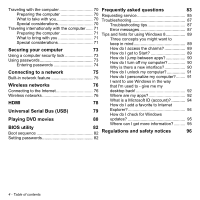Acer Aspire E1-472 User Manual - Page 3
Contents, - notebook
 |
View all Acer Aspire E1-472 manuals
Add to My Manuals
Save this manual to your list of manuals |
Page 3 highlights
TABLE OF CONTENTS Safety and comfort 5 Recovery 37 First things first 17 Creating a recovery backup 37 Creating a drivers and applications backup..... 41 Your guides 17 Recovering your system 44 Basic care and tips for using your Reinstalling drivers and applications........ 45 computer 17 Returning to an earlier system Turning your computer on and off 17 snapshot 48 Taking care of your computer 18 Returning your system to its factory Taking care of your AC adapter 19 condition 49 Taking care of your battery pack 19 Recovering from Windows 50 Cleaning and servicing 19 Recovering from a recovery backup ........ 54 Your Acer notebook tour 21 Power management 58 Screen view 22 Saving power 58 Keyboard view 24 Left view 26 Battery pack 61 Information on USB 3.0 27 Battery pack characteristics 61 Right view 27 Charging the battery 61 Base view 29 Optimizing battery life 63 Using the keyboard 31 Checking the battery level 64 Battery-low warning 64 Windows keys 31 Installing and removing the battery Windows key 31 pack 65 Application key 31 Lock keys and embedded numeric keypad...... 31 Traveling with your computer 66 Caps Lock 31 Disconnecting from the desktop 66 Scroll Lock 32 Moving around 66 Num Lock 32 Preparing the computer 67 Hotkeys 33 What to bring to meetings 67 Touchpad 35 Taking the computer home 68 Preparing the computer 68 Touchpad basics 35 What to take with you 68 Touchpad gestures 36 Special considerations 69 Setting up a home office 69 Table of contents - 3