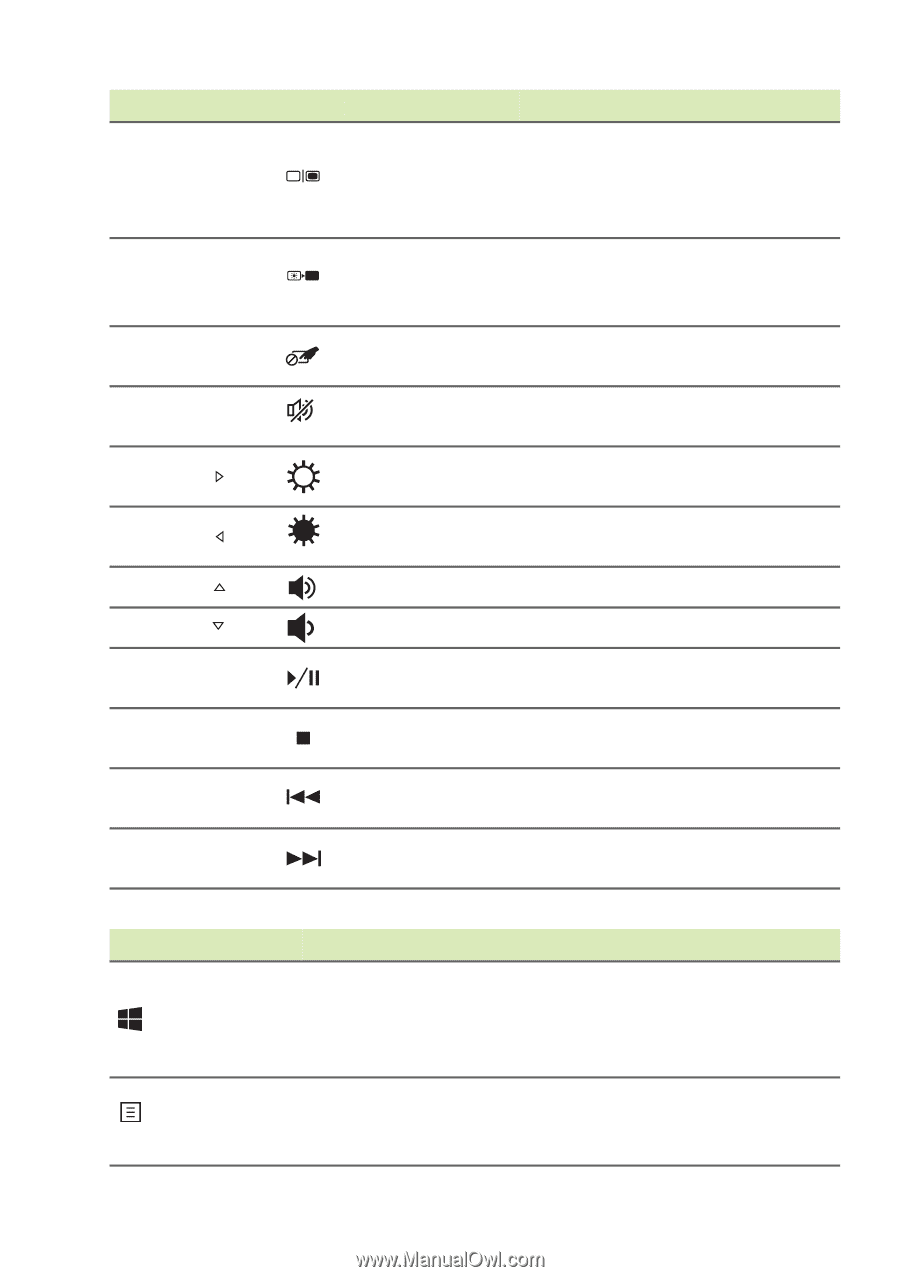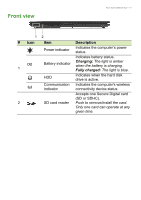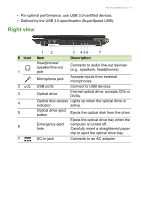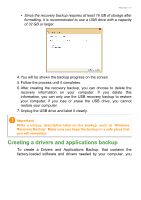Acer Aspire E1-772 User Manual - Page 16
Hotkey, Function, Description, Play/Pause
 |
View all Acer Aspire E1-772 manuals
Add to My Manuals
Save this manual to your list of manuals |
Page 16 highlights
16 - Using the keyboard Hotkey + + + + + < > + < > + < > Icon Function Description Display toggle Switches display output between the display screen, external monitor (if connected) and both. Display off Turns the display screen backlight off to save power. Press any key to return. Touchpad toggle Turns the built-in touchpad on and off. Speaker toggle Turns the speakers on and off. Brightness up Increases the screen brightness. Brightness down Decreases the screen brightness. Volume up Increases the sound volume. + < > Volume down Decreases the sound volume. + Play/Pause Play or pause a selected media file. + Stop Stop playing the selected media file. + Previous Return to the previous media file. + Next Jump to the next media file. The keyboard has two keys that perform Windows-specific functions. Key Description Pressed alone it returns to the Start screen or to Windows key return to the last open app. It can also be used with other keys for special functions, please check Windows Help. Application key This key has the same effect as clicking the right mouse button; it opens the application's context menu.