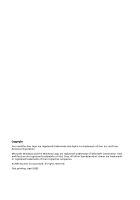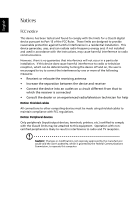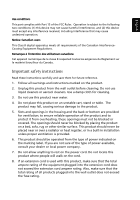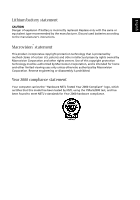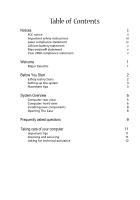Acer Aspire E360 Aspire E360 User Guide EN
Acer Aspire E360 Manual
 |
View all Acer Aspire E360 manuals
Add to My Manuals
Save this manual to your list of manuals |
Acer Aspire E360 manual content summary:
- Acer Aspire E360 | Aspire E360 User Guide EN - Page 1
logo are registered trademarks and Aspire is a trademark of Acer Inc. and Acer America Corporation. Microsoft Windows and the Windows Logo are registered trademarks of Microsoft Corporation. Intel and Pentium are registered trademarks of Intel Corp. All other brands/product names are trademarks or - Acer Aspire E360 | Aspire E360 User Guide EN - Page 2
with the instructions, may cause harmful interference to radio communications. However, there is no guarantee that interference will not occur noncertified peripherals is likely to result in interference to radio and TV reception. Caution! Changes or modifications not expressly approved by the - Acer Aspire E360 | Aspire E360 User Guide EN - Page 3
on the marking label. If you are not sure of the type of power available, consult your dealer or local power company. 7. Do not allow anything to rest on the power cord. Do not locate this product where people will walk on the cord. 8. If an extension cord is used with this product, make - Acer Aspire E360 | Aspire E360 User Guide EN - Page 4
power cord or plug is damaged or frayed. b If liquid has been spilled into the product. c If the product has been exposed to rain or water. d If the product does not operate normally when the operating instructions are followed. Adjust only those controls proper type of power supply cord set (provided - Acer Aspire E360 | Aspire E360 User Guide EN - Page 5
. Replace only with the same or equivalent type recommended by the manufacturer. Discard used batteries according to the manufacturer's instructions. Macrovision® statement This product incorporates copyright protection technology that is protected by method claims of certain U.S. patents and other - Acer Aspire E360 | Aspire E360 User Guide EN - Page 6
v Macrovision® statement v Year 2000 compliance statement v Welcome 1 Major benefits 1 Before You Start 2 Safety instructions 2 Setting up the system 3 Placement tips 3 System Overview 5 Computer rear view 5 Computer front view 6 Installing new components 8 Opening The Case - Acer Aspire E360 | Aspire E360 User Guide EN - Page 7
XP operating system, your Aspire offers a host of functions designed to improve your computing experience. Major benefits Your new Aspire computer enables you to do the following: • Use the latest Acer entertainment software to watch movies, share photos and listen to your favorite song. • Maximize - Acer Aspire E360 | Aspire E360 User Guide EN - Page 8
guide handy at all times. Safety instructions • Follow all warnings and instructions marked on your computer. • Do not attempt to service your computer yourself. Refer servicing rating of the equipment does not exceed the power strip ampere rating. Use a power strip with surge protection. • If your - Acer Aspire E360 | Aspire E360 User Guide EN - Page 9
that to which the radio or television is connected. - Consult your dealer or an experienced radio/TV technician for more help. Setting up the system It only takes a few minutes to set up your new Aspire system. Start by preparing your workspace. Make sure that the surface is stable, level and clean - Acer Aspire E360 | Aspire E360 User Guide EN - Page 10
English 4 - Acer Aspire E360 | Aspire E360 User Guide EN - Page 11
Overview Take a few moments to study your new Aspire computer system. Learn the locations of the buttons, ports and other hardware features. Computer rear view Icon Description Optical S/PDIF audio-out jack Coaxial S/PDIF audio-out - Acer Aspire E360 | Aspire E360 User Guide EN - Page 12
English 6 Computer front view E series Description 1 Optical drive 2 Eject button for optical drive 3 Power button 4 USB ports 5 Speaker/ Headphone jack 6 Microphone-in jack 7 Indicators 8 FDD drive 9 Media card readers* 10 IEEE 1394 port Caution : Please insert the media - Acer Aspire E360 | Aspire E360 User Guide EN - Page 13
7 Aspire E series English - Acer Aspire E360 | Aspire E360 User Guide EN - Page 14
compatible with your Aspire computer. Consult a second HDD. • Install additional memory. • Install a graphics card as a substitute for the embedded card, such as a fax/modem card, in one of the empty PCI slots. Opening The Case Before you open the case, turn your computer off and unplug the power - Acer Aspire E360 | Aspire E360 User Guide EN - Page 15
disk you created during Windows setup into the floppy drive and press Ctrl + Alt + Del to restart your computer. This will automatically diagnose your system and make necessary fixes. However, if the diagnostic utility still reports a problem, then you may have to perform the recovery process - Acer Aspire E360 | Aspire E360 User Guide EN - Page 16
control/mute knob on your USB keyboard to toggle from mute to sound on problem with the drive. Contact your dealer or technical support center for assistance. Q: System cannot write data on the hard disk or writeable/re-writeable disk. A: Check the following: • Make sure the diskette or hard disk - Acer Aspire E360 | Aspire E360 User Guide EN - Page 17
your computer Please read the important instructions listed in this section. Following these instructions will help you maximize the durability of exceed the fuse rating. Cleaning and servicing To clean your computer and keyboard 1 Turn off the computer and unplug the power cord. 2 Use a soft cloth - Acer Aspire E360 | Aspire E360 User Guide EN - Page 18
your monitor. When to contact a service technician • If you dropped and damaged the computer • If liquid has been spilled into the computer • If the computer is not operating normally • If a computer problem persists even after you have checked and applied the troubleshooting tips discussed in the - Acer Aspire E360 | Aspire E360 User Guide EN - Page 19
meet the requirements of the ISO 14001 Environmental Management System (EMS). Do not throw this electronic device into and recycle. Refer to www.acer.com for further information regarding Acer's environmental protection practices. Environmental SPECIFIC DISPOSAL INFORMATION, CHECK WWW.LAMPRECYCLE.ORG.
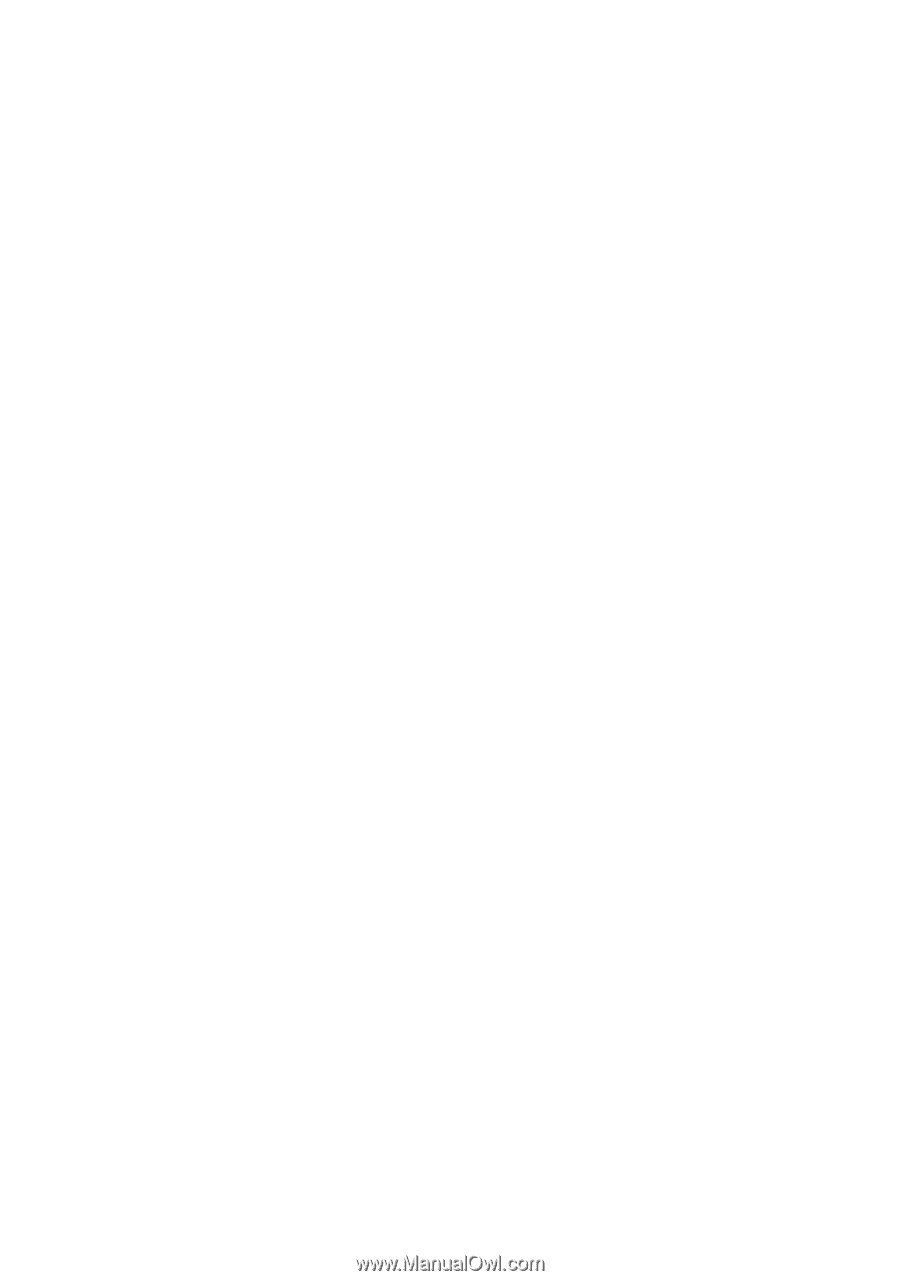
Copyright
Acer and the Acer logo are registered trademarks and Aspire is a trademark of Acer Inc. and Acer
America Corporation.
Microsoft Windows and the Windows Logo are registered trademarks of Microsoft Corporation. Intel
and Pentium are registered trademarks of Intel Corp. All other brands/product names are trademarks
or registered trademarks of their respective companies.
© 2005 by Acer Incorporated. All rights reserved.
First printing: April 2005